
Unaric Voice
Never Miss a Call! - The Unaric Voice not only saves the lost calls in the queue, it also can send email alerts for the lost calls in the queue.

Lost calls in queue are calls that haven't reached an agent. The caller might dropped the call while he was waiting in the queue.
There is a flow template that comes with the package (default: Inactive), where the Administrator can enter the recipient email to which the email notifications for the lost calls in queue will be sent, and in addition compose the email body.
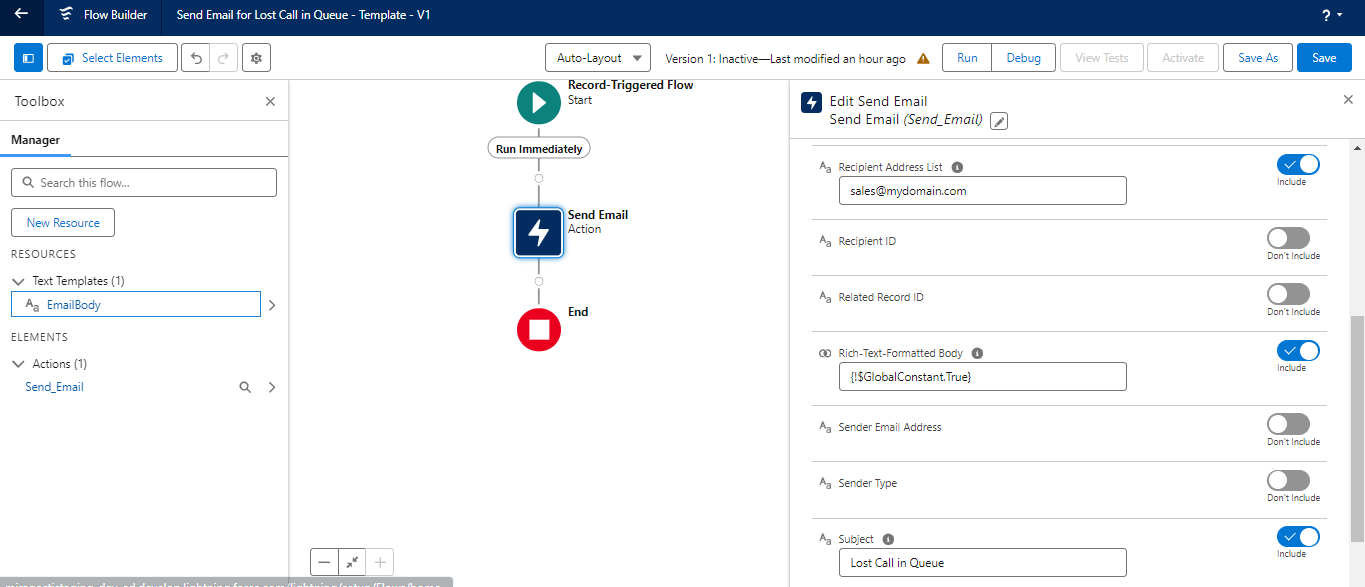
Configuration steps
Required Configuration: Activate Save Lost Call in Queue
Step 1.
Go to Salesforce Setup and search for Flows in the Quick Search.
Open the flow - "Send Email for Lost Call in Queue - Template"
Step 2.
Open the "Send Email" Action Element from the left side menu.
Step 3.
Enter the recipient's email address in the Recipient Address List field.
Replace sales@mydomain.com with your desired email address.
Step 4.
Open the "EmailBody" Text Template from the left side menu.
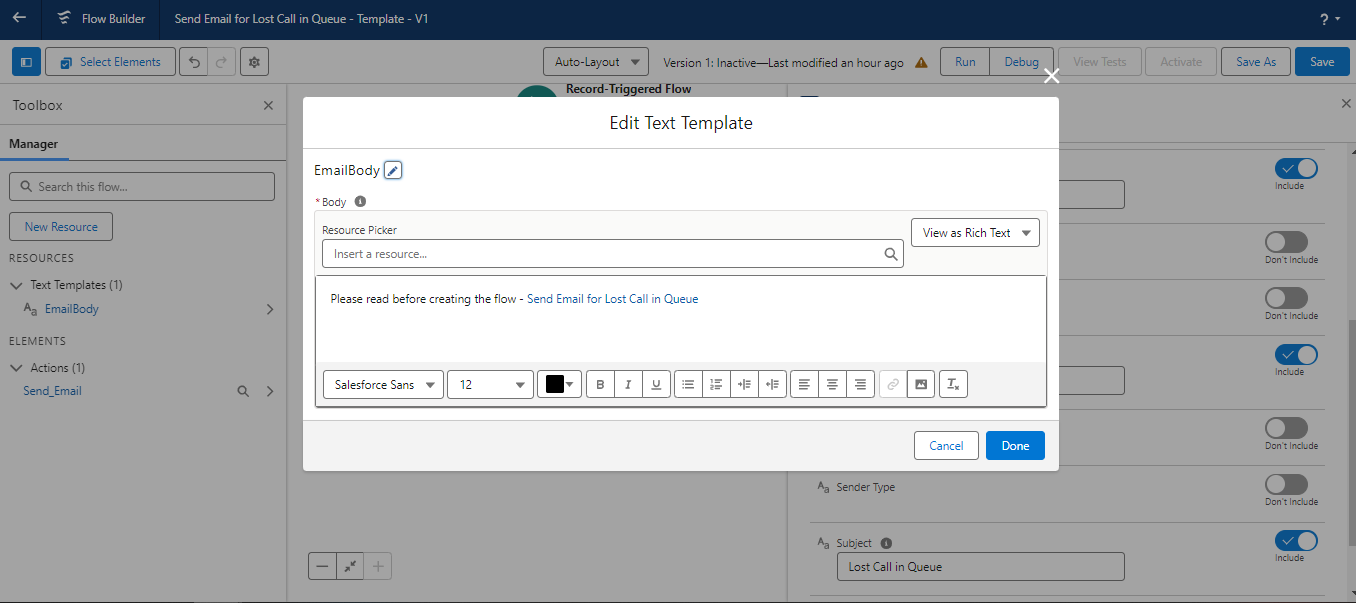
Step 5.
Write any desired email body and in addition include any desired variable (field) in the email body by using the resource picker.
You can also create any missing additional Task fields and include them in the email body.
A Sample email body would look like the one below:
Caller: {!$Record.Mirage__Mirage_OpenCTI_CallerId__c}
The caller terminated the call while waiting in the queue {!$Record.Mirage_OpenCTI_Queue_Information__c}.
For details see task - {!$Record.Subject}
In Above sample body, add the merge field "Caller Id" and "Queue Information" on Task. To add the link of the task in email. Make sure to use it as a hyperlink.
Link Title - {!$Record.Subject}
Link URL - https://mydomain.lightning.force.com/lightning/r/Task/{!$Record.Id}/view
NOTE: Replace "mydomain" in link url with your org domain.
Step 6.
Now you can save your flow by clicking on Save As to save it as a new flow, name the flow based on your naming convenience.
Step 7.
After saving, activate your newly created Flow and deactivate the template flow that came with the package.
