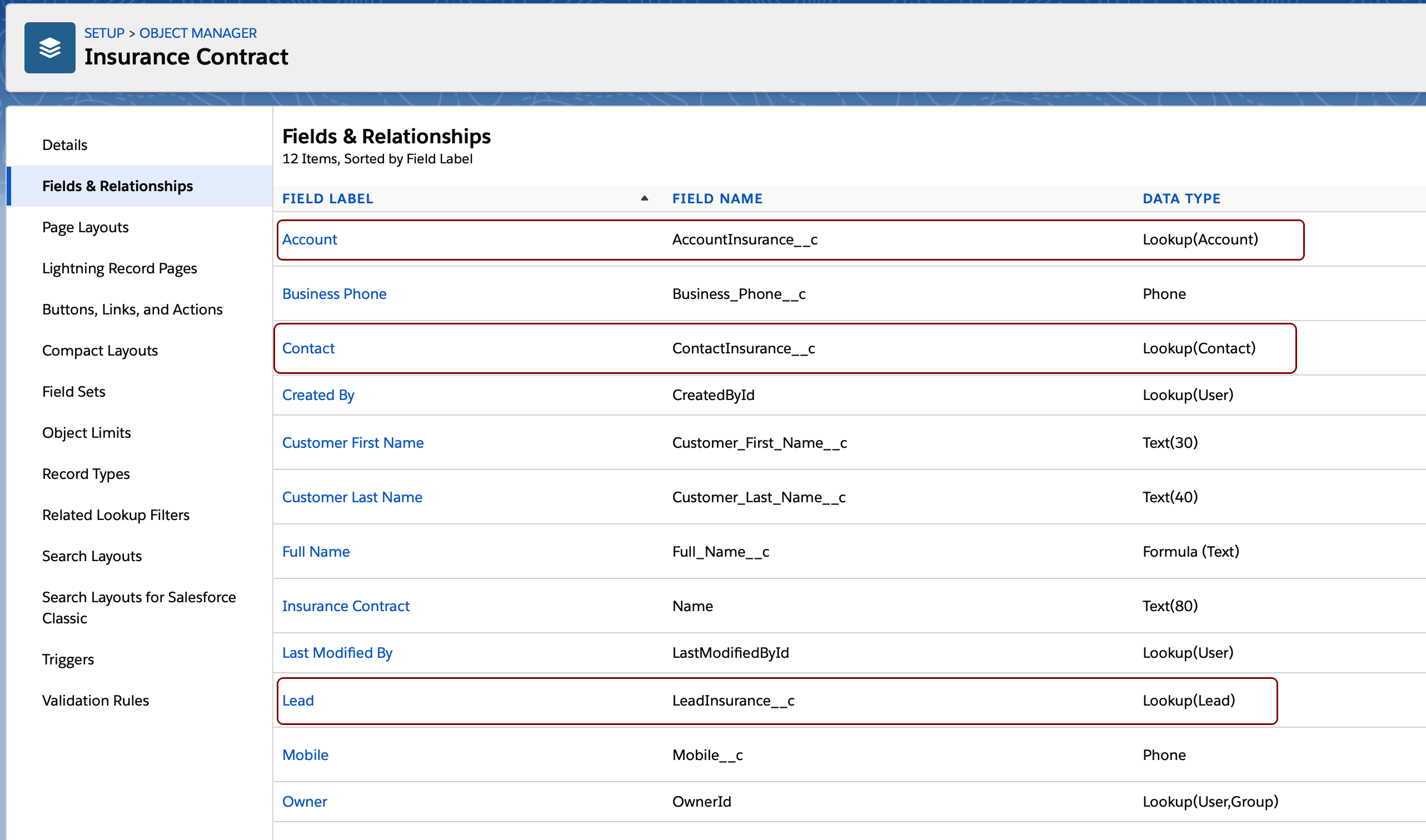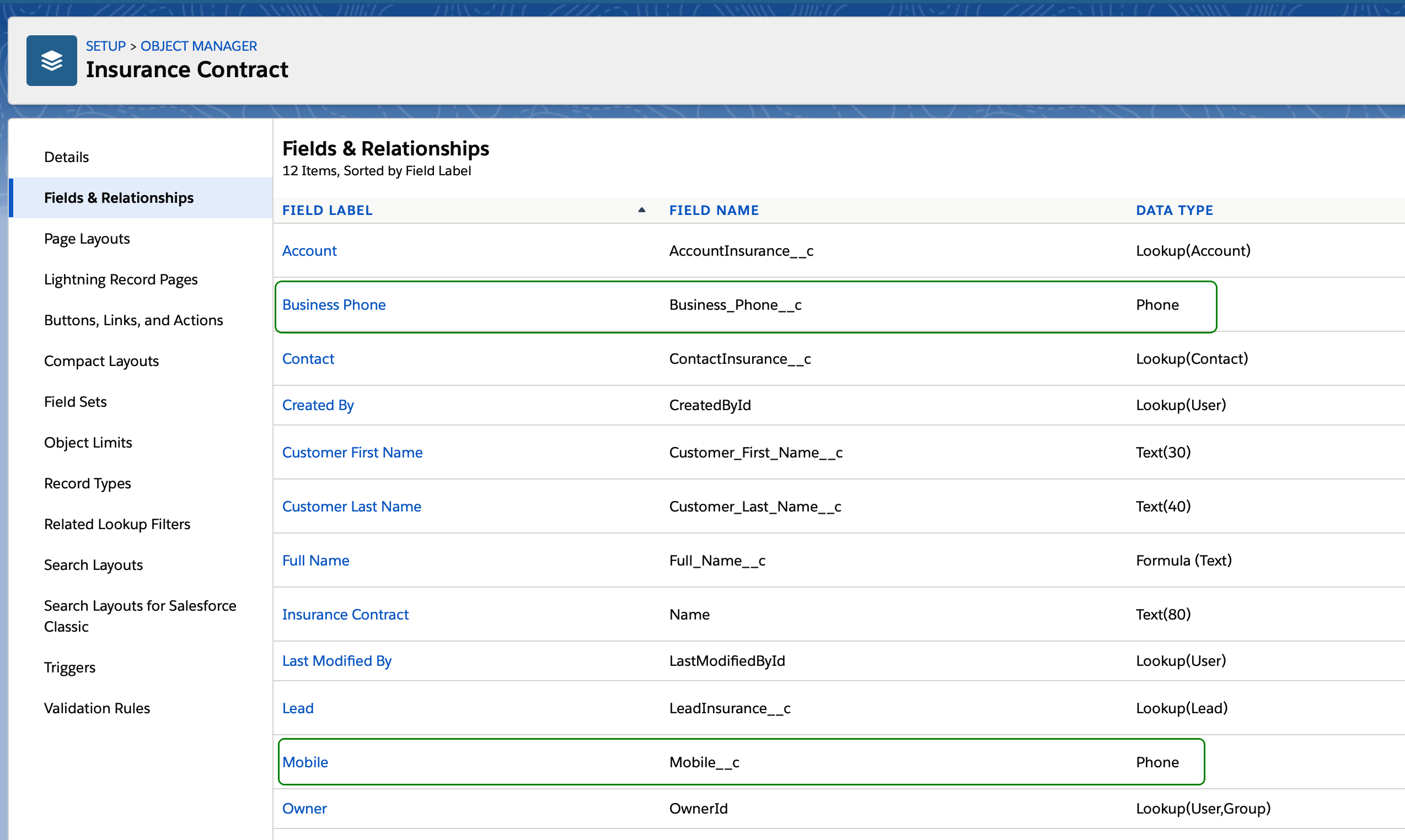Unaric Voice
Unaric Voice can not only search in custom objects or custom fields, it can also show a custom object record for inbound calls.
There are 3 scenarios
•A phone number search is done in the contact, account or lead object and the custom object should be opened (scenario 1)
•A phone number search in the custom object is done and the contact, account or lead should be opened (scenario 2)
•A phone number search in the custom object is done and the custom object is opened (scenario 3)
Scenario 1
A phone number search is done in the contact, account or lead object and the custom object should be opened
The SoftPhone will show the account, contact or lead details while the record which is opened, is the custom object.


The call can be either assigned to the account or custom object but not both. The combination contact and custom object is possible.
Requirements
To be able to open a custom object when a call comes in, there must be a relationship between the custom object and an account, contact or lead. The relationship is defined with a lockup field.
The example below is an insurance object, where there is a relationship to account, contact and lead. Minimum requirement would be one relationship.
|
|
Configuration
The following show record options can be configured, depending on the available lookup fields.
•Open latest custom object record of the account
•Open latest custom object record of the contact
•Open latest custom object record of the lead
To decide, which is the latest record, the created date of the record is used.
In Setup - > Object Manager -> Mirage Call Center - Workflow, edit the field Show Record field
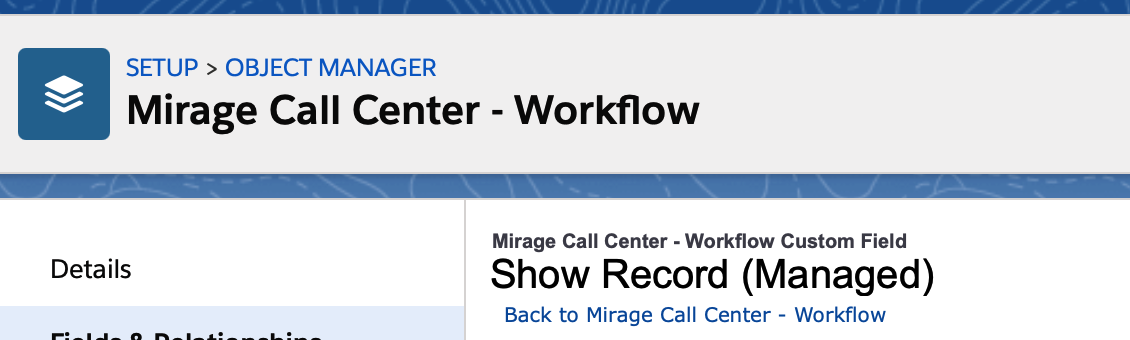

Add a value with a label like Open latest Insurance record of the account. The important definition is the API name. It requires the following logic
•ObjectName#_#Account(LookupfieldforAccount) - example: Insurance__c#_#Account(AccountInsurance__c) - > opens the latest custom object record where an account is linked
•ObjectName#_#Contact(LookupfieldforContact) - example: Insurance__c#_#Contact(ContactInsurance__c) - > opens the latest custom object record where a contact is linked
•ObjectName#_#Lead(LookupfieldforLead) - example: Insurance__c#_#Lead(LeadInsurance__c) - > opens the latest custom object record where a lead is linked
Then the newly configured fields will display in the Workflow configuration.

Scenario 2
A phone number search in the custom object is done and the contact, account or lead should be opened.
The SoftPhone will show the custom record details while the record which is opened, is the contact, account or lead.
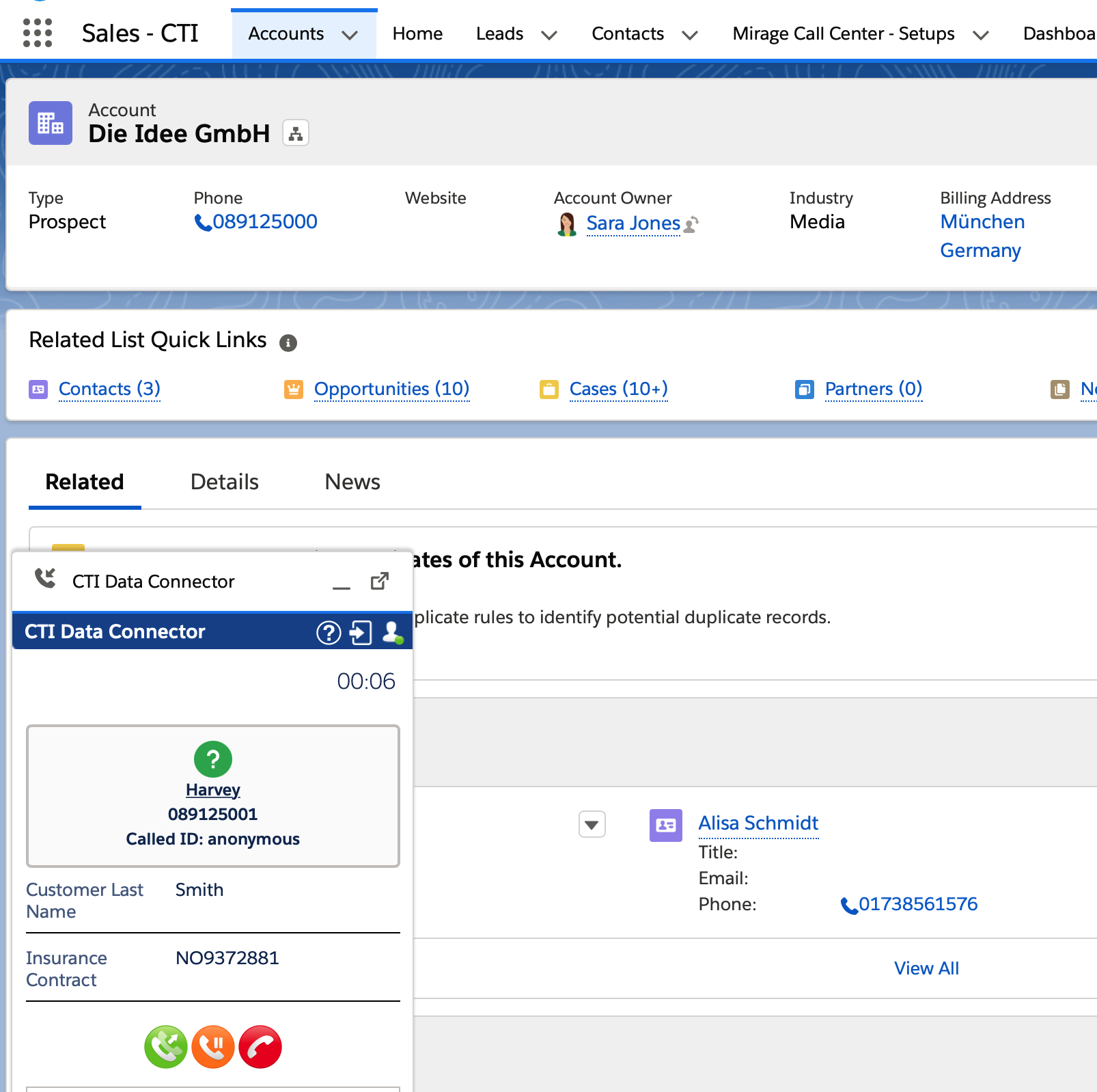
Requirements
To be able to open an account, contract or lead when a call comes in and the search is done in the custom object, there must be a relationship between the custom object and an account, contact or lead. The relationship is defined with a lockup field.
The example below is an insurance object, where there is a relationship to account, contact or lead. Minimum requirement would be one relationship.
In addition to that there must be a field from the field type phone (marked in green) to do the search.
|
|
Configuration
The following show record options can be configured, depending on the available lookup fields.
•Show account instead of custom record
•Show contact instead of custom record
•Show contact instead of custom record
In Setup - > Object Manager -> Mirage Call Center - Workflow, edit the field Show Record field
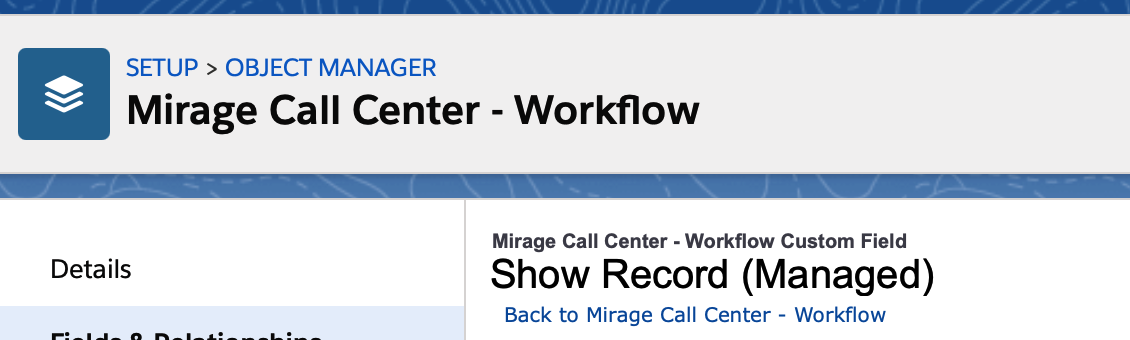

Add a value with a label like Show Account instead of Insurance record. The important definition is the API name. It requires the following logic
•Account(LookupfieldforAccount)#_#Objectname - example: Account(AccountInsurance__c)#_#Insurance__c
•Contact(LookupfieldforContact)#_#Objectname - example: Contact(ContactInsurance__c)#_#Insurance__c
•Lead(LookupfieldforLead)#_#Objectname - example: Lead(LeadInsurance__c)#_#Insurance__c
Then the newly configured fields will display in the Workflow configuration.
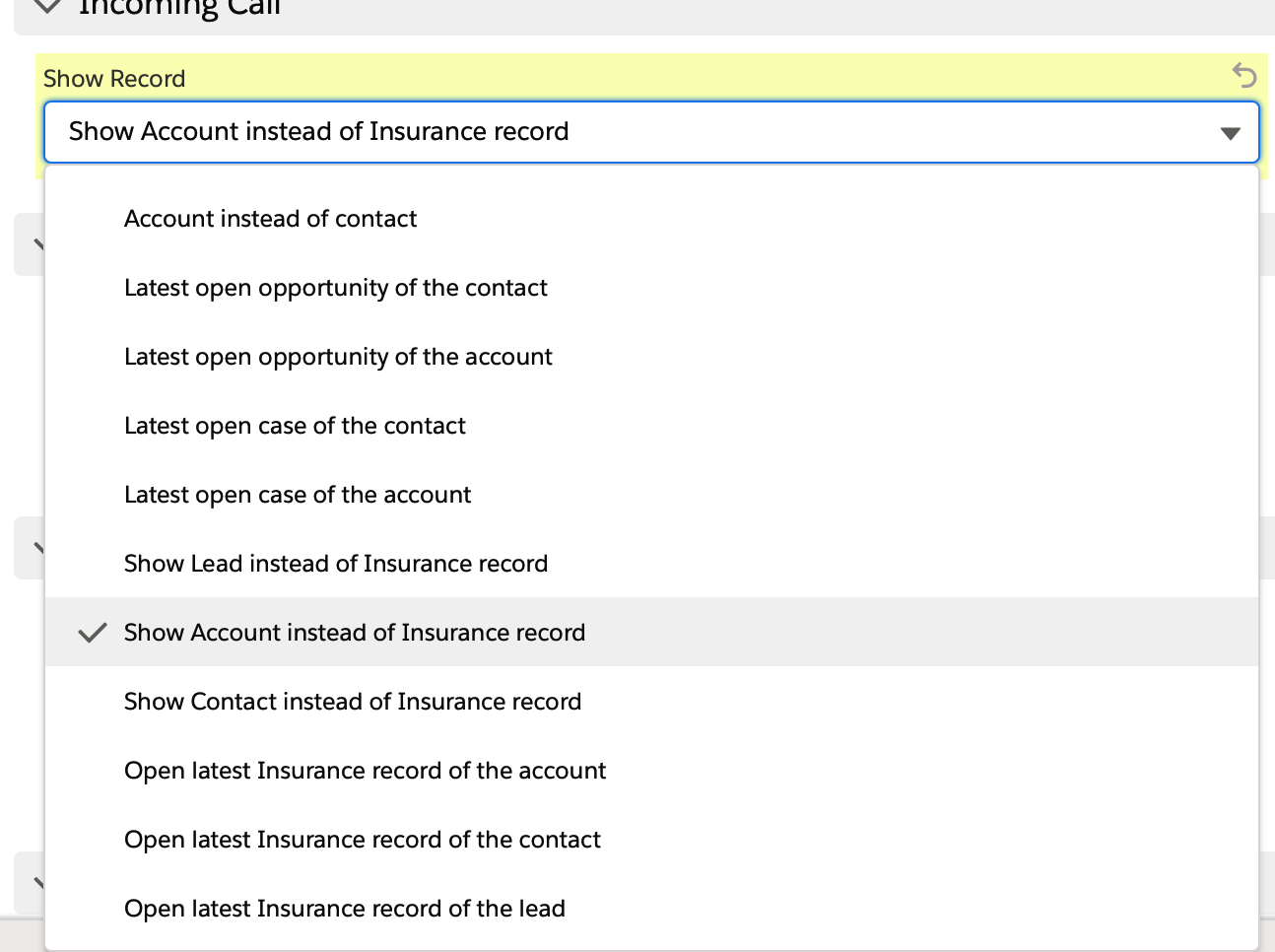
To activate the search in the custom object, you need to add the object in the SoftPhone Layout
Select: Setup > AppSetup > Customize > Call Center > SoftPhone Layouts
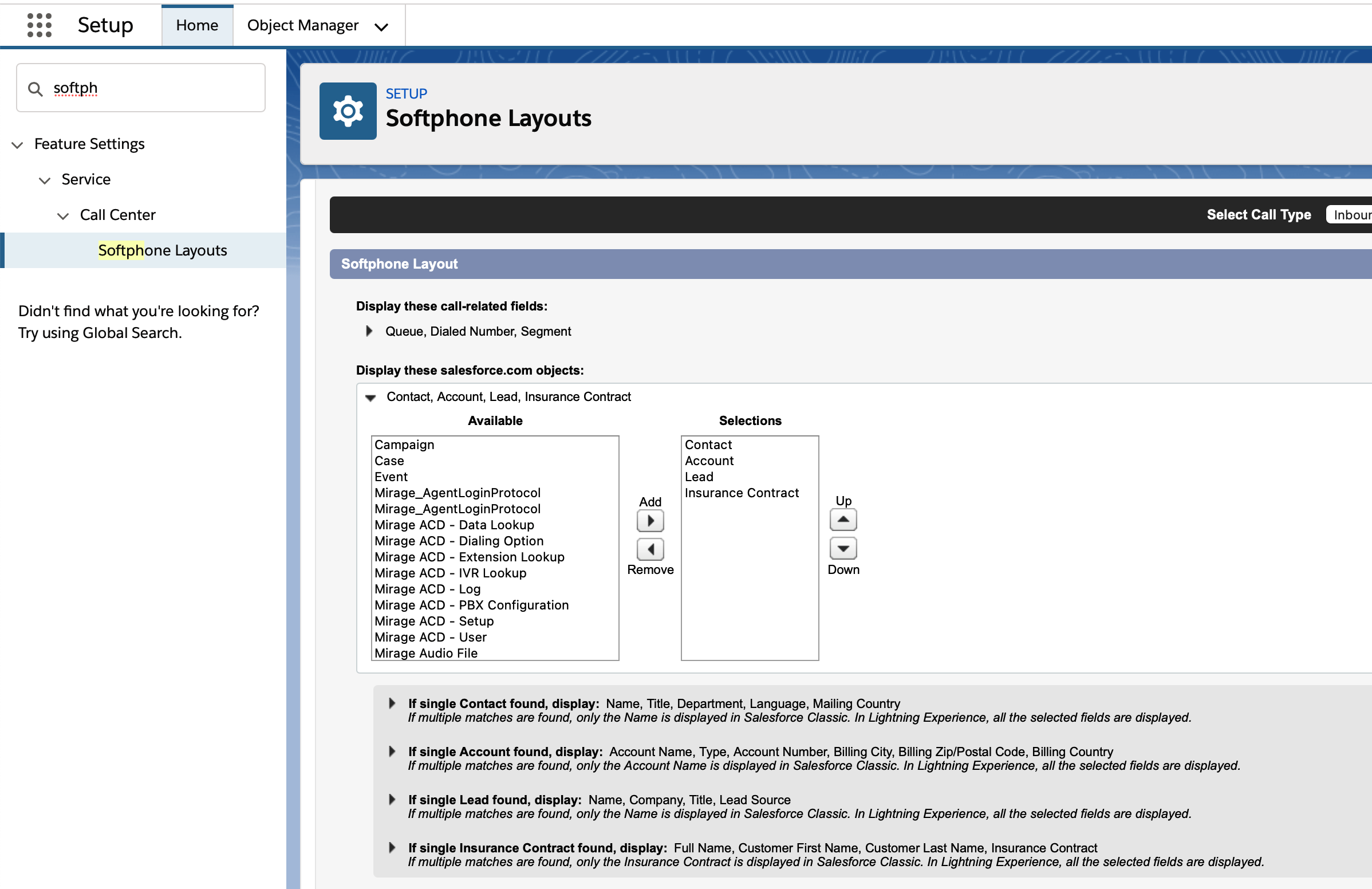
To define the fields, which should display on the SoftPhone when a call comes in, select the custom object, here
If single insurance contract found, display

Scenario 3
A phone number search in the custom object is done and the custom object is opened.
The SoftPhone will show the custom record details and the record which is opened, is the custom record.

Requirements
To be able to do a search in the custom object, there must be a field from the field type phone (marked in green) to do the search. The Lookup fields are not required.
|
|
Configuration
To activate the search in the custom object, you need to add the object in the SoftPhone Layout
Select: Setup > AppSetup > Customize > Call Center > SoftPhone Layouts
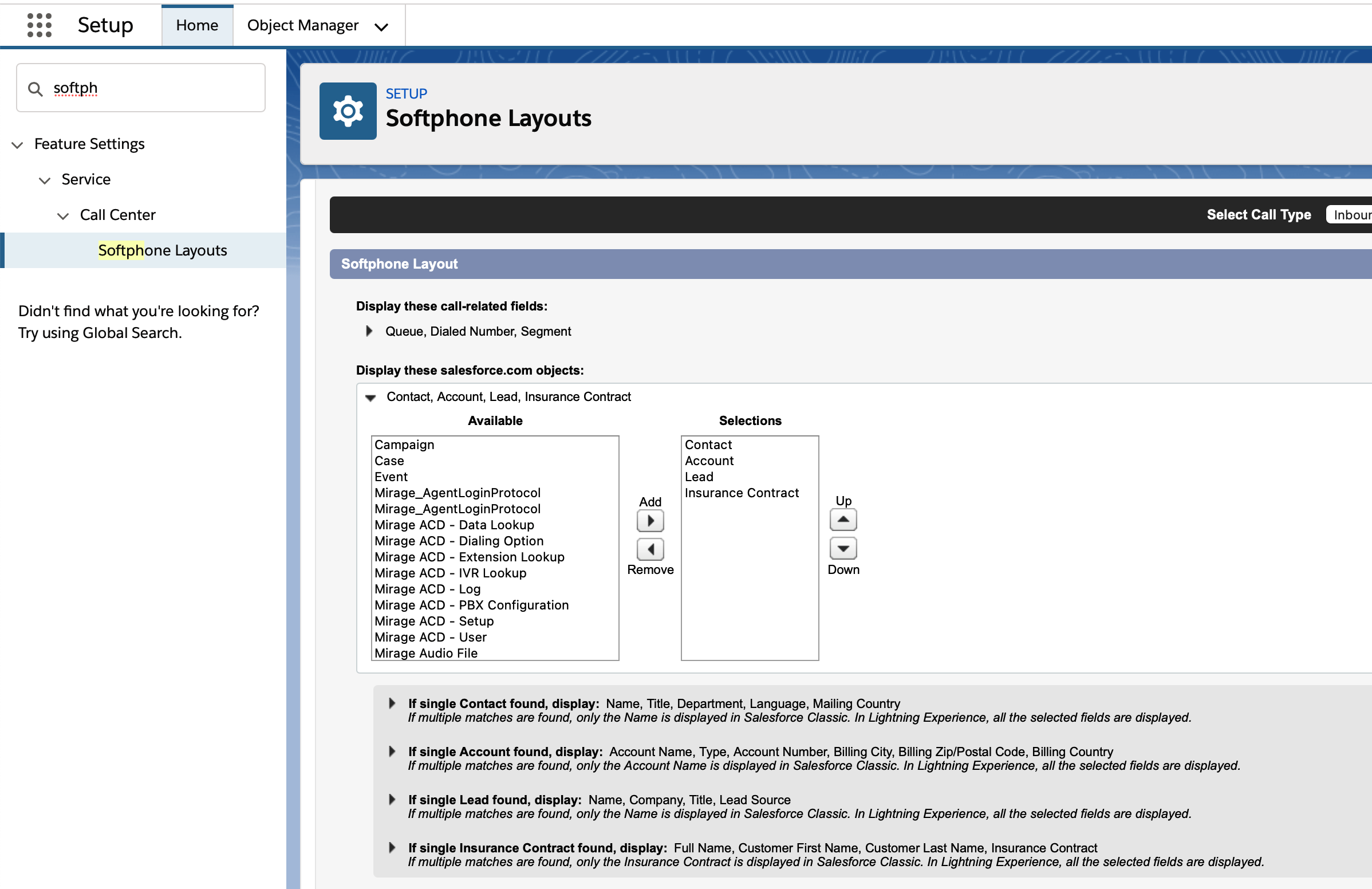
To define the fields, which should display on the SoftPhone when a call comes in, select the custom object, here
If single insurance contract found, display

In the Workflow configuration you can set the selection to None or other options like Account instead of the contact. When the phone number is found in the custom object, it will always display the custom object. If the phone number is found in the account / lead / contact it will use the Show Record definition.