
Automatic Call Distribution for Salesforce
Menu item: Home
The Home screen is the place to start.
Once the user logs in successfully, home screen is displayed.
Menu items as well as quick links depends on whether you have active salesforce connection , Mirage ACD set up in Salesforce .
Home Screen 1 - When you have registered successfully but not done the Salesforce connection. There will be no menu and quick links for Add Secret key , Create PBX token and no menu for Look Up Default value.
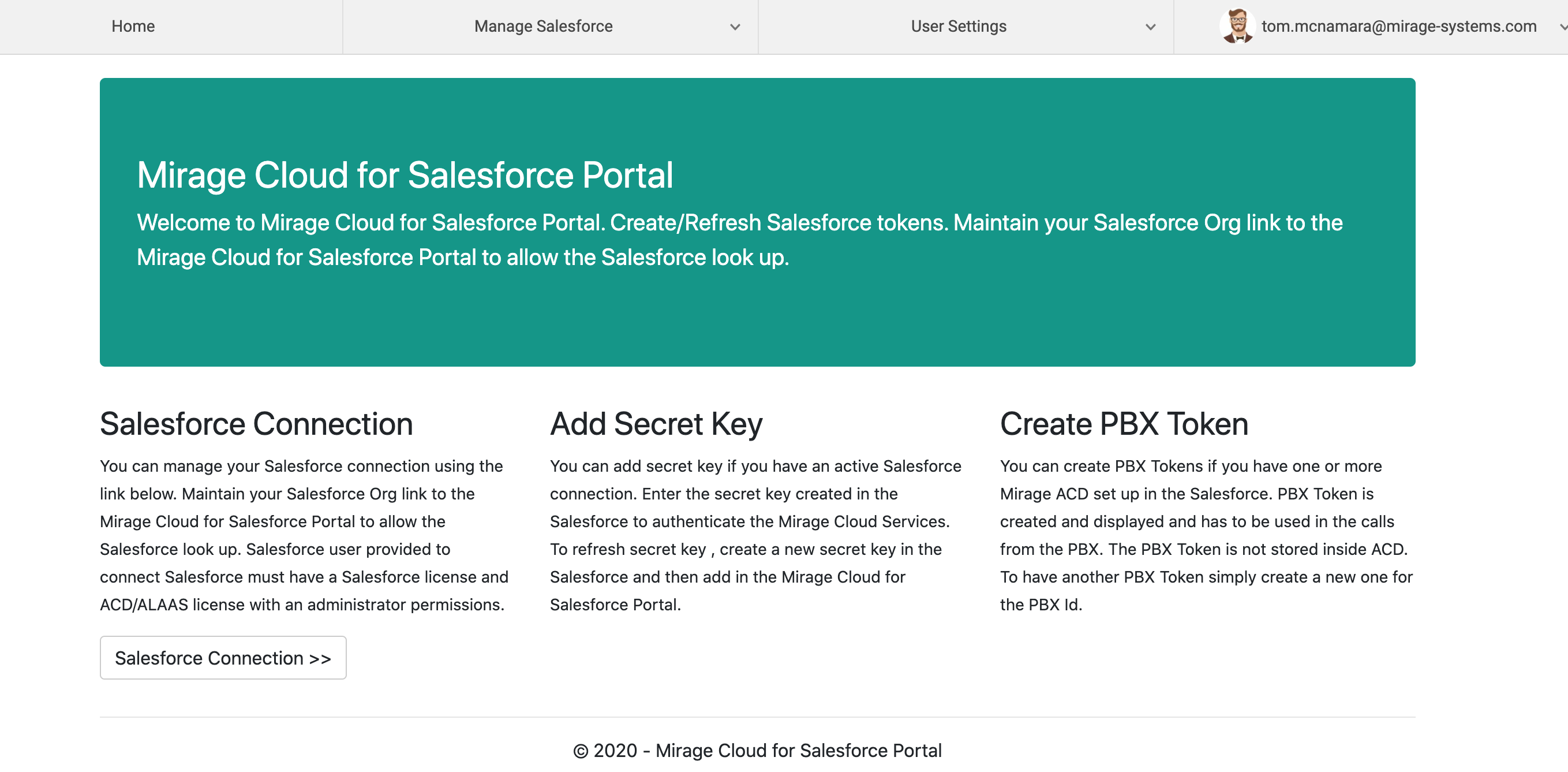
Home Screen 2 - When you have registered successfully, done the Salesforce connection but no Mirage ACD set up done in Salesforce. There will be no menu and quick links for Create PBX token and no menu for Look Up Default value.
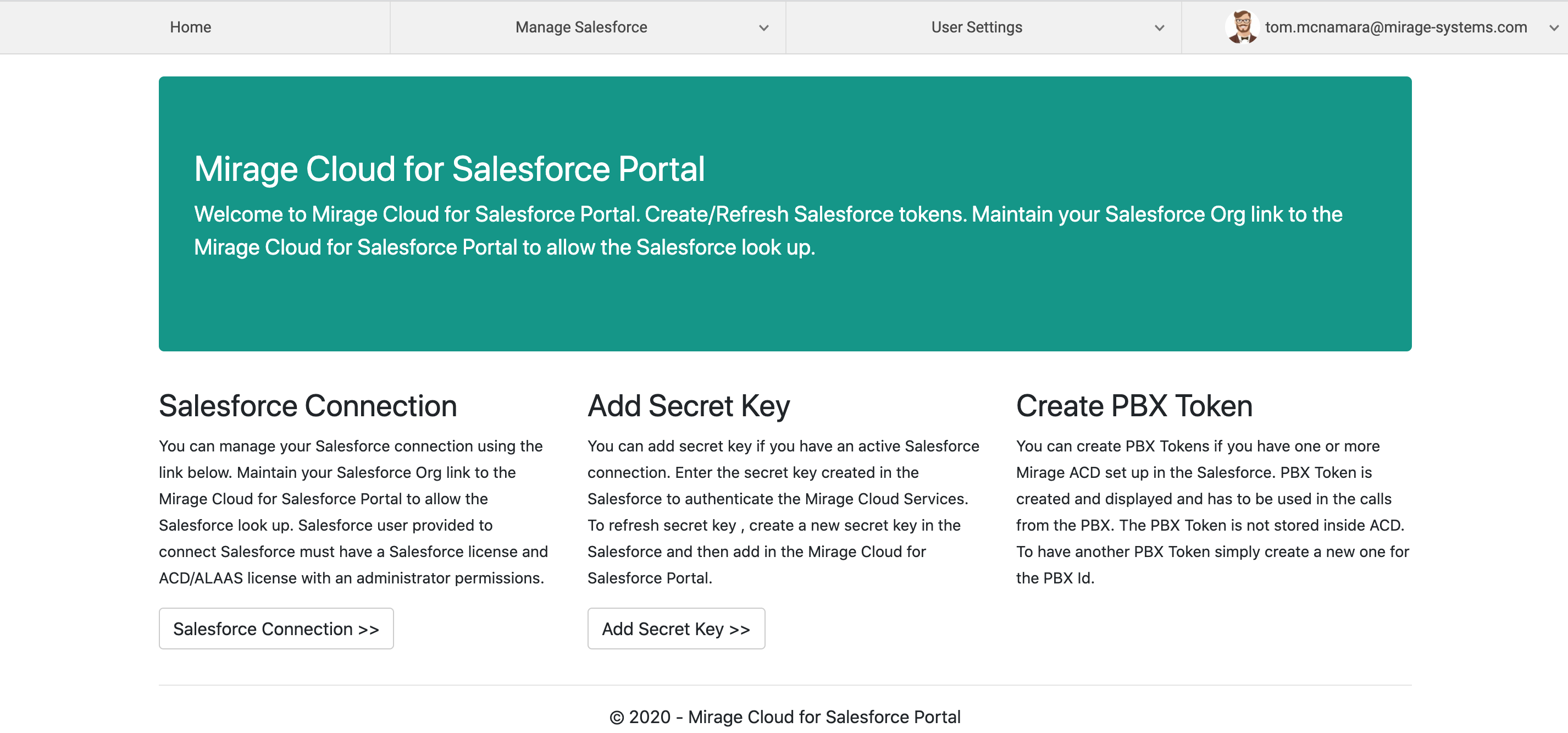
Home Screen 3 - When you have registered successfully, done the Salesforce connection and Mirage ACD set up in Salesforce. There will be menu and quick links for Add Secret key , Create PBX token and menu for Look Up Default value.
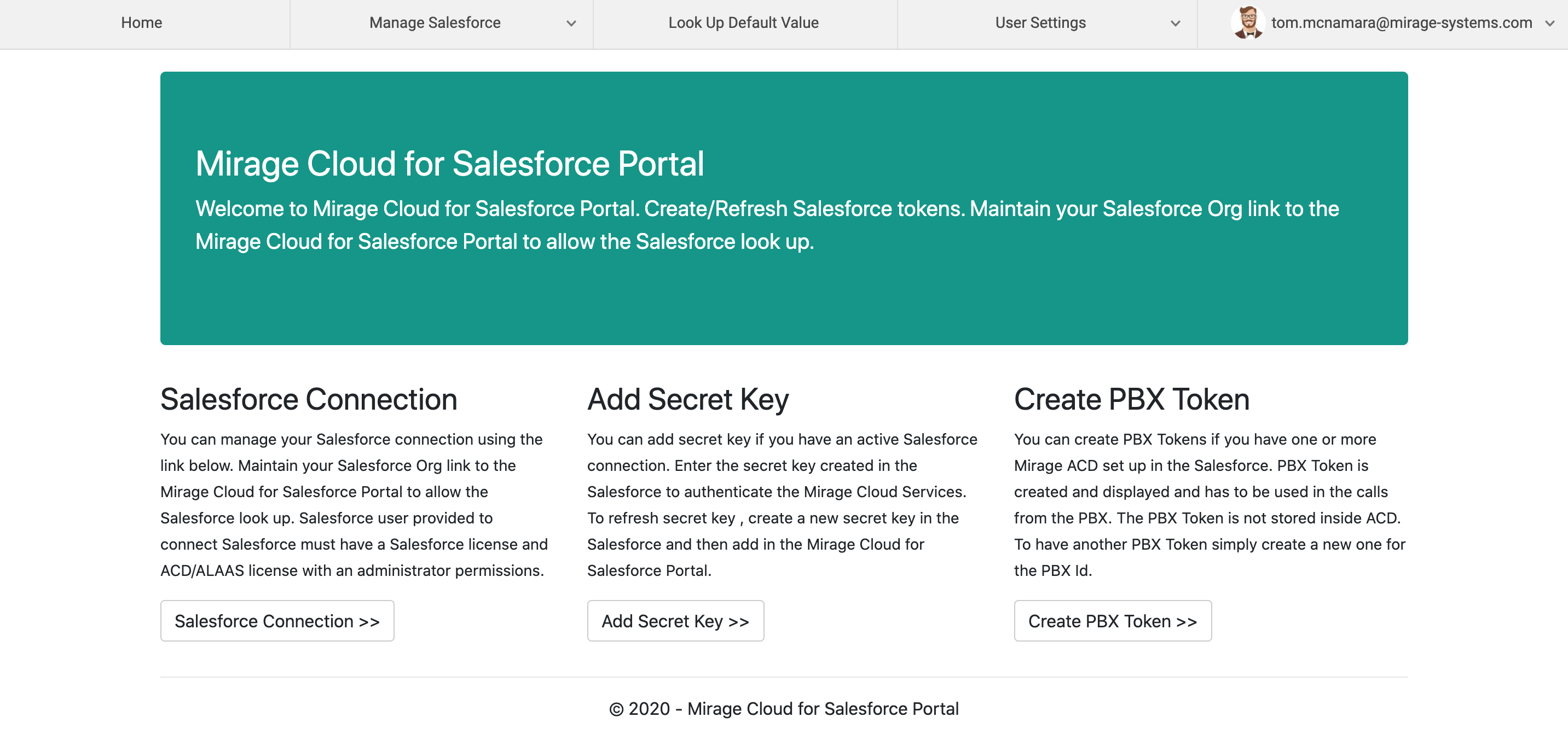
Menu Items
Menu consist of the various features available in the customer portal including support and the user settings related menus.
Manage Salesforce
Salesforce Connection
Used to connect Salesforce to ACD so that Salesforce data can be look up using the ACD services for automatic call distribution and data look up. For details click here .
Add Secret Key
After installation of the ACD package , user needs to generate the secret key using the application configuration authentication tab which needs to be added in the Mirage Cloud for Salesforce Portal using the menu Add Secret Key. This step is mandatory before creating any set up in the Salesforce. This secret key is internally use for security purpose while interacting between ACD portal and Salesforce. For details click here
Create PBX Token
PBX System needs to create PBX token per PBX in order to call the ACD service. This can be done in the Mirage Cloud for Salesforce Portal using the menu Create PBX Token. This PBX token will be part of the ACD service for security reasons. For details click here
Look Up Default Value
The main set up data PBX ID, look up ids and the default value will be saved in the Mirage Cloud for Salesforce Portal database on the basis of org ID.. User can see the default extension number or the default data look up value using this. For details click here
User Settings
Contains the sub menu for Change Password, Change Email and Update Profile. For details click here
Log Out
To log out from Mirage Cloud for Salesforce Portal. For details click here
Quick Links
The quick links buttons provide a quick access for often used tasks
