
Unaric Voice
The Unaric Voice Add-In supports logging of calls as Salesforce tasks, depending on your configuration, call type and login status.
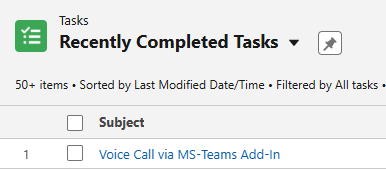
When is the checkbox shown?
The option "Do not log the Call in Salesforce" is only visible if:
•The setting "Show Option: Do not Save" is enabled in the MS-Teams Add-In configuration in Salesforce.
•You are either logged out of the CTI Data Connector (Presence State "Logout") or logged out of Salesforce.
Note: Simply closing the Salesforce browser tab does not log you out. You must log out properly.
•The visibility of the checkbox also depends on the Salesforce Add-In settings. The checkbox is shown when:
oInbound Call = true → The checkbox is visible for answered inbound calls.
oOutbound Call = true → The checkbox is visible for answered outbound calls.
oInternal Call = true → The checkbox is visible for internal calls (both inbound and outbound).
When can you use the checkbox?
This checkbox is visible in the Active Call Screen during the following call stages:
•Answer
•Dialback
•Hold

You can toggle the checkbox any time while the call is in progress.
The system will follow the state of the checkbox at the moment the call ends to decide whether to log the call.
After the call the checkbox will be set to default: unchecked = Logging in Salesforce is active
How Call Logging Works Based on Salesforce and Unaric Voice Add-In Login Status
This section explains how calls are logged to Salesforce based on whether you’re logged in or out of Salesforce and the Unaric Voice Add-In.
It also highlights important behavior to ensure your calls are saved correctly.
You are logged out of both Unaric Voice Add-In and Salesforce
If Salesforce is configured to allow saving calls even when logged out of Salesforce (Config 1 = Saving lost calls in queue, Config 2 = Saving Inbound Call while Logged Out of Salesforce), the system will automatically log your call.
You are logged out of Unaric Voice Add-In but logged in to Salesforce
•The Salesforce softphone will handle task logging.
•Important Limitation: If your Salesforce tab is idle, it may not log the call. So agent should stay active in Salesforce during calls to ensure proper task logging.
You are logged into both Unaric Voice Add-In and Salesforce
•The checkbox Do not log the Call in Salesforce is initially hidden in the Unaric Voice Add-In.
•Salesforce will handle task saving automatically.
•If you log out of Salesforce, the checkbox will appear in the Unaric Voice Add-In.
•Even if the checkbox is hidden, the system will still save the call.
You are logged into Unaric Voice Add-In but logged out of Salesforce
•Unaric Voice Add-In takes over call logging.
•Salesforce settings (Config 1 = Saving lost calls in queue, Config 2 = Saving Inbound Call while Logged Out of Salesforce) won’t affect this. Unaric Voice Add-In manages task saving independently.
User will be considered logged out of Salesforce if,
ohe logs out from his Salesforce org. In this case, Presence State User Logout Check should be enabled. This will inform the Unaric Voice Add-In to take over call logging.
oOr if he wants to use Salesforce, and just not receive call: Select "Logout" presence state in Salesforce softphone.
What happens if you briefly open the Unaric Voice Add-In?
•Once the Unaric Voice Add-In is opened/focused, the system marks you as logged in to it.
•If you later receive a call when the Unaric Voice Add-In is in the background, you cannot change the checkbox in the other tab. You have to go to the Unaric Voice Add-In for changing the checkbox.
•In this case, the system uses your default setting (from Salesforce scheduler) to decide if the call should be logged.
•If the Unaric Voice Add-In is never opened: The system treats you as logged out, and no tasks will be logged from the Unaric Voice Add-In.
Summary
Login Status |
Who Logs the Call? Checkbox Available? |
|---|---|
SF |
Salesforce will log task if allowed by Salesforce config to save lost call/ direct extension call |
SF |
Salesforce softphone |
SF |
Salesforce softphone, till user remains logged in Salesforce, else: Unaric Voice Add-In |
SF |
Unaric Voice Add-In |
What happens if you haven't licensed the Salesforce softphone and you are using the Unaric Voice Add-In standalone?
The Unaric Voice Add-In will always handle call logging, even if you’re logged into Salesforce.
Tips for Users
•Keep the Salesforce tab active to ensure call logs are created.
•If you're unsure whether your calls are being logged, verify the checkbox state in the Unaric Voice Add-In.
•Ask your admin about your default call logging preference ("Do not log" setting).
 + Unaric Voice Add-In
+ Unaric Voice Add-In  + Unaric Voice Add-In
+ Unaric Voice Add-In 