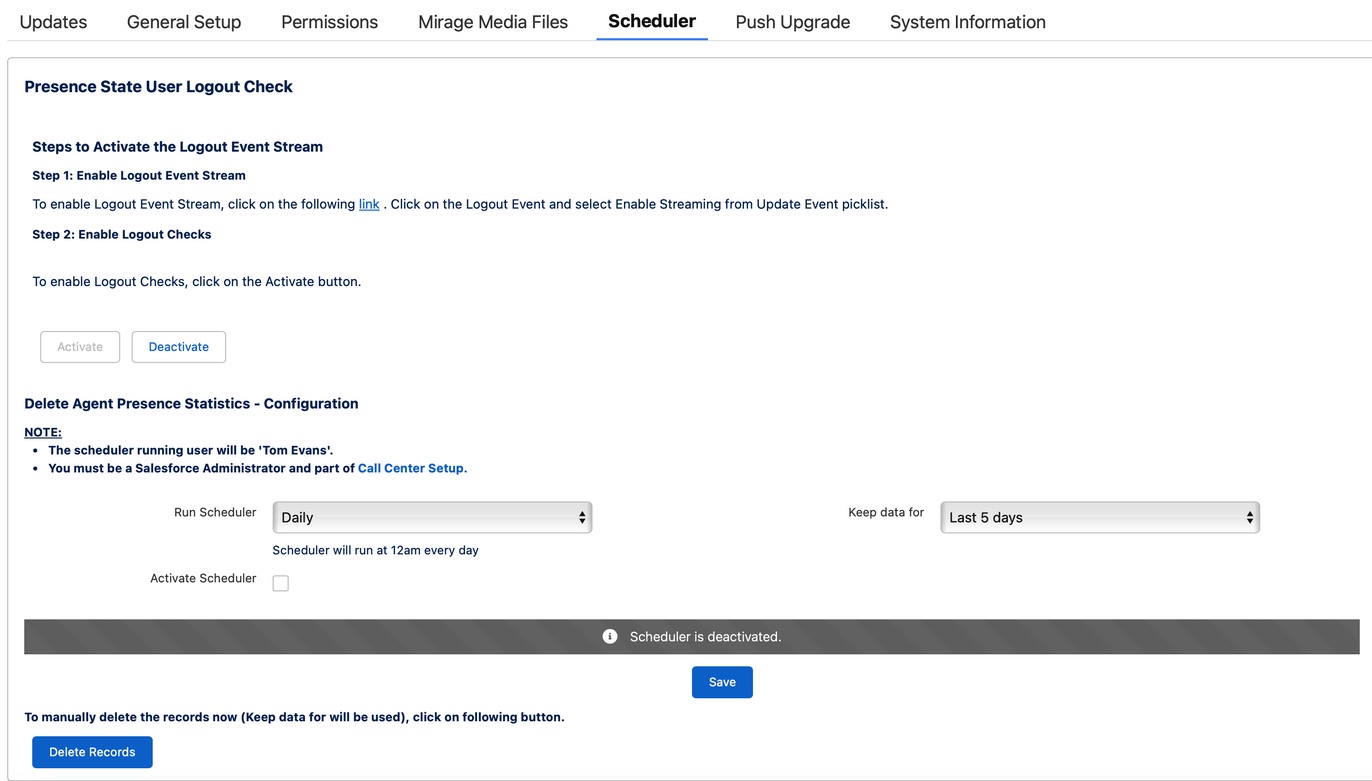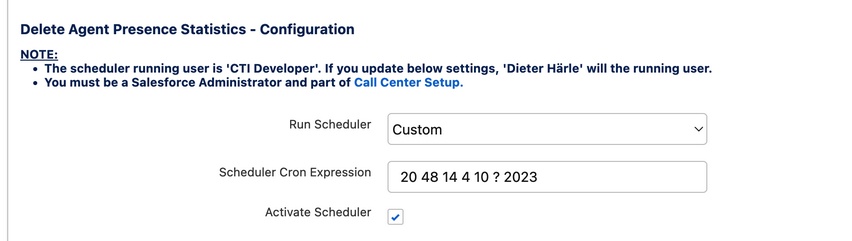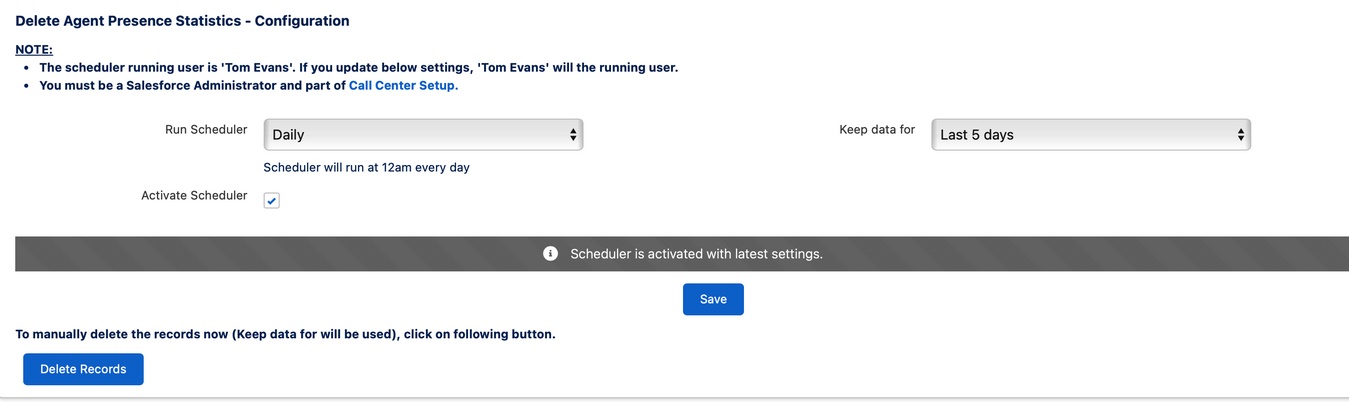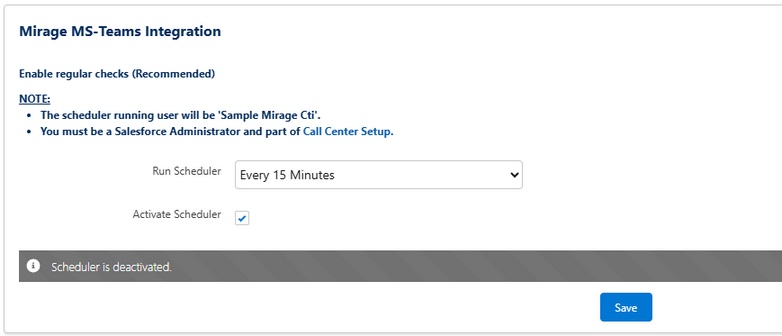Unaric Voice
The scheduler is required to perform background tasks.
Live Agent Dashboard
If the Live Agent Status Dashboard is used, the presence state logout check should be enabled. This will detect if a user logged out out from Salesforce and it will set the presence state of this user to Logout (only for the Dashboard, not for the phone system).
Note: This feature is not supported in Professional Edition.

•The user who clicks on the Save button will be used to run the scheduler. It could be necessary to change a user in case the original user is no longer active.
•The time zone of this user is used - if you want to run the scheduler at a different time, select Run Scheduler: Custom. Explanation about Cron Expression usage.
Logout from Live Agent Dashboard
If you logout from Salesforce, the presence state in the Live Agent Dashboard should also be set to Logout. This is achieved by using a logout event.
In Step 1 you need to enable the Logout Event. Just click on the link on the screen and select: Enable Streaming.
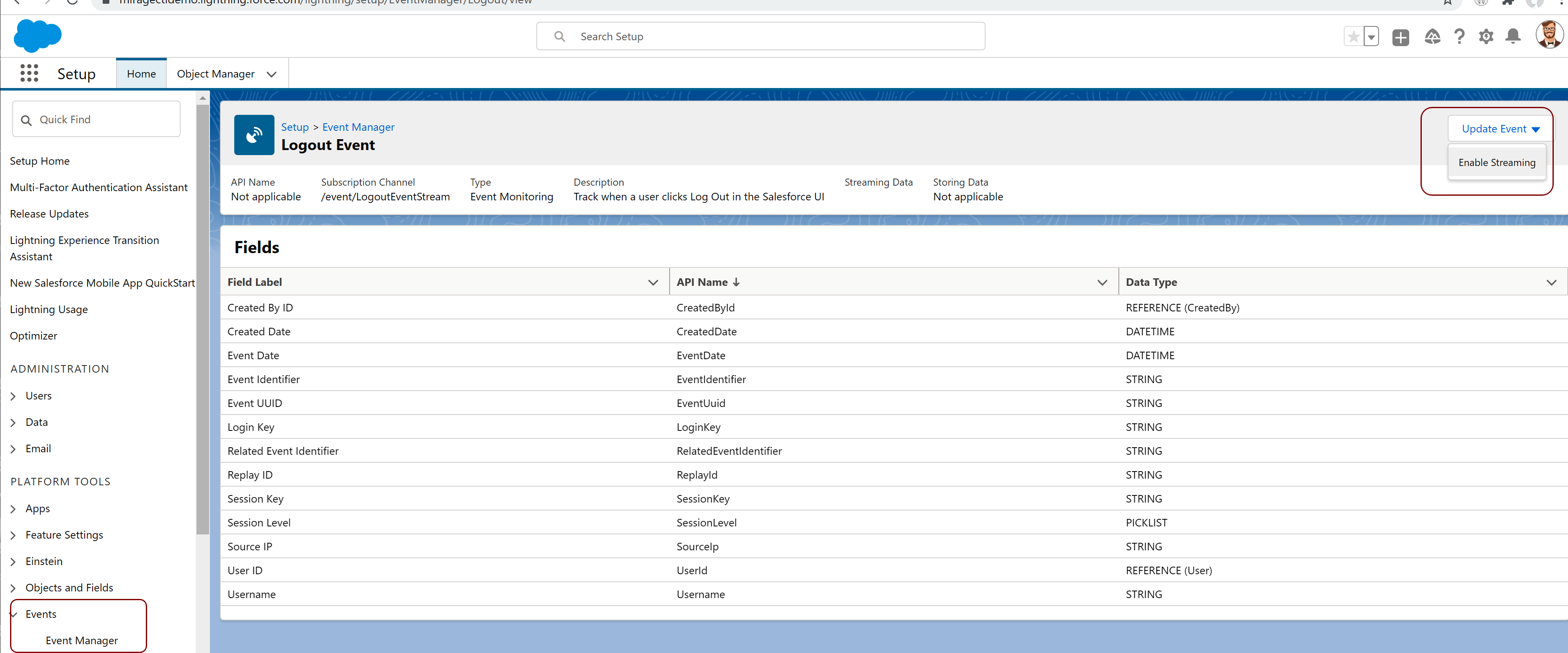
In Step 2 you activate the check if a user is logged out in Salesforce by clicking on the Activate Button.
Delete Agent Presence Statistic
The Wallboard offers historical data for a few days. However, the mass of data is enormous - e.g., one call has four presence state records (Available, Ringing, On a call, Call wrap-up). With 50 users and 30 calls per day, it is 6000 records. An internal limit is reached with 50.000 records, and the data loading takes much time.
Depending on the number of users and calls per day, you should keep the record count below 10.000 so that the wallboard is refreshed quickly.
It is highly recommended to activate the scheduler.
You can also manually delete the data by clicking on the Delete Records button.
Mirage MS-Teams Integration
If the Mirage MS Teams Connector is used, this scheduler ensures that the authentication is regularily done in the background. Otherwise, an inbound queue call would only be signalled in MS Teams when a user is logged in Salesforce.
The configuration depends on whether you are in a production environment or a sandbox.
Production

•The user who clicks on the Save button will be used to run the scheduler. It could be necessary to change a user in case the original user is no longer active.