
Unaric Voice
Prerequisites Unaric Voice Add-In
Before users can use Unaric Voice Add-In, ensure that:
•The user is part of a Teams Setup (must be added as a Call Center User).
•One of the following licenses is active:
oUnaric MS-Teams Connector Premium
oTeams Add-In standalone
If no valid license is found in the Unaric Voice configuration, the fields will be disabled and the Save button will be hidden.
•The 'Enable MS-Teams Add-In' checkbox is selected in the Unaric Voice configuration (see below).
•The Scheduler for the Unaric MS-Teams Connector is active (details below).
•The Presence State User Logout Check is enabled (details below).
•The ACD package is configured if you want to log calls as Salesforce tasks or use caller name lookup.
•Dark mode in Microsoft Teams is currently not supported by the Unaric Voice Add-In. We recommend using light mode for the best experience.
•Unaric Voice is added to MS-Teams.
If any of these are missing, Unaric Voice will not function in MS-Teams.
You can find the Mirage Configuration - MS-Teams Add-In in Salesforce as a separate tab (custom object). This setup is linked via a lookup field from the Phone System Setup.
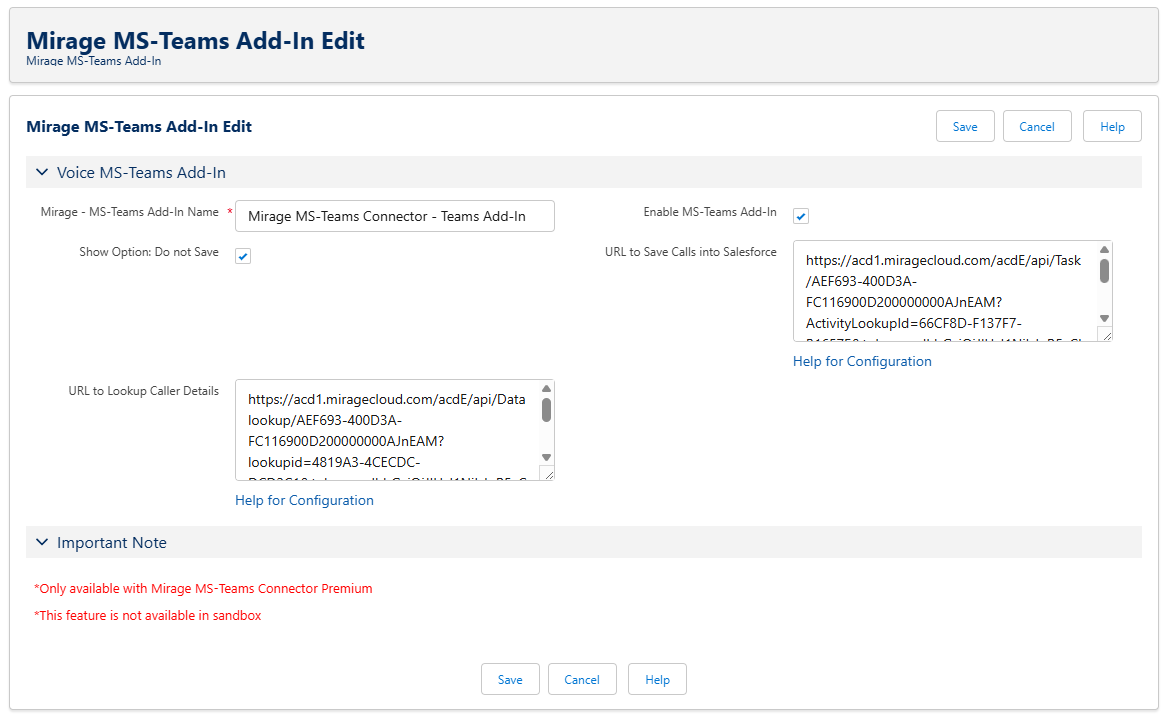
Configuration Fields
•Name: Internal name of this Add-In configuration record. Example: Mirage MS-Teams Connector – Teams Add-In
•Enable MS-Teams Add-In: Activates the Add-In for this setup. Must be enabled for any Teams-related functionality to work.
•Show Option: Do not Save: Shows a checkbox in the Unaric Voice Teams app, allowing users to opt out of logging individual calls in Salesforce.
•URL to Save Calls into Salesforce: Must be created via the Mirage ACD Setup > Create Activities tab. Replace <enter_pbx_token> with the PBX token before saving.
•URL to Lookup Caller Details: Endpoint used to look up caller names or related info. Must be created via the Mirage ACD Setup > Data Lookup tab. Also requires replacing <enter_pbx_token>.
•Automatically create an activity at the end of a call for
Specifies for which call types an activity should be automatically created after a call ends.
This setting also controls the visibility of the checkbox “Do not log the Call in Salesforce” in the Add-In.
Available options:
oIncoming call
oOutgoing call
oInternal call
•Automatically create an activity for unsuccessful / unanswered calls
Allows automatic activity creation for calls that were not successfully connected. Available options:
oMissed call (inbound)
oUnanswered call (outbound)
•Configuration for Phone Book Search: Select a record from Unaric Cloud Service for Salesforce – Setup (restricted to the record type Unaric Voice & Meeting – MS-Teams Setup). This record defines how phone numbers are searched and matched in Salesforce.
Validations:
oUnaric Cloud Service for Salesforce must be installed and active.
oA valid record must be selected.
oThe selected record must contain a PBX Token.
 Important Notes & Validation
Important Notes & Validation
Field Validation
•Both URL fields (URL to Save Calls into Salesforce and URL to Lookup Caller Details) must start with https://.
•If not, a red validation error will appear, and the save will be blocked.
License Validation
•This feature is available only with Unaric MS-Teams Connector Premium or Unaric Voice MS-Teams Add-In License.
Scheduler and Presence State Checks
•The system verifies that the MS-Teams Login Scheduler and the Presence State User Logout Check are enabled.
•If either is missing, a red error message with a link to the configuration page is displayed. You must fix these before saving.
oIf you make any changes to the Microsoft Teams Add-In configuration in Salesforce (e.g. enabling or disabling the “Do not Save” option), these updates are not applied instantly in the Unaric Voice app.
oChanges will only take effect after the next run of the MS Teams Login Scheduler in your Salesforce org.
oRecommendation: Run every 15 minutes to keep configurations up to date with minimal delay.
•Presence State User Logout Check: If the Presence State User Logout Check is not enabled in the org, an error appears:
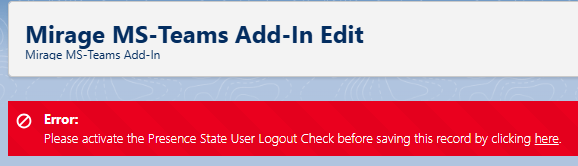
Clicking here opens the relevant configuration page in a new browser tab.
oWhen a user is logged into Salesforce and using Uanric Vocie, Salesforce handles call logging.
oIf the user logs out of Salesforce, Unaric Voice must take over task logging.
To make this work, the logout event stream must be enabled in the org.
oKnown limitation: logout events are not triggered when a Salesforce session times out.
oIf a user simply wants to stay logged into Salesforce but stop receiving calls, they can select the Logout presence state in the Salesforce softphone.
