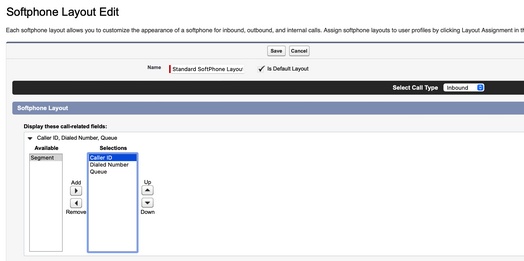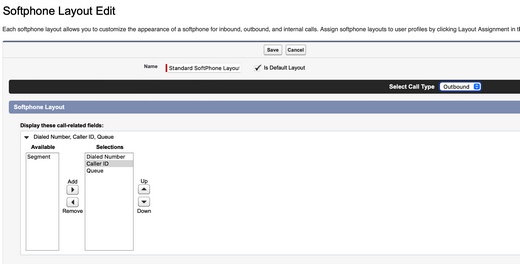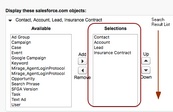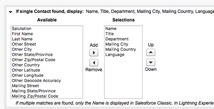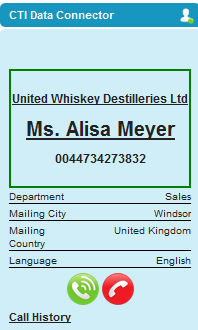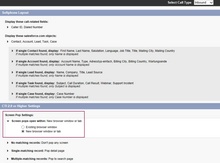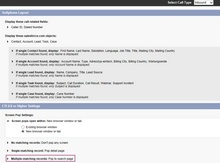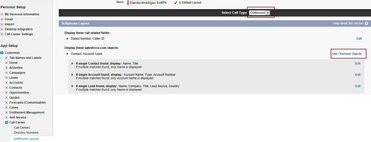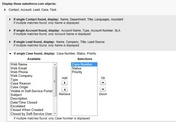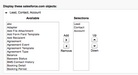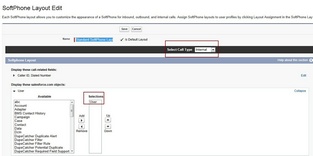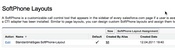Unaric Voice
Configure Layout
You can define, which fields should be displayed on the Unaric Voice SoftPhone. This definition can be done with different settings for internal, inbound and outbound calls. You can not only display the name of the caller but also information like VIP status, turnover, service level agreement, language or other information.
Select: Setup > AppSetup > Customize > Call Center > SoftPhone Layouts
You can display for inbound, outbound and internal calls different fields and objects.
•Caller ID and Called ID is always supported.
•Queue only for some phone systems
•Segment is not supported
Define where to search. The search will be done in all phone number fields of the defined objects including custom objects. It also defines the sort order in case multiple records have the same phone number (search result list).
Select fields for Unaric Voice SoftPhone
Select the fields which should appear on the Unaric Voice SoftPhone. You can do the configuration for in- and outbound calls separately. Never remove the first field (name).
|
Additional fields to display - option: If single Account, Contact, Lead found, display |
Incoming calls can be shown in a new browser window or tab or open in the existing Browser window.

•Open in existing Browser window is much faster but if you e.g. are writing an e-mail it is gone. Set: Single-matching record to Don't pop any screen. With this configuration the caller will first shown in the Unaric Voice SoftPhone and then you can click on the name to open the caller details once you are ready
•You have to enable Pop-Ups in your Browser
In case the phone number is not found this action is processed. The default is that nothing happens (just call is signaled with the phone number). It is possible to create e.g. new Lead, Contact or Case. The phone number is automatically inserted in the new record (only for Lead, Account or Contact).
Phone number stored multiple times (duplicate records)
You should configure: Multiple-matching records: Pop to search Page. If the same Caller ID is stored in multiple Accounts or contacts you get a list of all records.
See also: Show page details for caller only after call is answered
Cases
If you want to work with cases and assign a call to a case, you have to add the Case object for incoming and outgoing calls in the SoftPhone Layout.
Click on: Add / Remove Objects and select the Case object. Then ensure that the Case Number is displayed in the Unaric Voice SoftPhone.
Person Account
If you are working with the Person Account setup, you have to add Accounts and Contact in the SoftPhone-Layout for inbound and outbound calls so that data from Person Account is included in the phone number search.
The object person account is not required.
Internal Calls
To configure internal calls, you have to define the length of internal phone numbers in the configuration wizard
Within the SoftPhone Layout, select the call type: Internal
The next step is to assign the object, which should be used for the search. Select: User
The search within users will work for the fields Phone and Extension, but not for the field Mobile. Although it is possible to search in contacts, the search will provide wrong results - e.g. extension 212 calls and this would find an address with the phone number 212.827.1991
The calls are saved as an activity with the call type: Internal Call
Visualforce Pages and Flow
How to use Visualforce pages and flows see Inbound call - API
Assign Layout
After configuring the layout, you have to assign the layout. Click on the button: SoftPhone Layout Assignment
Now assign your layout to the user profiles.
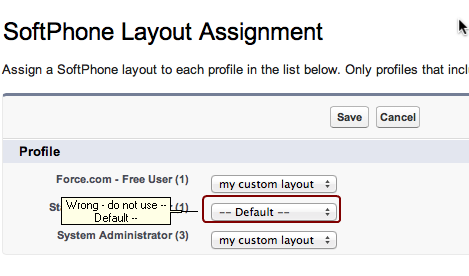
 Do not use the profile -- Default --
Do not use the profile -- Default --