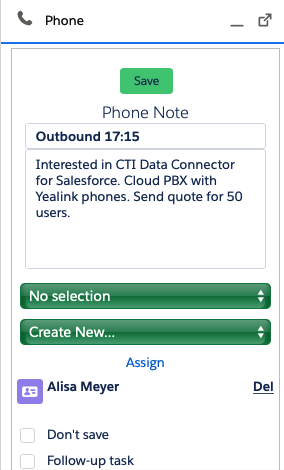Placetel CTI für Salesforce
To rate a phone call, you can activate the Call Wrap Up feature, which is displayed at the end of the phone call in the CTI Data Connector SoftPhone.
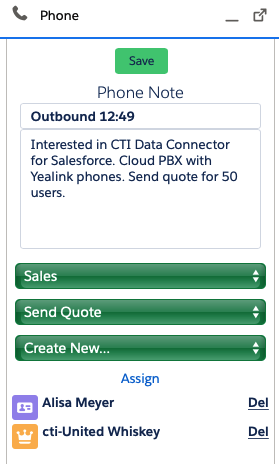
The selected item is saved with the note as an activity in the field Call Result.
Find out more about the call result feature.
Configuration
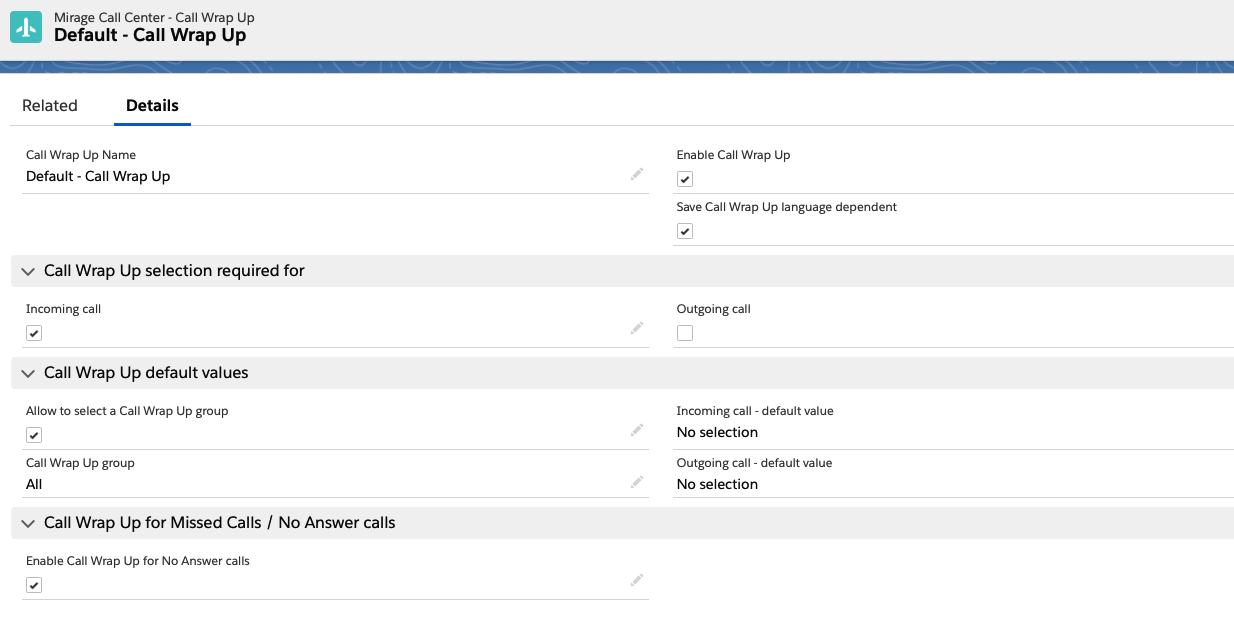
General Configuration
Enable Call Wrap Up
If enabled, the call wrap up selection is available in the CTI Data Connector SoftPhone.
Save Call Wrap Up language dependent
If this option is enabled, it will save the Call Wrap Up selection precisely in the language of the user (provided the value is translated). This option should be used if the Salesforce organization only works with one language setup. If you have an international setup, it may be required to do reports about all the countries in one language. If unticked, the Call Wrap UP API name is used (English by default).
For more information see: Translating and adding picklist values.
Call Wrap Up Selection required for
The user has to select a call wrap code. It can be configured for incoming and outgoing calls individually.
If the call wrap up is missing and the user clicks on the button: Save, he gets a message to select a call wrap up.
Note
The phone call would still be saved to ensure that all other details of the call are not lost.
Call Wrap Up default values
Incoming call - default value
You can define a default value for the call wrap up for incoming calls. The user can select any other option. If no other option is selected, the default value is saved.
The default value: No selection is required if the option is enabled, that a call wrap up is required.
Outgoing call - default value
You can define a default value for the call wrap up for outgoing calls. The user can select any other option. If no other option is selected, the default value is saved.
The default value: No selection is required if the option is enabled, that a call wrap up is required.
Call Wrap Up groups
Call Wrap Up groups can be used to have, e.g., different call wrap up lists for sales and service or having product dependent lists
Allow to select a Call Wrap Up group
If enabled, the user can select after each phone call a group and the call wrap up picklist will only show the values of the group.
Call Wrap Up group enabled
|
Call Wrap Up group disabled. The user only sees the values of his group
|
Call Wrap Up group
This will be the default call wrap up group if call wrap up group selection is enabled. If disabled, the user will get the picklist values assigned to the specified group.
Example
If call wrap up group is Sales and the call wrap up group selection is disabled, then the user only gets the values, specified for sales.
Configure call wrap up list values and groups
Call Wrap Up for Missed Calls / No Answer calls
Enable Call Wrap Up for No Answer calls
By default, a call result cannot be selected for unsuccessful outgoing calls.
However, if the user should be able to select a call result or type in a note, check: Enable Call Wrap Up for No Answer calls. As default value in the picklist, the text configured in: No Answer Custom Text - will be used.
There are 2 particular call results.
•If you enable Automatically create an activity for unsuccessful incoming calls, an activity is created with the subject line: Missed Call and the call result: Missed Call. You can change these values using Missed call - custom text (text is shown in the CTI Data Connector SoftPhone) and Missed call - text saved in activity
•If you enable Automatically create an activity for unsuccessful outgoing calls, an activity is created with the subject line: No Answer and the call result: No Answer. You can change these values using No Answer - custom text (text is shown in the CTI Data Connector SoftPhone) and No Answer - text saved in activity
In the example above the call wrap up No Answer / Busy will be suggested for a non-successful outgoing call but you can select another call wrap up option or type in a note.

•The Call Wrap Up picklist can be modified and translated in different languages
•If you want to update fields depending on a phone call, create a workflow within Salesforce and use the 3 call specific fields (Call Type, Call Result, Call Duration) described in Configure Task Page Layout to trigger the workflow.
•See also: Reports
If you want to have different options depending on user groups (e.g. sales and support or you have locations in different countries) you can install multiple Call Center Adapters.
Activity History - Salesforce Classic only
A good idea is to add the call wrap up code in the activity history view. One glimpse and you are informed about the result of the last call.