
Unaric Voice
If you want to use the Unaric MS-Teams Integration in a Salesforce Sandbox, please read the information shown carefully and follow the provided instructions.
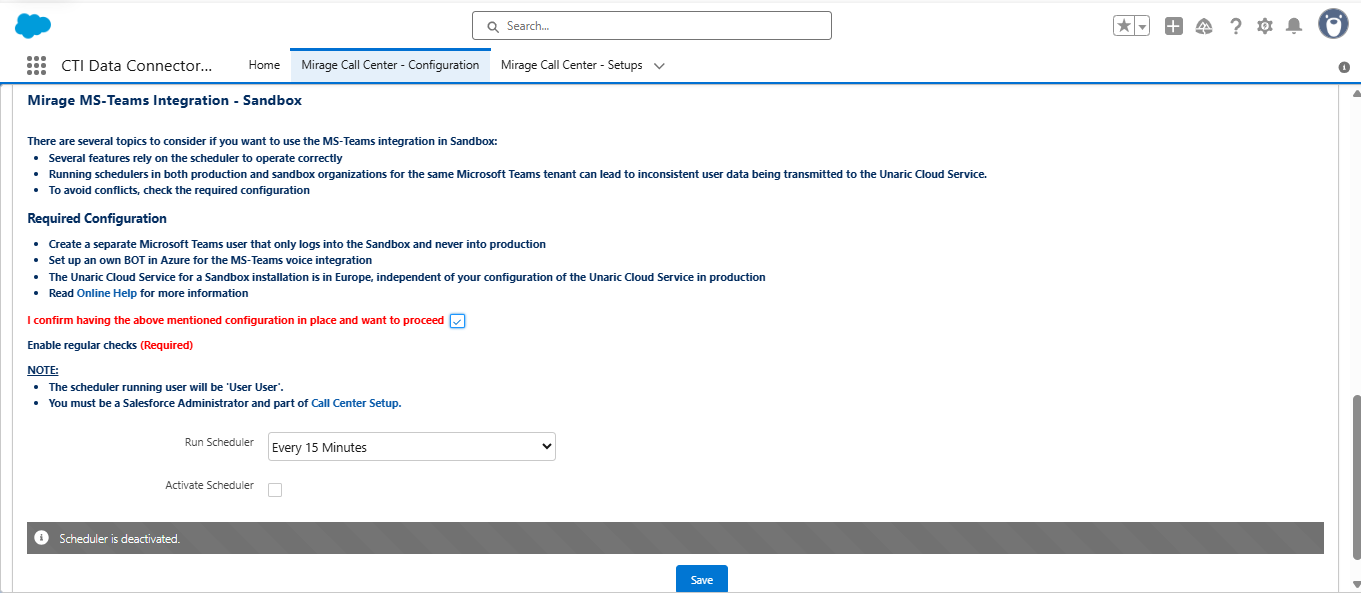
Using Unaric MS-Teams Integration in a Salesforce Sandbox
To safely run the Unaric MS-Teams integration in a Salesforce Sandbox, specific setup steps are required. These prevent conflicts with your production org and ensure your configuration behaves correctly in a testing environment.
Required Setup for Sandbox Use
Before enabling the scheduler, make sure the following are in place:
1.Create a Separate Microsoft Teams User
Use a Teams user that logs in only to the Sandbox and never connects to production.
2.Deploy a Dedicated Bot in Azure
Set up a new Azure Bot exclusively for your Sandbox. This avoids message delivery issues between production and sandbox environments.
3.Use a Separate Unaric Cloud Service URL
The Unaric Cloud backend for sandbox usage is hosted in a dedicated European data center, separate from your production region. See also: Select data center for the Mirage Cloud service
Copy and paste the Sandbox Unaric Cloud Service URL into the Unaric Cloud Service field on the Teams Call Center Setup object in Salesforce.
4.Acknowledge the Configuration Requirements
On the Sandbox config page, you must confirm the above setup by checking the "I confirm..." box before the scheduler can be activated. If the checkbox is later unchecked, the scheduler will be automatically disabled.
Consequences if Setup Is Not Followed
Enabling the scheduler in both production and sandbox orgs without separate configuration (especially if both connect to the same Teams tenant) can result in:
Feature |
Risk Without Proper Sandbox Setup |
|---|---|
MS Teams Add-In |
May behave inconsistently or not load |
Call Logging |
Logs may be written to the wrong org |
PSTN Call Recording |
May fail or record incorrectly |
Lost Call Handling |
Missed calls may not be captured |
Web Meetings |
Incorrect data may be processed |
Direct Extension Calls |
Might not trigger task creation if user is logged out |

•The user who clicks on the Save button will be used to run the scheduler. It could be necessary to change a user in case the original user is no longer active.
•The config options described here only apply to the MS-Teams integration, not other Salesforce features.
