
Unaric Voice
As a BOT does an outbound call, the number of the BOT and not the extension number of the MS-Teams user is displayed.
The following setups are recommended.
Display the main office number
The most straightforward approach is always to display the main office number. This main office number is typically assigned to an IVR or one user for inbound calls.
•If the main office number is assigned to an IVR, nothing needs to be changed. Create a caller ID policy and assign that policy to a BOT
•If the main office number is assigned to a user, it must be converted to a Resource Account, and a queue needs to be created where only this user is a member of the queue (see personal extension number)

If you use direct routing, you can also set the number shown as caller ID on the SIP Trunk.
Display a different phone number per group
A good solution is to create different outbound numbers based on groups, e.g., Sales or Service. If you already have queues for groups, then the queue number is assigned to the BOT.
Display personal extension number
If the personal extension number should be shown for outbound calls, there are two approaches to do it, we recommend the first approach, without an additional queue.
Approach 1 (recommended)
The required steps in Teams Admin are:
•Convert the user number into a Resource Account number
•Create a new Resource Account and assign the user number to it.
•The user needs a new phone number, because in addition to the resource account. MS-Teams always requires another phone (direct extension) number for a user.
• Create a caller ID policy having the Resource Account in the Replace the caller ID with option and assign that policy to the user.
•The user can make outgoing calls in the MS-Teams client and in the Unaric Voice SoftPhone with the Direct Extension Number.
The required steps in Salesforce are:
•From the user settings page, go to Mirage MS-Teams Connector Service Configuration.
•Paste the Object-ID of the Resource Account in the Resource Account ID for Inbound and Outbound calls field.
•Enter the phone number of the user which is assigned to the Resource Account in the Direct Extension Number field.
•Save.
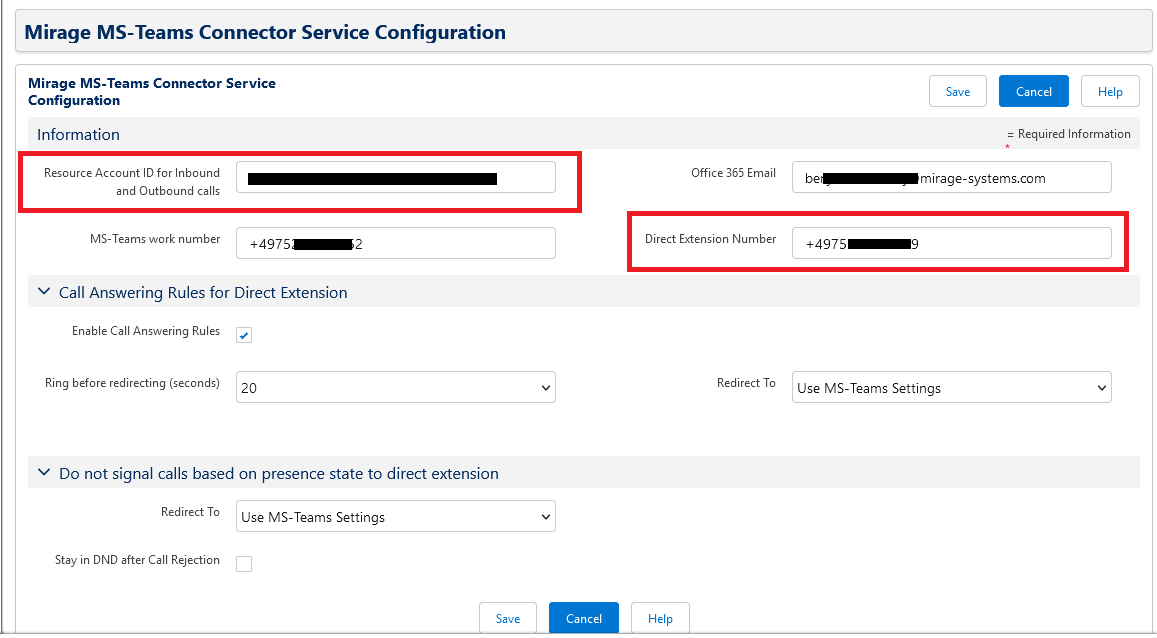
The user can then select his direct extension number for outbound calls.
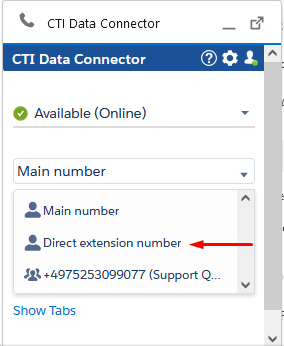
Approach 2 (personal queue)
If the personal extension number should be shown, an option is to create a queue per user. The required steps are
•Convert the user number into a Resource Account number
•Create a queue with the Resource Account number. The only member of this queue is the user
•The user gets now in the MS-Teams client and in the Unaric Voice SoftPhone the number of the queue assigned
•The user needs a new phone number, because in addition to the queue MS-Teams always requires another phone (direct extension) number for a user
•The user can make outgoing calls in the MS-Teams client and in the Unaric Voice SoftPhone with the queue number. In the Unaric Voice SoftPhone , only the queue number is available where in the MS-Teams client there is an option: Call as myself
The advantage of this approach is, that you can control the waiting time (e.g. with a waiting music) but it is more work / complexity in the setup.
