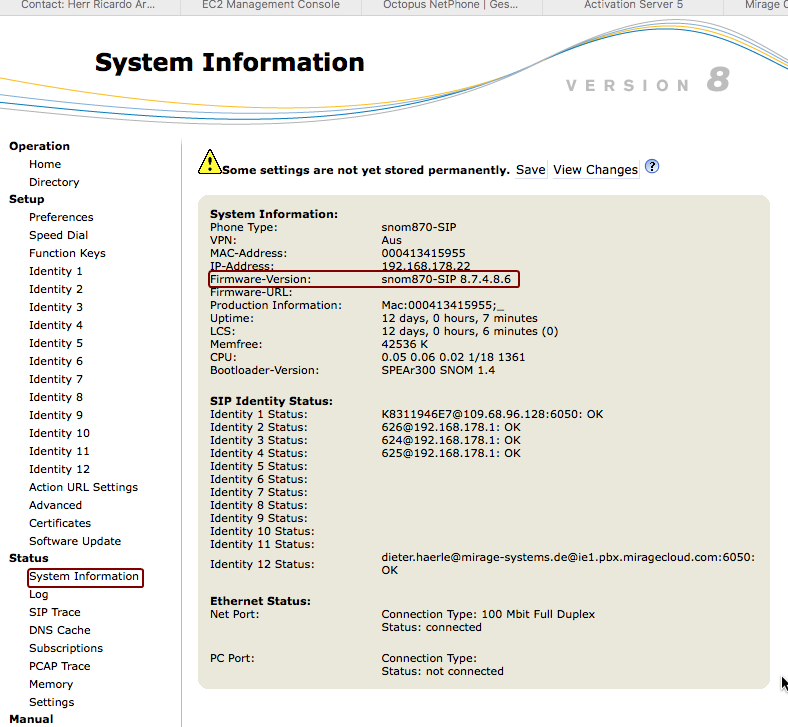Mirage uaCSTA Cloud Connect offers a direct connection to the Mirage Cloud service . A local installation of the CTI Data Connector - TAPI Link is not required.
VOIP with special handset (Windows and MAC OS)
Desk Phones for Mirage Mirage uaCSTA Cloud Connect Mirage uaCSTA Cloud Connect is a special service which works with Desk Phones supporting the uaCSTA (User Agent Computer Supported Telecommunications Applications) protocol.
Brand
Model
Firmware
Website
Snom
300, 320, 360, 370, 720, 760, 820, 821, 870, D710, D715, D725, D765
8.9 or higher. Some older Snom work with 8.7
www.snom.com
Yealink
T42G, T46G, T48G, T5 series - and many more - Yealink information about all supported phones . T19 is not supported
xx.82 (second number must be version 82) or higher
www.yealink.com
Mitel (Aastra)
Mitel 68series
Mitel 68xx - v4.3.0.39 or later
www.mitel.com
Panasonic
any with uaCSTA support
Panasonic UT: TBC, Panasonic HDV: TBC. Comes with old Firmware. Must be updated
www.panasonic.com
If your Desk Phone is not listed but comes with uaCSTA, just try if it connects.
Configure Call Center Adapter • You have to enable using an own Login ID . The Login ID in Salesforce will be your complete phone number you configure in the Desk Phone.
• SoftPhone handles dialing rules must be set to Y
Configuration Desk Phone You have to configure the Mirage uaCSTA Cloud Connect account in your Desk Phone.
Setups for Cloud PBX provider with Auto Provisioning The following Cloud PBX providers do have predefined configurations and the Desk Phone is configured automatically.
• Nfon
• Placetel
Setups for all Cloud PBX providers A separate account for the Mirage uaCSTA Cloud Connect is required. The configuration could be different depending on the brand of the Desk Phone.
The following data is required as input.
• Account: A unique ID per user. This account ID will be used as the Login ID The ID may not contain spacers, lowercase letters and any special character like @ #
For security reasons a 20 digit ID is recommended which is known only to you. Generate ID (external Web service)
This automatic generated ID consists of numbers and uppercase characters and works with all connectors.
• Password: miragecloud
• Registrar. The IP address to Mirage uaCSTA Cloud Connect including Port 6050 - example: ie1.pbx.miragecloud.com:6050
• Proxy Server: Same as registrar. Configure Proxy for TCP protocol - - example: ie1.pbx.miragecloud.com:6050 ;transport=tcp
After configuring the Desk Phones, open a ticket in the Support Center with the following information
• Direct extension of the Desk Phone. If you configured several Desk Phones specify all extension numbers
• The server IP address used like ie21.pbx.miragecloud.com
• Each Desk Phone needs a unique Login ID you specified in the account . Provide this ID in the ticket for each Desk Phone
• Once you get the the Desk Phone activated from support add the Login ID in the user record.
IP for Mirage uaCSTA Cloud Connect
Mirage uaCSTA Cloud Service IP You should select the data center depending on your Salesforce instance .
To find out which Salesforce instance you are using click here
Mirage uaCSTA Cloud Service IP
Salesforce instance
Location
Remark
IE21.pbx.miragecloud.com
EU0 to EU2
Ireland
Default for all countries
IE22.pbx.miragecloud.com
EU3 to EU11
Ireland
DE6.pbx.miragecloud.com
all instances
Ireland
mandatory for Nfon and Desk Phones where you can not change the login ID
DE7.pbx.miragecloud.com
EU0 to EU2
Ireland
DE8.pbx.miragecloud.com
EU3
Ireland
DE9.pbx.miragecloud.com
EU4
Ireland
DE10.pbx.miragecloud.com
EU5-EU11
Ireland
SI3.pbx.miragecloud.com
AO0 to AP1
Ireland
SI4.pbx.miragecloud.com
AP2 to AP3
Ireland
US6.pbx.miragecloud.com
NA0 to NA9
Ireland
US7.pbx.miragecloud.com
NA10 to NA19
Ireland
US8.pbx.miragecloud.com
NA20 to NA29
Ireland
US9.pbx.miragecloud.com
NA30 to NA39
Ireland
US10.pbx.miragecloud.com
NA40 to NA49
Ireland
select the nearest location
Sandbox
Right now the only available location for this service is Ireland.
Find below the configuration for the different Desk Phones
Snom First check the firmware version. It must be 8.9 or newer. For some older Snom Desk Phones minimum version is 8.7.
Type in the IP address of the Desk Phone into the Browser.
Then add the account. You have to configure the last account (typically identity 12 or 4) with the following account details.
Account = Login ID for Salesforce
Password: miragecloud
Mirage uaCSTA Cloud Service IP You should select the data center depending on your Salesforce instance .
To find out which Salesforce instance you are using click here
Mirage uaCSTA Cloud Service IP
Salesforce instance
Location
Remark
IE21.pbx.miragecloud.com
EU0 to EU2
Ireland
Default for all countries
IE22.pbx.miragecloud.com
EU3 to EU11
Ireland
DE6.pbx.miragecloud.com
all instances
Ireland
mandatory for Nfon and Desk Phones where you can not change the login ID
DE7.pbx.miragecloud.com
EU0 to EU2
Ireland
DE8.pbx.miragecloud.com
EU3
Ireland
DE9.pbx.miragecloud.com
EU4
Ireland
DE10.pbx.miragecloud.com
EU5-EU11
Ireland
SI3.pbx.miragecloud.com
AO0 to AP1
Ireland
SI4.pbx.miragecloud.com
AP2 to AP3
Ireland
US6.pbx.miragecloud.com
NA0 to NA9
Ireland
US7.pbx.miragecloud.com
NA10 to NA19
Ireland
US8.pbx.miragecloud.com
NA20 to NA29
Ireland
US9.pbx.miragecloud.com
NA30 to NA39
Ireland
US10.pbx.miragecloud.com
NA40 to NA49
Ireland
select the nearest location
Sandbox
Right now the only available location for this service is Ireland.
Registrar example: ie20.pbx.miragecloud.com:6050 (Note xx must be replaced with an IP Address from from the list above)
For the outbound proxy, add ;transport=tcp
Outbound Proxy example: ie1.pbx.miragecloud.com:6050;transport=tcp
CSTA must be enabled
Yealink First check the firmware version. It must be xx.82 (second number must be version 80).
Type in the IP address of the Desk Phone into the Browser. The default user name is: admin. Default password is: admin
Then add the account. You can use account 2 or higher for the setup.
Display Name / Register Name = Login ID for Salesforce
Password: miragecloud
Mirage uaCSTA Cloud Service IP You should select the data center depending on your Salesforce instance .
To find out which Salesforce instance you are using click here
Mirage uaCSTA Cloud Service IP
Salesforce instance
Location
Remark
IE21.pbx.miragecloud.com
EU0 to EU2
Ireland
Default for all countries
IE22.pbx.miragecloud.com
EU3 to EU11
Ireland
DE6.pbx.miragecloud.com
all instances
Ireland
mandatory for Nfon and Desk Phones where you can not change the login ID
DE7.pbx.miragecloud.com
EU0 to EU2
Ireland
DE8.pbx.miragecloud.com
EU3
Ireland
DE9.pbx.miragecloud.com
EU4
Ireland
DE10.pbx.miragecloud.com
EU5-EU11
Ireland
SI3.pbx.miragecloud.com
AO0 to AP1
Ireland
SI4.pbx.miragecloud.com
AP2 to AP3
Ireland
US6.pbx.miragecloud.com
NA0 to NA9
Ireland
US7.pbx.miragecloud.com
NA10 to NA19
Ireland
US8.pbx.miragecloud.com
NA20 to NA29
Ireland
US9.pbx.miragecloud.com
NA30 to NA39
Ireland
US10.pbx.miragecloud.com
NA40 to NA49
Ireland
select the nearest location
Sandbox
Right now the only available location for this service is Ireland.
Transport protocol must be TCP
CSTA must be enabled
Mitel (Aastra)
Mitel cannot be configured using the web interface. You have to load a configuration file (<mac>.cfg where <mac> is the mac address of the phone)
• Download sample configuration file
• Change the uaCSTA Cloud Connect Service IP address (see above)
• Use the mac address of the Desk Phone as filename - e.g. 00085d0304f4.cfg
• Information about Mitel CFG files
Possible cause of an error • Check if the phone has the latest firmware installed
Desk Phones for Mirage Mirage uaCSTA Cloud Connect Mirage uaCSTA Cloud Connect is a special service which works with Desk Phones supporting the uaCSTA (User Agent Computer Supported Telecommunications Applications) protocol.
Brand
Model
Firmware
Website
Snom
300, 320, 360, 370, 720, 760, 820, 821, 870, D710, D715, D725, D765
8.9 or higher. Some older Snom work with 8.7
www.snom.com
Yealink
T42G, T46G, T48G, T5 series - and many more - Yealink information about all supported phones . T19 is not supported
xx.82 (second number must be version 82) or higher
www.yealink.com
Mitel (Aastra)
Mitel 68series
Mitel 68xx - v4.3.0.39 or later
www.mitel.com
Panasonic
any with uaCSTA support
Panasonic UT: TBC, Panasonic HDV: TBC. Comes with old Firmware. Must be updated
www.panasonic.com
If your Desk Phone is not listed but comes with uaCSTA, just try if it connects.
Check if uaCSTA is activated • Snom - enable uaCSTA
You have to install Unaric Voice SoftPhone application 5.5.051 or greater to use this functionality.
If you are unsure, which Unaric Voice SoftPhone or CTI Data Connector - TAPI Link you have installed, just hover over the headline: Unaric Voice in the Unaric Voice SoftPhone application. The version number is displayed.
SoftPhone version The first entry with SoftPhone is the Unaric Voice SoftPhone application version number. Latest version is 7.9042 .
Connector or Server version The second entry is the connector or Server version
• TLC (CTI Data Connector - TAPI Link ). The latest version is 5.7.2 ).
• TLC x.x (uaCSTA) is displayed when an Desk Phone with Mirage uaCSTA Cloud Connect is used. This is for informational purpose only
The Unaric Voice SoftPhone application is updated regularly. We recommend checking for updates once per month.
• A CTI user license is required
• For each CTI user license only 1 Desk Phone can be registered
See also Data stored for each uacsta Desk Phone

 latest firmware installed
latest firmware installed enable uaCSTA
enable uaCSTA