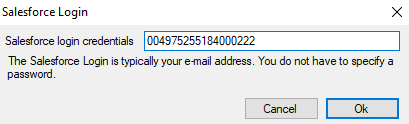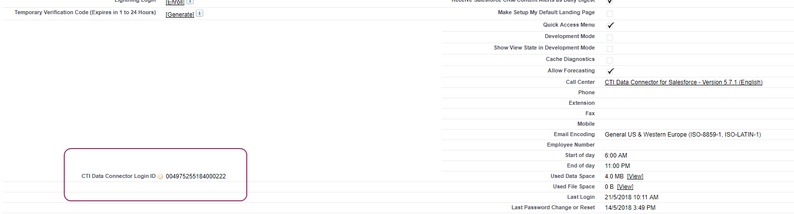Unaric Voice
Normally, there is no own login step required for the phone system as the default will be the Salesforce user name to match an extension with the Unaric Voice SoftPhone. There are 5 situations where you need an own Login ID
•Using the GoConnect server
•Using the Mirage uaCSTA Cloud Connect
•A users works every day on a different desk with a different phone but he wants to keep his personal extension (hotdesk functionality of a phone)
•If multiple users sign into Salesforce with the same name (e.g. support@mycompany.com) you have to use an own ID
•Increase security when using CTI Data Connector - TAPI Link. Instead of using the Salesforce username you use an ID which is known only to you
This ID must be unique. The Login ID may not have spaces or special characters like @ or -
For security reasons a 20 digit ID is recommended which is known only to you. Generate ID (external Web service)
This automatic generated ID consists of numbers and uppercase characters and works with all connectors.
Enable use of own ID
To use this feature, you have to enable the option: Use own login ID in the call center configuration.
Configure Login ID
The Login ID has to be configured in the phone system or in a connector
• CTI Data Connector - TAPI Link
CTI Data Connector - TAPI Link
Save own Login ID in user record
If a user always works with the same phone extension then his personal Login ID can be saved in the user record. Once this is done he will no longer require to type in his Login ID in the Unaric Voice SoftPhone. The option will also no longer be available.
Step 1 - Add field on the user page layout
Setup / Object Manager / User / User Page Layouts
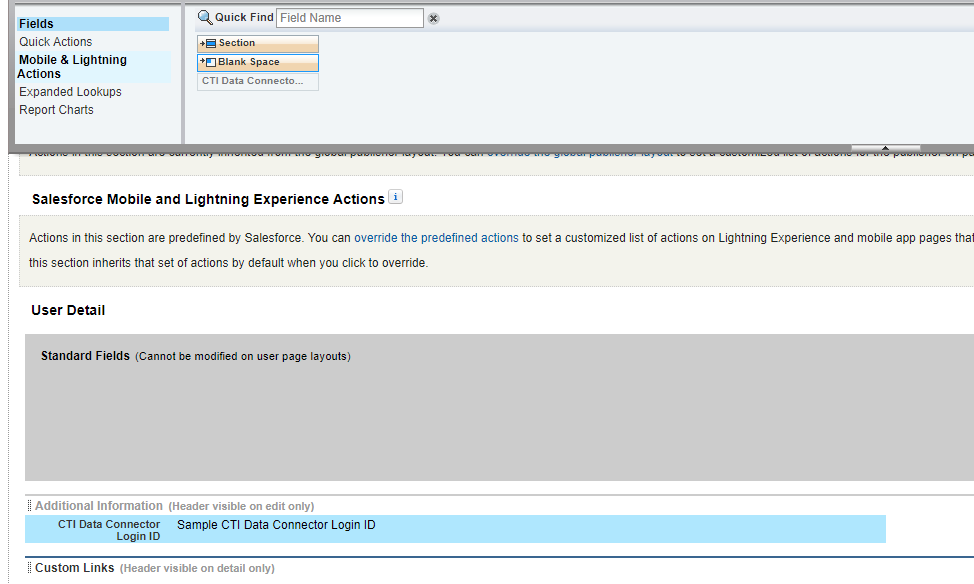
Step 2 - Add login ID
Every user can now save is personal ID in the field: CTI Data Connector Login ID.

The Salesforce administrator can save the ID for all users