
Unaric Voice
Direct Extension Automation Steps
1.Download the automation ZIP file
2.Extract or unzip the folder.
3.Open numberassignwithlogs.ps1 file in an editor and update the Application id, VoiceRoutingPolicy and Phone number type as what customer is having and Change the File path.
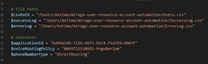
4.Once the above changes are done in the file then save it.
5.For Users.csv file: select the users for which the Direct extension needs to be set up from Teams Admin and export the file in CSV format
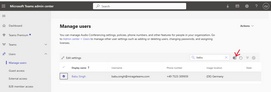
6.Save this users.csv file in the folder “mirage-user-resource-account-automation” and replace this with existing one in folder
7.Open the new users.csv file in excel format (downloaded by customer) and add new column as “New Phone Number” and insert a “free phone number” in it.
Then save that file.
8.Via windows power shell - Open power shell and run the following commands
a.Set-ExecutionPolicy -Scope Process -ExecutionPolicy Bypass
b. Install-Module -Name MicrosoftTeams
c.Install-Module -Name Microsoft.Graph.Users
d.Install-Module -Name Microsoft.Graph.Identity.DirectoryManagement
e.Import-Module MicrosoftTeams
f.Import-Module Microsoft.Graph.Users
g.Import-Module Microsoft.Graph.Identity.DirectoryManagement
h.Connect-MicrosoftTeams -UseDeviceAuthentication
i.Connect-MgGraph -Scopes "User.ReadWrite.All", "User.Read.All", "Organization.ReadWrite.All", "Directory.ReadWrite.All"
j. .\numberassignwithlogs.ps1
9.After successful completion it will generate “success.csv” and “error.csv” file.
10.Optional step - if in case the commands give errors then delete the resource account manually from “Microsoft admin - Active users” and run “Disconnect-MgGraph”.
Skip commands related to Install modules and run other commands.
11.Optional step : If any customer wants to remove the licenses then run .\removelicense.ps1 command
