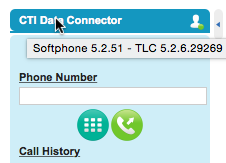Placetel CTI für Salesforce
The Mondago GoConnect Server offers a direct connection to the Mirage Cloud service . A local installation of the CTI Data Connector - TAPI Link is not required.
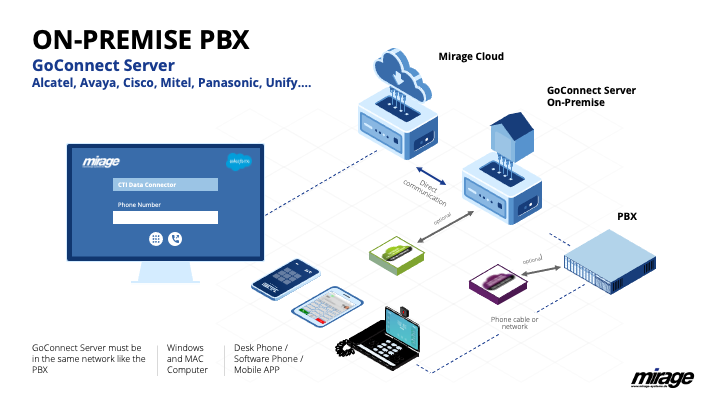
Configure Call Center Adapter
•SoftPhone handles dialing rules must be set to Y
•You have to enable using an own Login ID.
Install GoConnect Server
Download and install the GoConnect Server from the GoConnect / Mirage product page
https://mondago.com/mirage-customer/index.php

•The server requires an access to https://*.miragecloud.com and https://miragecloud1.com using port 443 with SSL
•Depending on the phone system you have to open other ports
Partner Gateway Configuration
Installations after 1/2018 start the Mirage Server Configuration. Previous installations: Start the GoConnect Server configuration tool ucconfig.exe with the parameter -ucpg
In the field: User ID match add: ^(.*)
In the field: User ID replace type in a unique ID followed by $1.
For security reasons a 20 digit ID is recommended which is known only to you. Generate ID (external Web service)
This automatic generated ID consists of numbers and uppercase characters and works with all connectors.
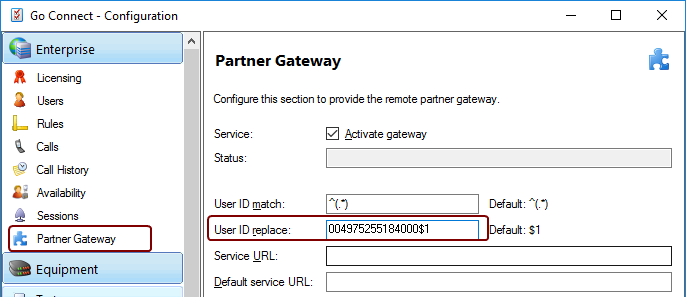
$1 will be replaced by the user extension configured in the field: Number
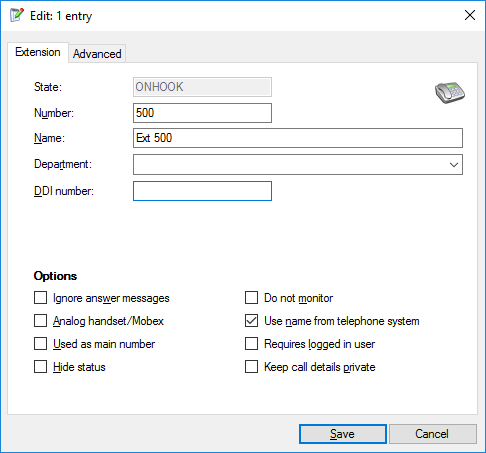
The Login ID in Salesforce is the unique ID and the extension of the user - e.g 004975255184000500
•Service URL: https://miragecloud1.com/MirageSwitch/MirageSwitch.asmx
•Default Service URL: https://*.miragecloud.com/OpenCTIWebService53/MirageOpenCTI.asmx (Note: This is the field Mirage Cloud Service URL configured in the Call Center
Activate license
To go from a TRIAL license to a full purchased license you need to follow these steps.
1.Select Enterprise / Licensing
2.Remove the TRIAL license from the server by pressing the Release license button. After a short time the word TRIAL will disappear from the Serial number field.
3.Enter the Full purchased license serial number into the Serial number field and press the Register Online button. After a short period of time you should get confirmation that the new serial has been registered and the license types, quantities, expiry date should update to reflect the new license.
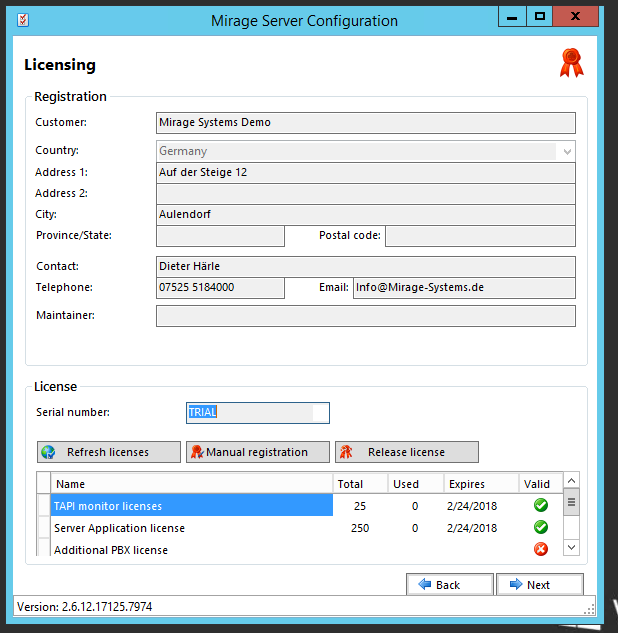
Error Tracking
If the connection icon in Salesforce is yellow
|
check if the Partner Gateway status is Online. If there is another status (e.g. UNKNOWN) uncheck the option: Activate Gateway and after that check it again and click on Save. If the status is still not online reboot the server.
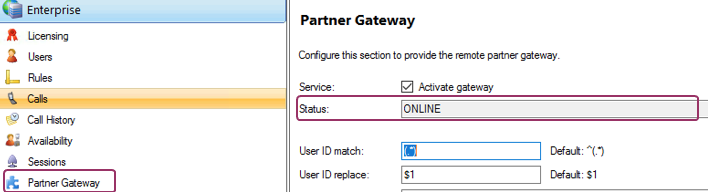
•Check in the extension screen if the extension is listed
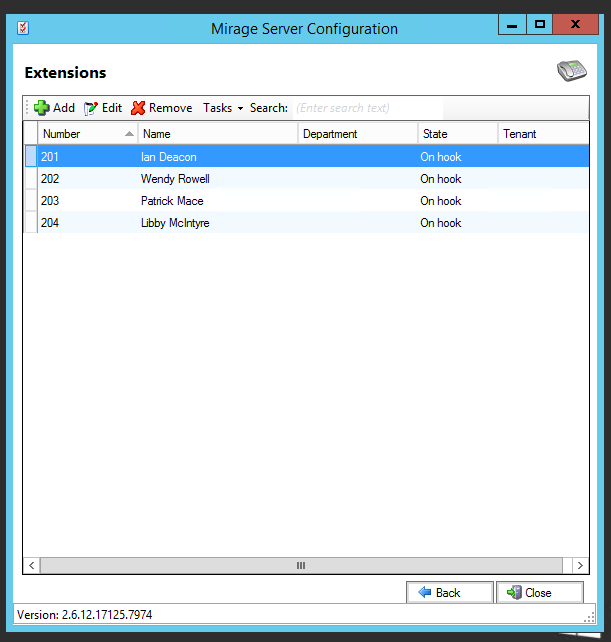
•Check if the own Login ID is correct
Required CTI Data Connector SoftPhone Application

You have to install CTI Data Connector SoftPhone application 5.5.051 or greater to use this functionality.
Ports used
•access to https://*.miragecloud.com and https://miragecloud1.com using port 443 with SSL is required. If application access is blocked by an firewall, https://*.miragecloud*.com should be added
Alternatively you can use the default proxy server which is configured in the system.
•Navigate to C:\Program Files (x86)\Mirage Server\
•Right mouse click on UCPartnerGateway.exe.config to edit the file
The configuration system.net/defaultProxy has to be added or modified
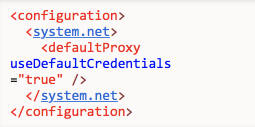
then add the text highlighted in yellow.
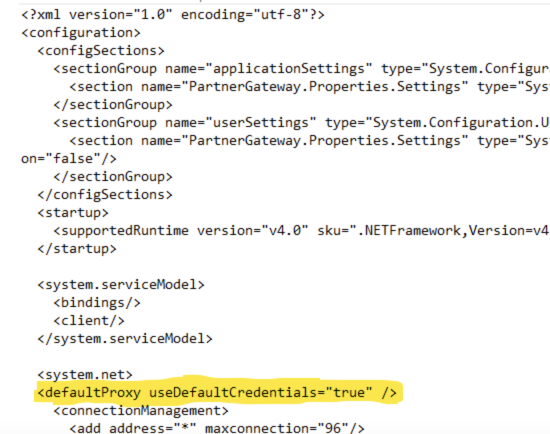
Backup
In case no virtual machine is used you can backup the configuration files. They can be found in
C:\ProgramData\UCServer
Important files to backup are UCserver.mdf and UCserver_Log.ldf.
CTI Data Connector - TAPI Link Installation (required server release until 2/2017 - no longer supported)
The CTI Data Connector - TAPI Link installer needs an additional configuration file - mondago.config. The configuration file has to be on the same folder like the CTI Data Connector - TAPI Link installer.
The configuration file requires the IP address of the Go Connect Server. The default address is: 127.0.0.1
Mondago.config
[CONFIG]
SERVERIP=127.0.0.1

CTI Data Connector - TAPI Link 5.4 or newer is required