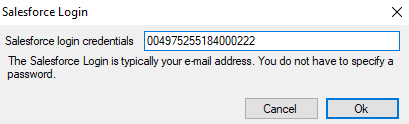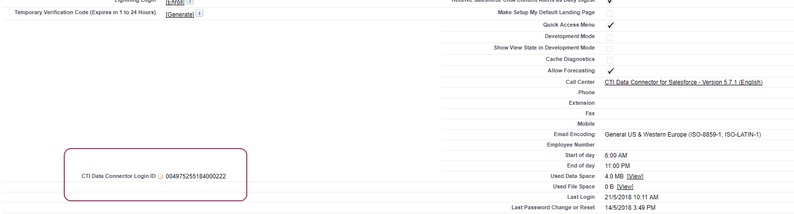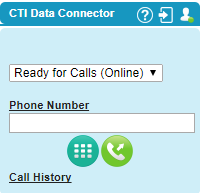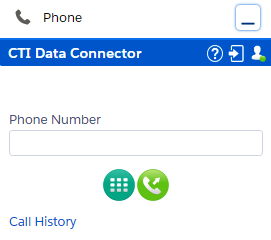Placetel CTI für Salesforce
Normally, there is no own login step required for the phone system as the default will be the Salesforce user name to match an extension with the CTI Data Connector SoftPhone. There are 5 situations where you need an own Login ID
•Using the GoConnect server
•Using the Mirage uaCSTA Cloud Connect
•A users works every day on a different desk with a different phone but he wants to keep his personal extension (hotdesk functionality of a phone)
•If multiple users sign into Salesforce with the same name (e.g. support@mycompany.com) you have to use an own ID
•Increase security when using CTI Data Connector - TAPI Link or CTI Data Connector - Skype for Business Link . Instead of using the Salesforce username you use an ID which is known only to you
This ID must be unique. The Login ID may not have spaces or special characters like @ or -
For security reasons a 20 digit ID is recommended which is known only to you. Generate ID (external Web service)
This automatic generated ID consists of numbers and uppercase characters and works with all connectors.
Enable use of own ID
To use this feature, you have to enable the option: Use own login ID in the call center configuration.
Configure Login ID
The Login ID has to be configured in the phone system or in a connector
• CTI Data Connector - TAPI Link or CTI Data Connector - Skype for Business Link
CTI Data Connector - TAPI Link or CTI Data Connector - Skype for Business Link
Save own Login ID in user record
If a user always works with the same phone extension then his personal Login ID can be saved in the user record. Once this is done he will no longer require to type in his Login ID in the CTI Data Connector SoftPhone. The option will also no longer be available.
Step 1 - Add field on the user page layout
Setup: Customize / users / pagelayout
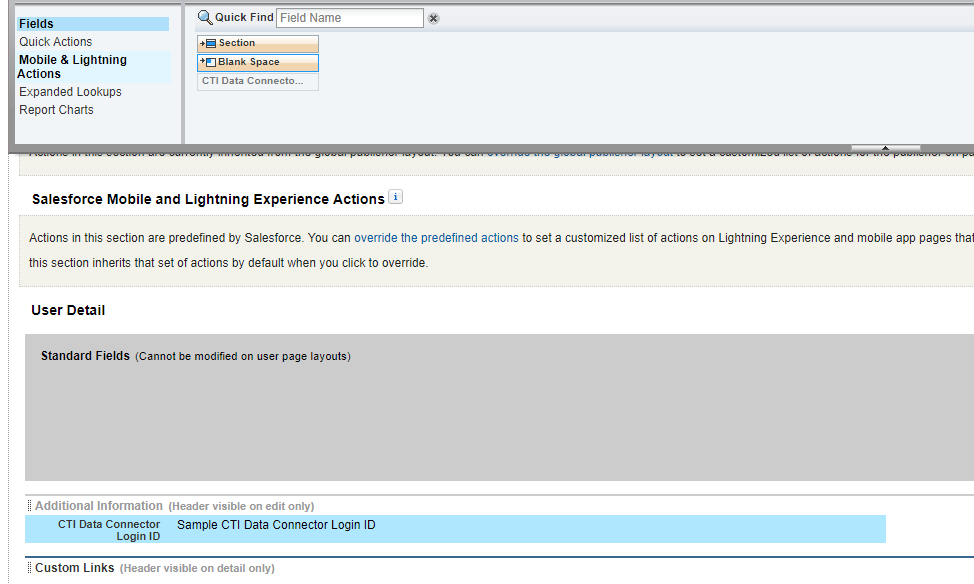
Step 2 - Add login ID
Every user can now save is personal ID in the field: CTI Data Connector Login ID.

The Salesforce administrator can save the ID for all users
Login into the CTI Data Connector SoftPhone using the own Login ID
This is only required if
•A users works every day on a different desk with a different phone but he wants to keep his personal extension (hotdesk functionality of a phone)
•If multiple users sign into Salesforce with the same name (e.g. support@mycompany.com) you have to use an own ID
If the Login ID is not saved in the user record then this option is enabled.
If the Login ID is missing, a red login icon  appears and the connection icon is yellow.
appears and the connection icon is yellow.
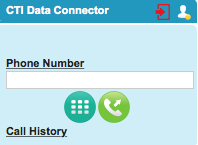
Click on the icon and type in your ID
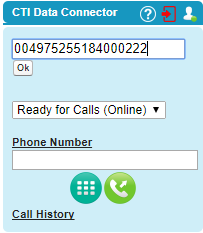
After clicking on the OK button, the login icon should turn to white and the connection icon to green.
Classic |
Lightning |
|
|

•The login ID of the CTI Data Connector SoftPhone is stored in the Browser cache. It could be required to type in the login ID again once the cache is deleted
•If the connection status is still yellow after changing the ID, check if you have used the same ID for the CTI Data Connector - TAPI Link and the CTI Data Connector SoftPhone and also right click on the phone icon  , then select Restart TAPI Link Connector
, then select Restart TAPI Link Connector
•If you use your Salesforce login name as ID, the login icon stays red  as you have to use an alternative ID
as you have to use an alternative ID
A user license for every single user, who logs in with an own ID, is required.