
Placetel CTI für Salesforce
The Live Agent Dashboard setup is done in four steps
Enable the Dashboard
To enable the Dashboard functionality, open the Presence State configuration in the Call Center.
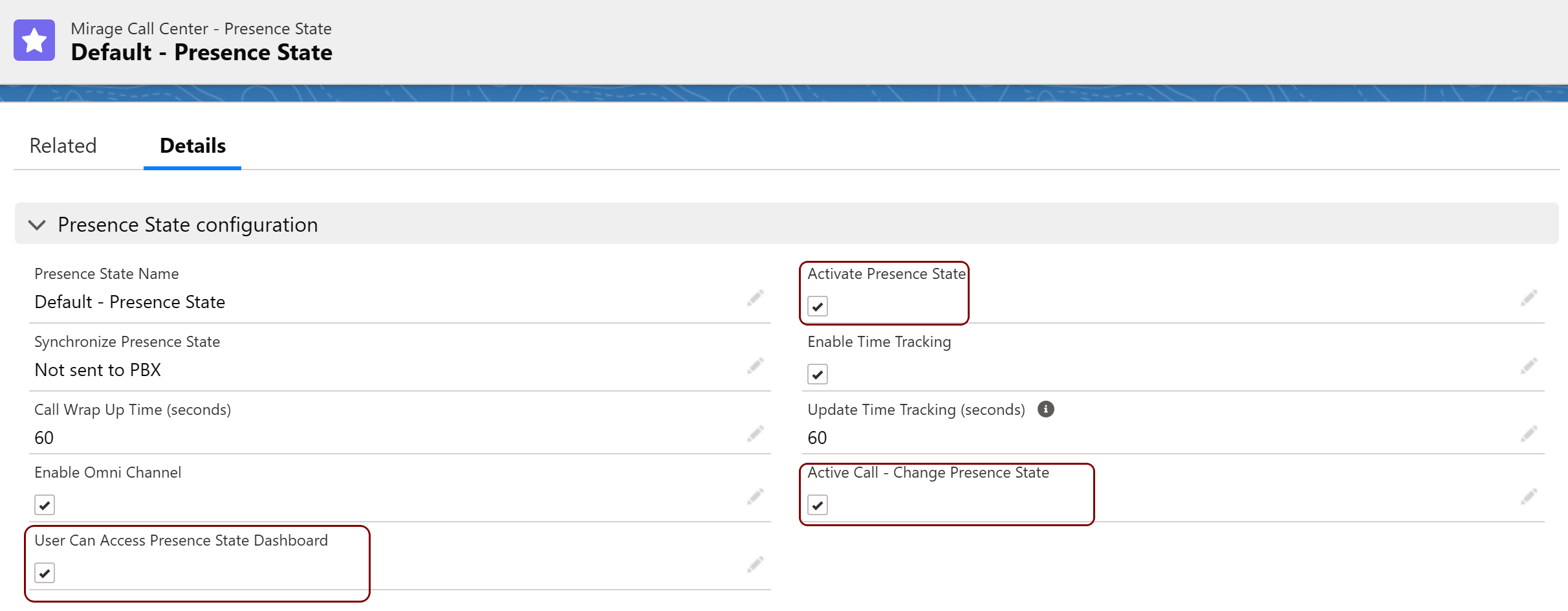
The required settings for the Dashboard are
•Activate Presence State
•Active Call - Change Presence State (for some phone systems like Amazon Connector or MS-Teams it is not possible or done automatically)
•User can access Presence State Dashboard
If you need a Presence State report about how many minutes a user was in a special presence state like In a Call or At Lunch, you need to configure additionally
•Enable Time Tracking
•Update Time Tracking (seconds)
Configure Presence State
Define the presence states you want to display in the Dashboard, or you wish to have in reports. If your phone system does not support changing a presence state, the Dashboard will still work, but in your phone system, the presence state would be different or would not change.
Add the desired labels and configure the phone synchronization.
Add the Live Agent Dashboard to the page layout
The second last step is to add the Dashboard to the page layout.
Switch to the Lighting setup, Apps, App manager. Select an app from app type: Lighting and click on Edit.
Add the Navigation Item: Live Agent Status Dashboard to Selected Items
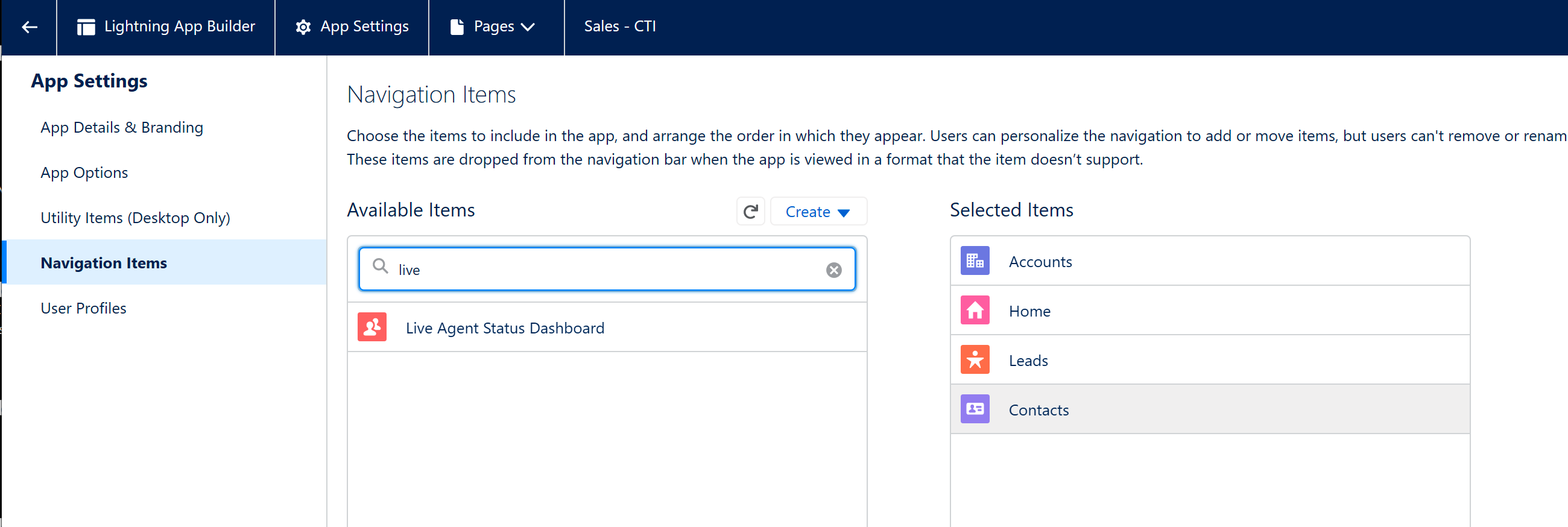
It should then appear as an additional item

Activate Logout detection
To find out if a user has logged out from Salesforce and then change the presence state to Logout, a monitoring is required.
This configured in the Main Call Center Configuration.
