
Automatic Call Distribution for Salesforce
In case user forgot his password, user can reset the password using the Forgot Password screen.
User needs to enter the email used for registration in the Mirage Cloud for Salesforce Portal on which the resent password link is sent.
User can click on the link in the email to reset the password.
User account must be confirmed to be able to do the password reset.
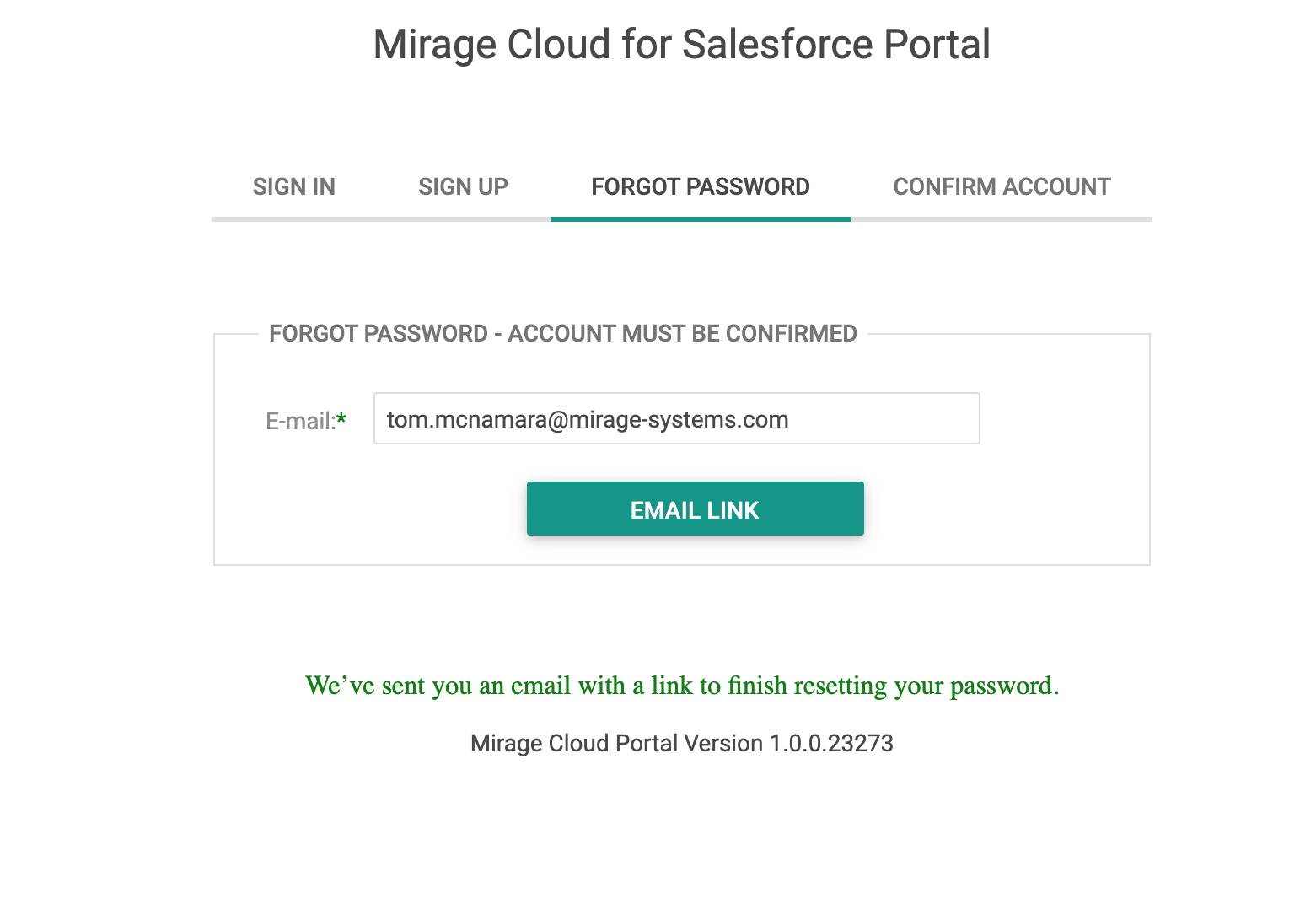
User needs to enter the email used for registration in customer portal in this field.
The email is mandatory for sending reset password email.
Forgot Password Email
Click on the reset password link to reset your password.
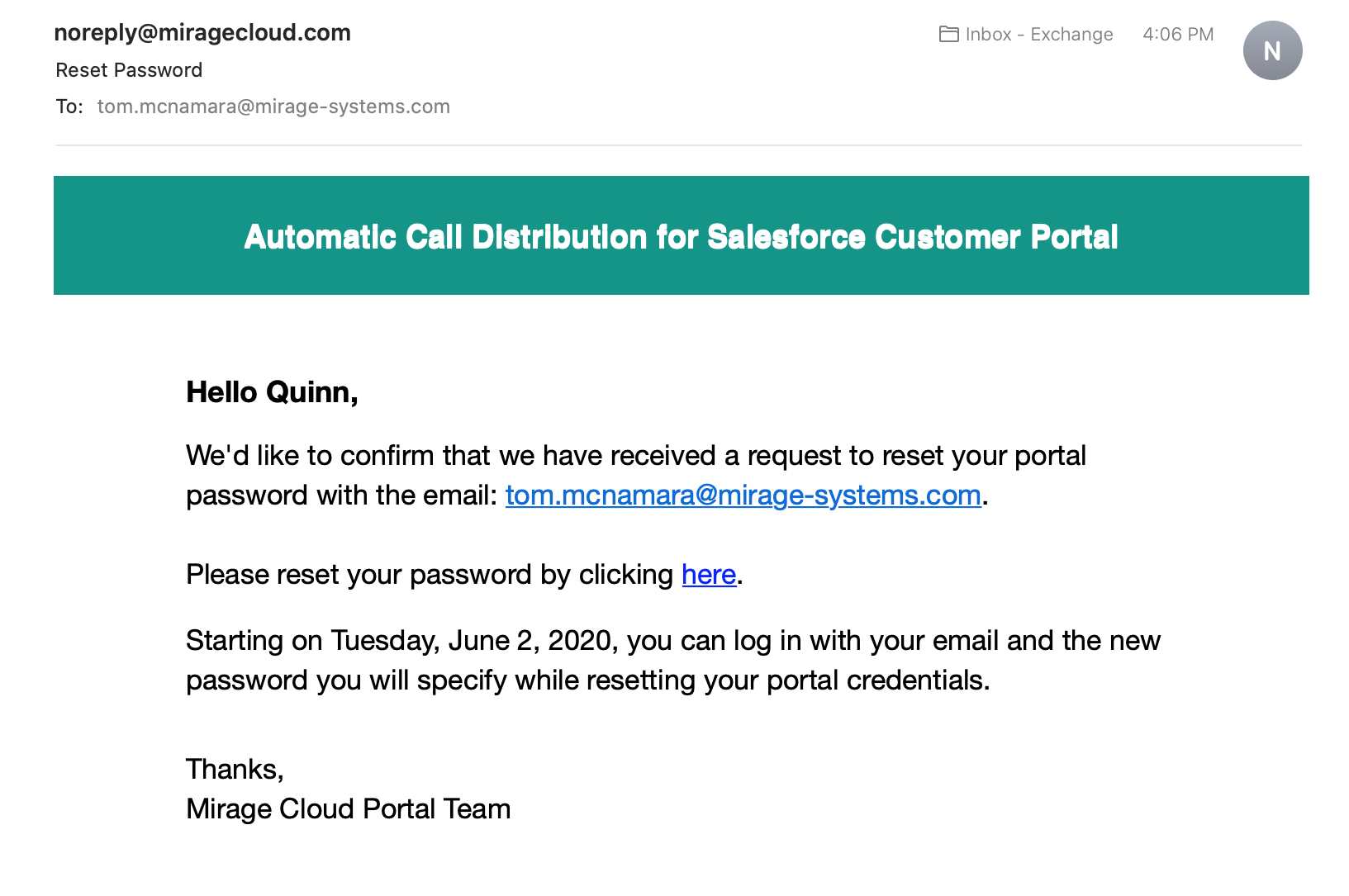
Reset Password
Once you click on the reset password link , user will be navigated to reset password screen.
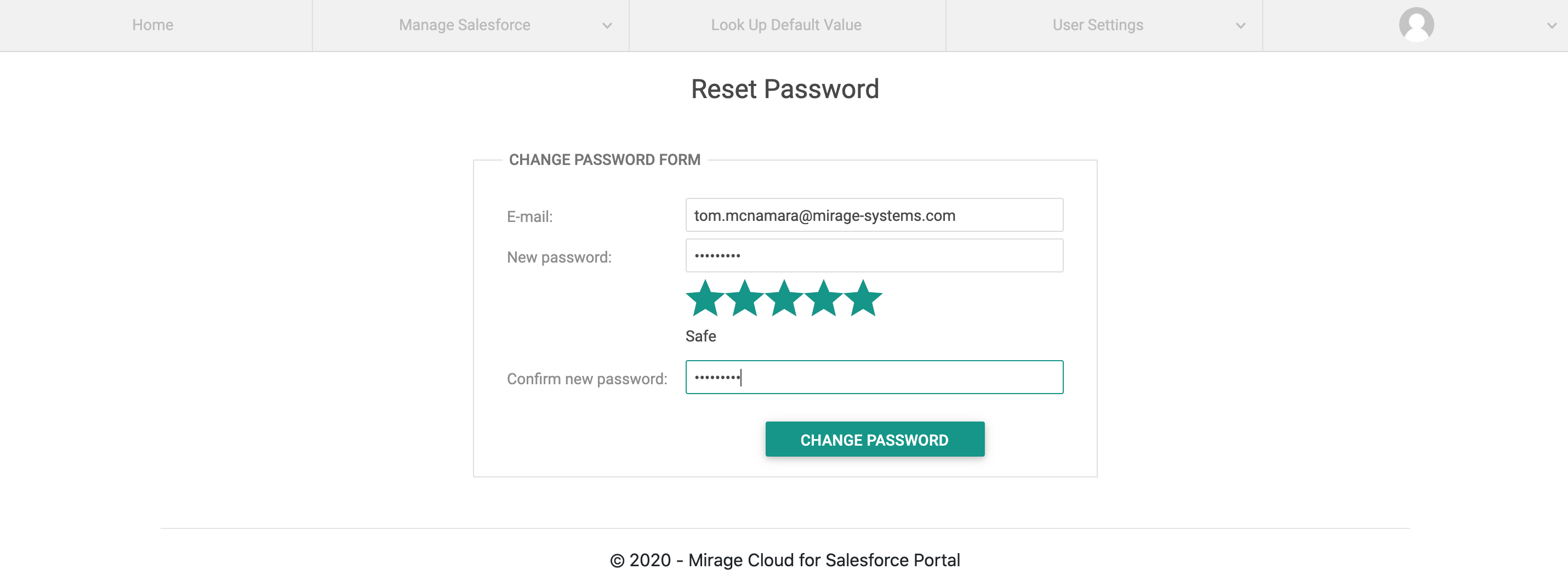
Read only field which display the user email used for registration. E-mail id is also the user name in Mirage Cloud for Salesforce Portal which must be unique.
New password
Enter the new password for the customer portal which will be used for log in in the portal next time.
Confirm new password
Enter the new password again entered in the new password text box for confirmation which will be used for log in in the portal next time.
Click on change password button to reset the existing password for the portal.
Once the password is reset successfully , user can log in with the updated password.
