
Start Application - Main Screen |

|

|

|
||
|
Start Application - Main Screen |

|

|

|

|
Start Application - Main Screen
Start License Generator
License Generator is either started automatically with the Operation System or you start it in the program group Licence Protector with the ICON ![]() .
.
The last project file is loaded automatically and the main screen of License Generator appears.
Name of the Project File (Extension XML) and the name of the license file (Extension LIC) |
||
Ribbon Toolbar
|
|
|
You can use shortcuts to access the menu by pressing the key ALT + Shortcut. Which key you have to press is displayed by an underlined character (press key ALT, then the character is underlined).
A orange frame indicates that a option is selected ![]() .
.
![]() Licence Protector Button
Licence Protector Button
This button replaces the file menu option button of earlier releases. The Licence Protector Button should only blink when you have not clicked the button to view the commands. The blinking is a "look at me/click here" feature, because many people think that the button looks like a decorative logo, rather than a button to click to see commands. If you click the Licence Protector Button one time, it should stop blinking.
|
Opens project file. Also displays a recent project file list |
|
|
Opens a license file. Also displays a recent license file list |
|
|
Create new license file |
|
|
Saves the license file |
|
|
Save As |
Saves the license file with another name |
|
Prints license information |
|
|
Exit |
Exits License Generator |
Start Tab
Click on this tab to access the main functions of the generator.
Toggle between License Main page ![]() and Additional Settings page
and Additional Settings page ![]()
Toggle between Module View ![]() and Data Area View
and Data Area View ![]()
Keys Tab
Click on this tab to access key generation functions
|
Tamper Detection |
Create Keys to enable or disable Tamper Detection |
|
Copy Protection On |
Create a key to enable copy protection |
|
Copy Protection Off |
Create a key to disable copy protection |
|
Create a Serial Number key |
|
|
Create an Unlock Key |
|
|
Create an Unlock Key without copy protection |
|
|
Create a key to change license information |
|
|
Description On |
Turn on and off additional text description for a key. After each key an additional text description is displayed |
|
Analyze Key |
Analyze an Activation Key and get all the settings, the Activation Key will change |
|
Save Key List |
Save the generated Activation Keys in a file |
Extras Tab
Click on this tab to access special functions like USB protection.
|
Create the project keys for the individual project encryption |
|
|
ype in the project master key (password). This is required only if the project encryption needs a master key |
|
|
Enable or disable Logging. Select the folder for the log files. |
|
|
elect a language for the License Generator. The program has to be restarted to have the changes take effect |
|
|
In the case that some questions have been deactivated, using this function they can be switched on again |
|
|
Turn on copy protection on an USB-Stick. The license file must already be on the USB-Stick |
|
|
Turn off copy protection on an USB-Stick. The license file must already be on the USB-Stick |
Help Tab
Click on this tab to access multiple help options
|
Display the Online Help and Software Development Kit |
|
|
Display the Help and Welcome Screen during program start. This screen provides you with links to the most popular FAQs to get started and link to the Online Knowledge Base |
|
|
Checks if a new update is available and downloads it |
|
|
Opens the Licence Protector Home page |
|
|
Order Licence Protector online and instantly get a Serial Number |
|
|
About Licence Protector and release information |
|
|
Display your license information and enter Activation Keys |
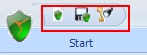
Often used commands can be accessed through a toolbar with small icons right to the Licence Protector Button. Right now, the toolbar can not be configured and comes with predefined icons.