
Project Keys / Personal Encryption |

|

|

|
||
|
Project Keys / Personal Encryption |

|

|

|

|
Project Keys / Personal Encryption
Select the TAB Extras, ![]() Create Project Keys.
Create Project Keys.
Each project has an own encryption to ensure, that keys and license files are unique.
The personalization is achieved with a Read Key (used in the application to read/open license files = decryption) and a Write Key (in the Generator to create files = encryption). For certain encryption issues a Project Secure Key is used. See chapter SecurityLevel for background information.
This ensures that:
| • | a hacker can never build a generator as he would need all 3 encryption keys (Read Key, Write Key, Project Secure Key) |
| • | every product has a different encryption so that a Serial Number for product A would never work for product B |
After finishing all tests, the demo keys in the project template have to be replaced with encryption keys, which are unique for the project.
Type in you project name and a Project Secure Key. The Project Secure Key should be a sentence which includes upper and lower case letters and numbers. It may not contain any special characters like äöü.
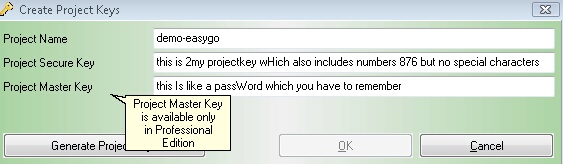
The option for Project Master Key is only available in the Professional Edition. See Additional Protection
Press the Button: Generate Project Keys. The generation of the keys may take a while depending on the machine speed. Save the keys and the project file by pressing the button OK and selecting a directory. The project file is saved as projectname.xml. You will not need this project file because you already have made you own.
Important Note
All keys are saved into a RTF file on the selected folder. You should copy this file to a save place. Make sure not to lose this information and protect it against unauthorized access. There is no way to restore a lost key.
Using the Keys
Copy the Write Key, Read Key and Project Secure Key into your project template, which you generated for EasyGo. The Read Key also has to be replaced in the source code of the application in the PrepareAndCheck command..
You have to generate a new license file because the old files can not be used with the new keys.
![]() If you are evaluating Licence Protector you can skip this step and work with the provided Demo Read-/Write Key.
If you are evaluating Licence Protector you can skip this step and work with the provided Demo Read-/Write Key.
See also
Protected encryption keys
Security considerations