
Activate / Deactivate copy protection on USB-Stick |

|

|

|
||
|
Activate / Deactivate copy protection on USB-Stick |

|

|

|

|
Activate / Deactivate copy protection on USB-Stick

Activate / Deactivate copy protection on USB-Stick |

|

|

|
||
|
Activate / Deactivate copy protection on USB-Stick |

|

|

|

|
For overall considerations using the USB-Stick protection see chapter Using an USB-Stick as a Dongle replacement.
To deliver a USB-Stick with a ready to go license, there are only a few steps necessary.
Create license file
| • | Open the License Generator and load the project template |
| • | Configure all modules the customer has bought |
| • | The license should have no time limitation or demo version status. You could add a time limitation, if the software should expire after x days or on a predefined expiry date |
| • | Activation status must be done if you use EasyGo |
| • | Type in the customer name and save the license file on the USB-Stick |
Limit usage
The customer can use the license always only on the computer, where the USB-Stick is attached. The limitation by PC / user is an additional configuration setting to limit the usage.
| • | use a module from type computer/PC - this limits the usage to the defined number of computers (recommended option). To define an unlimited usage, just configure a license with 9999 computers |
| • | use a module from type user- this limits the usage to the defined number of users (USB-Stick can be used only on one PC) |
| • | use a module from type Yes/No - the USB-Stick can be used on any number of computers by an unlimited number of users |
Activate protection on USB-Stick
In the License Generator, select the Tab Extras, then USB Protection on. This opens a dialog, where you can select the license file on the USB-Stick. The copy protection is then activated.
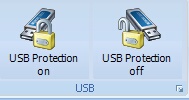
If the USB-Stick does not support this option, an error message is displayed:
There is no valid instcode for file filename.lic
You have to use another USB-Stick.
The copy protection can be removed from the USB-Stick. Select the menu Tab Extras, then USB Protection off This opens a dialog, where you can select the license file on the USB-Stick. The copy protection is then removed.
![]() The option: Allow SetVal function must be checked. Otherwise you get a write protection error.
The option: Allow SetVal function must be checked. Otherwise you get a write protection error.
Automated process for large quantities
If you need large quantities of USB-Sticks with a license file already activated, you can use the service of the company OEM marketing - www.oem.de. They are specialized in CD and USB duplication and they have a special license from us to add the USB-Stick protection in a batch process. You have to send them a generic license file and the project template.
![]() This feature is only available in the Professional Edition.
This feature is only available in the Professional Edition.