
Unaric Voice
Configure which recordings users can access
By default, only the meeting owner and participants can access the recordings.
With the following configurations, users who did not attend the meeting can also access the recording, transcript, and summary directly from the event page in Salesforce.
1.Navigate to Mirage Call Center - Users and select a user.
2.Configure the permissions for MS-Teams Meeting Recordings and MS-Teams Voice Call Recordings.
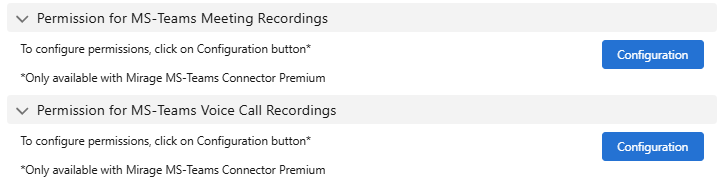
3.Activate the checkbox 'Use Salesforce Permission' to enable the setting.
4.Select for which call center, group or active individual user the current user can access the recordings.
Permissions for MS-Teams Meeting Recordings
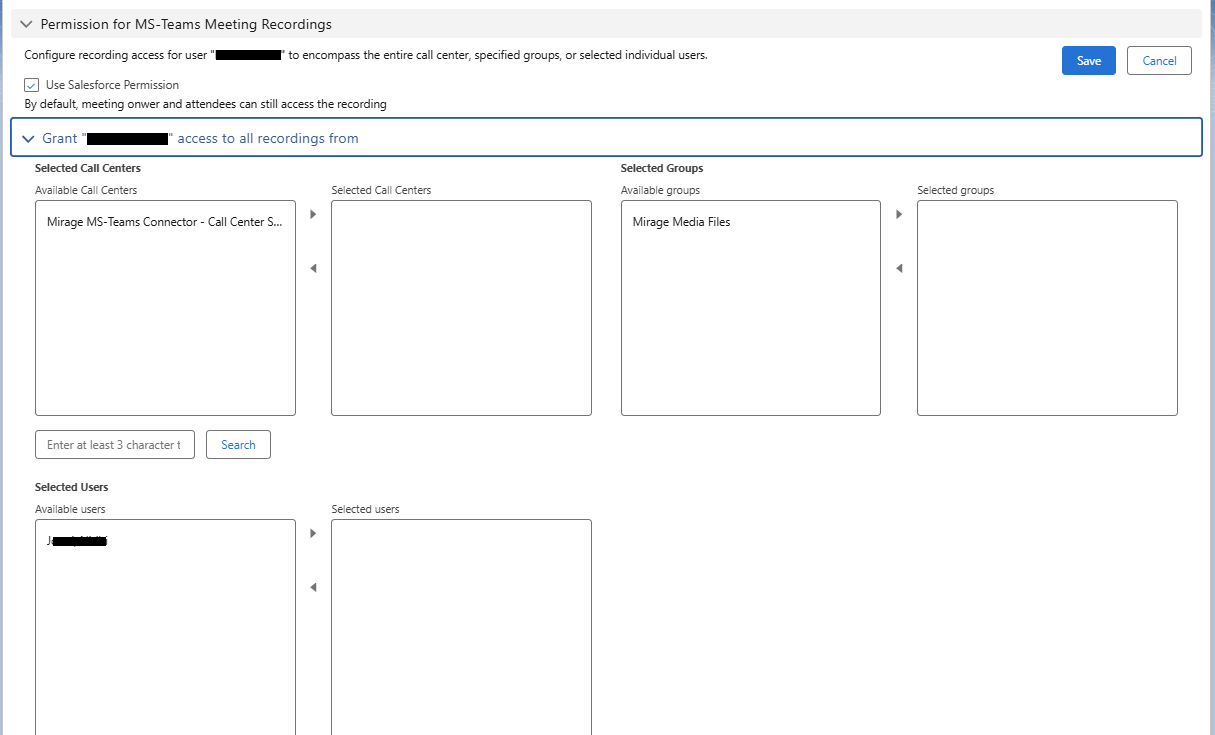
Permissions for MS-Teams Voice Call Recordings
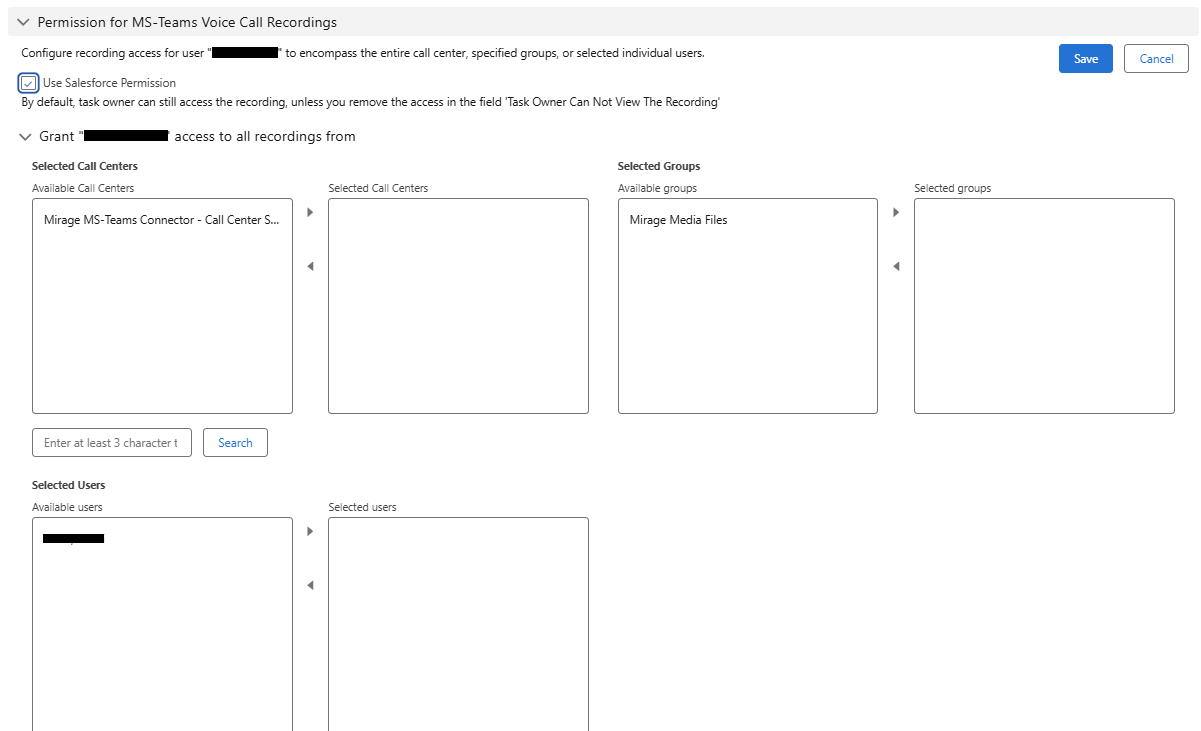
 Notes
Notes
•The user has to be in a Call Center Setup.
•For MS-Teams Meeting Recordings: By default, meeting owner and attendees can still access the recording when 'Use Salesforce Permission' is deactivated.
•For MS-Teams Voice Call Recordings: By default, task owner can still access the recording when 'Use Salesforce Permission' is deactivated. Unless you removed the access in the field 'Task Owner Can Not View The Recording'.
•If the "Import Transcription" configuration is enabled in Salesforce, transcriptions will be fetched via API. This process uses a metered API, and the associated costs will be billed under the Azure Subscription linked to the Azure App.
•For meetings to appear correctly in Salesforce, the following applies:
oInternal meetings (organized by a user in your company’s MS Teams tenant):
The organizer must have a valid Unaric Meeting license and be part of a Call Center configuration.
oExternal meetings (organized by someone outside your company’s MS Teams tenant):
A meeting will be logged in Salesforce as long as there is at least one valid Unaric Meeting license in your Salesforce org.
