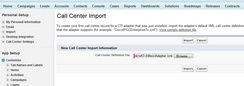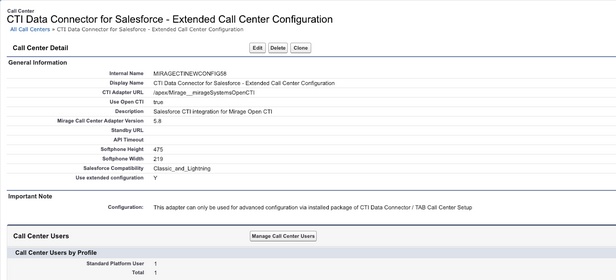Unaric Voice
Only required for call center configuration legacy.
To update an existing Call Center Adapter to a newer version, the new adapter will not overwrite the existing adapter. It will install as a new adapter with a new version number.
1. Download the call center adapter configuration file
Download the adapter (right mouse click, save target as) and save it on your hard disk.
•For the extended Call Center Configuration use: adapter-extended-configuration.xml
•For the Call Center configuration (Legacy) no longer adapter files are provided
2. Add the configuration file to Salesforce
Select: Setup > AppSetup > Customize > Call Center > Call Centers (a Salesforce administrator permission is required. If the option is not displayed, contact your Salesforce administrator)
Click on the button: Import an select the file adapter-extended-configuration on your local hard disk
CTI Data Connector - Call Center Adapter 5 will be added to the call center list
The extended Call Center Adapter does not need any change in the adapter file
3. Copy and paste values
Now copy and paste the values from the old adapter.

Important - You always have to copy the CTI Adapter URL.
4. Add users
Select the old call center adapter (click on adapter name) and scroll to the end of the adapter
Now click on the button: Manage Call Center Users
Make a screenshot of all users assigned to the adapter
•If you want to move all users to the new adapter delete the old adapter.
•If you want to move only some users, delete the users.
Now open the new adapter and add the users.

If the user is not listed, he is probably assigned to another call center adapter. You have to remove the user from this adapter because one user cannot be assigned to multiple adapters at the same time.