
Unaric Voice
Required Azure permission: Teams Admin
1.Get the Add-In from the Microsoft Marketplace: https://marketplace.microsoft.com/en-us/product/office/WA200009629
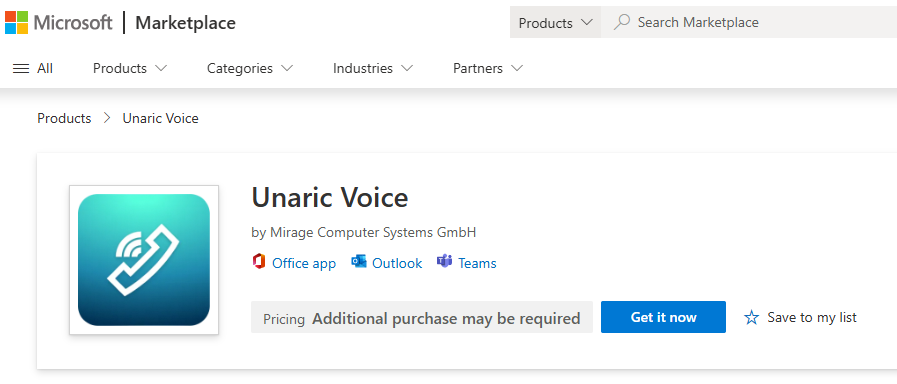
2.Log in to Microsoft Teams Admin Center - Go to the Microsoft Teams Admin Center (https://admin.teams.microsoft.com/) and sign in with admin credentials.
3.Make the Unaric Voice available - You can make this app available to everyone or specific members of the group.
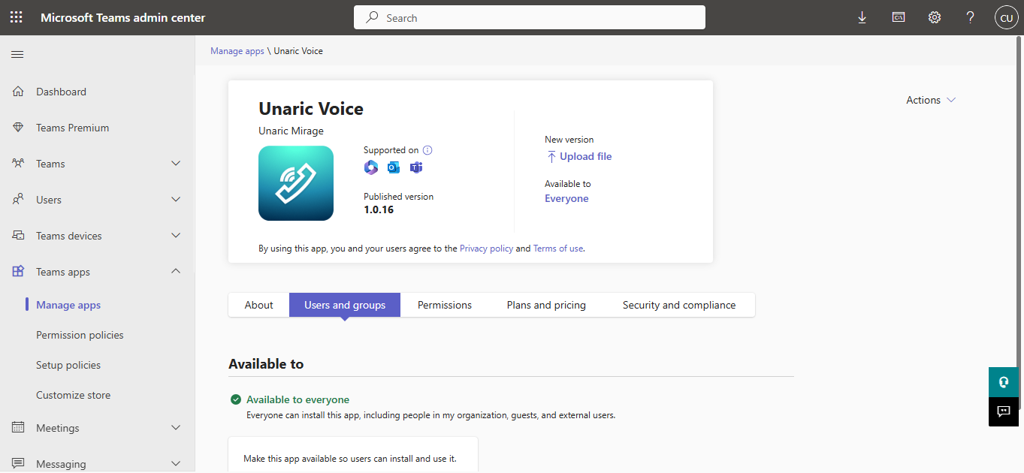
4.When you click on "Available to," then click on "Edit Availability," you can select specific users or groups and then click "Apply”.
5.Search Unaric Voice in Teams Client - Open the Microsoft Teams client. Click on the Apps tab in the left panel and search for Unaric Voice.
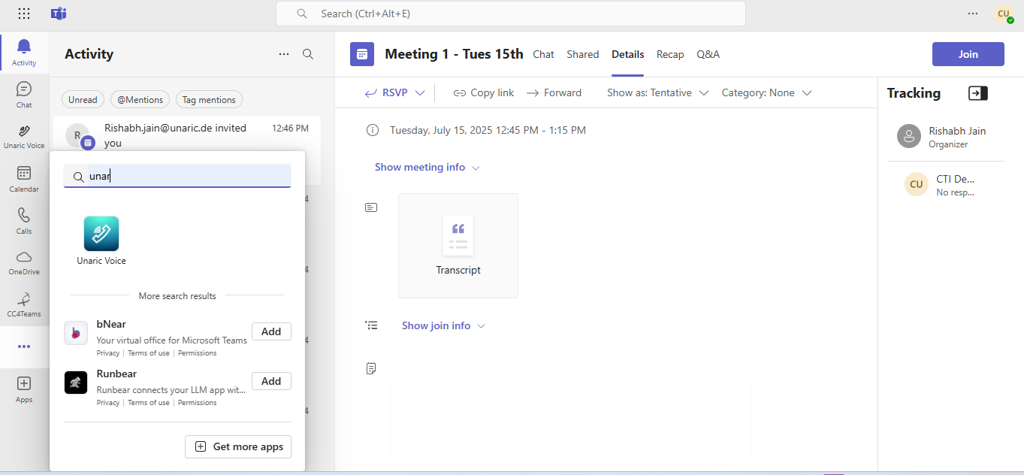
Add Unaric Voice Add-In to Mobile Microsoft Teams
1.Click the More option (three dots) in the bottom menu bar.
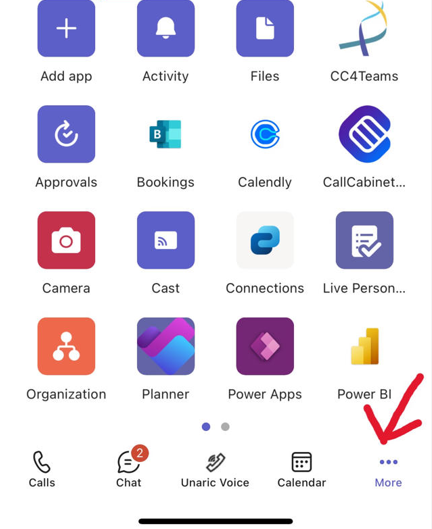
2.Click the plus (+) icon to add apps.
3.Search for Unaric Voice, then click on Add.
4.Unaric Voice will now be added to your Teams mobile client.
