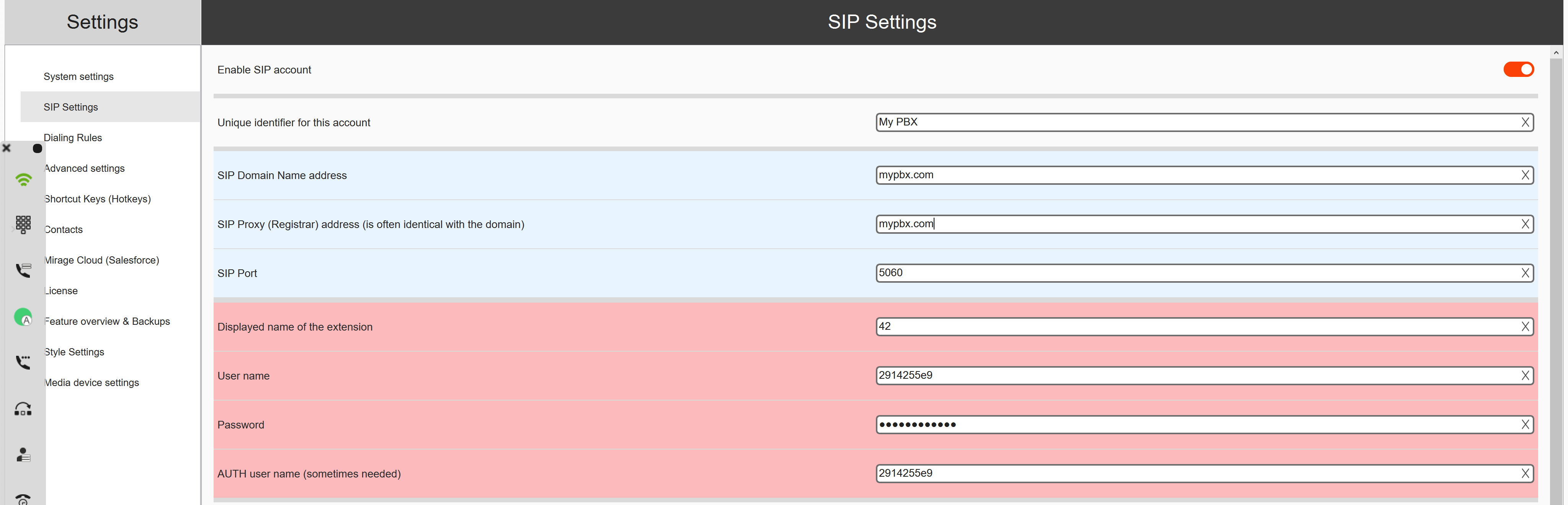Unaric Voice
Download latest version
Mirage MIA SIP SoftPhone is available for:
Configuration - SIP / PBX
After starting the application, click on the three dots in the toolbar and select SIP Settings

Type in the SIP Credentials - typically SIP Domain Name address, SIP Proxy, SIP Port, Displayed name of the extension, username, passoword
Trace Errors
In case of an error (e.g. Wenn ein Fehler auftritt (e.g. Login does not work), then activate the log file and send it via ticket.
Configuration Mirage / Salesforce
After starting the application, click on the three dots in the toolbar and select Mirage Cloud (Salesforce)

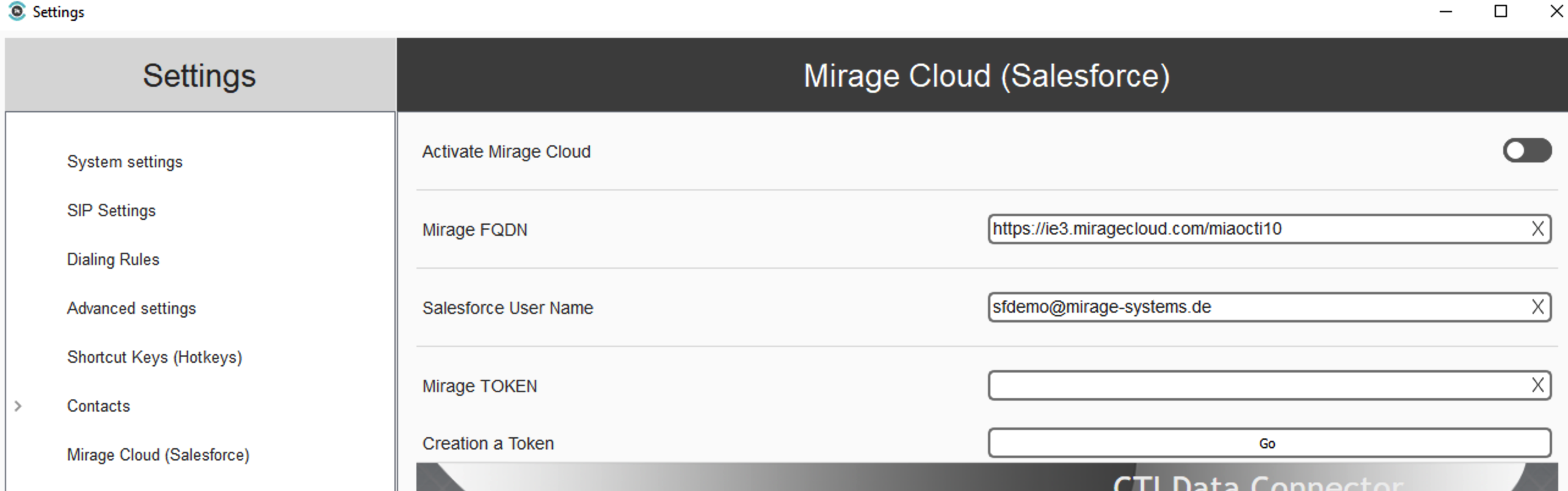
Now add your Salesforce User Name and click on the button: Go. This will open the dialog to login with your Salesforce user credentials.

Then Allow Access
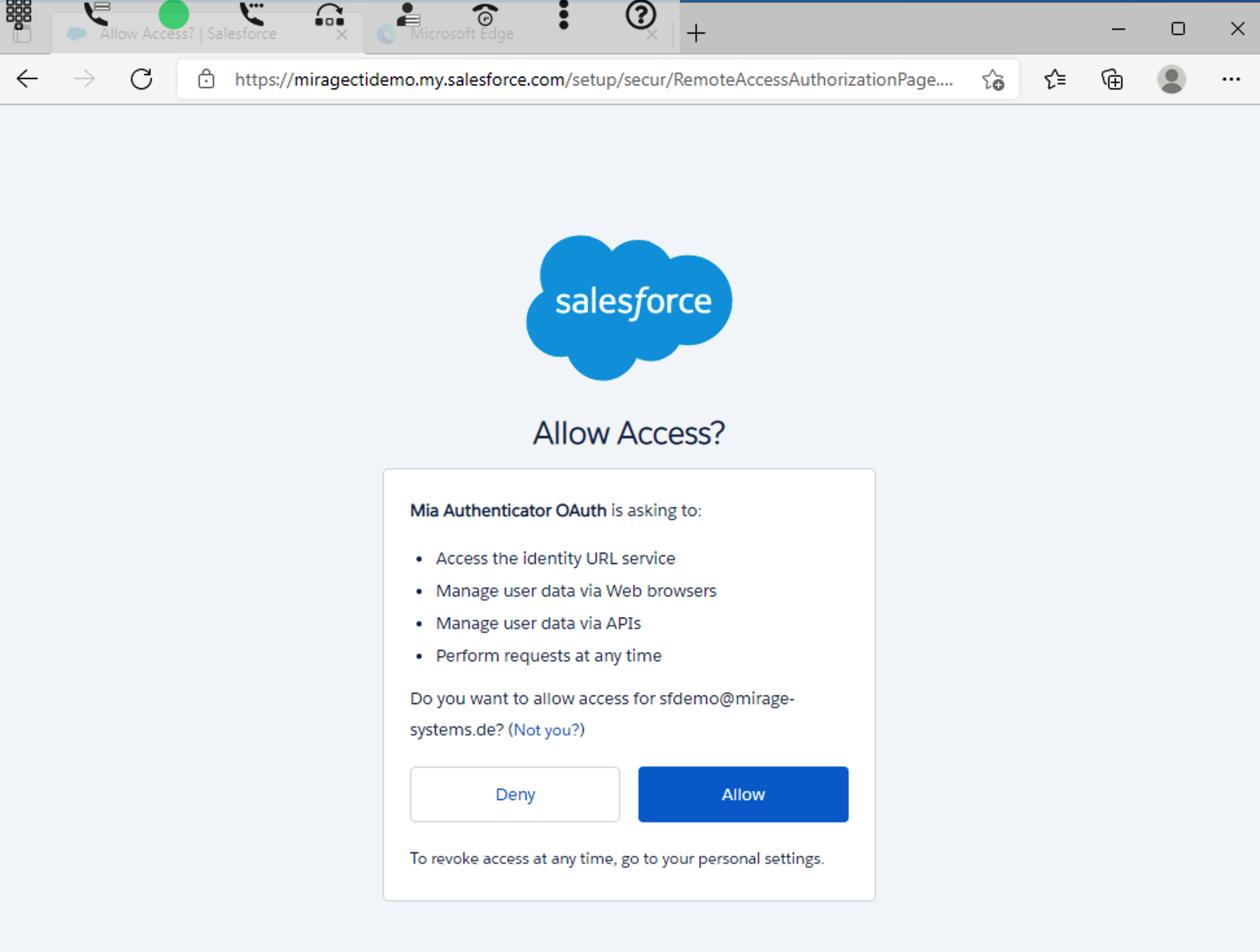
After that you get a screen, where a token is displayed. Click on COPY MIRAGE TOKEN
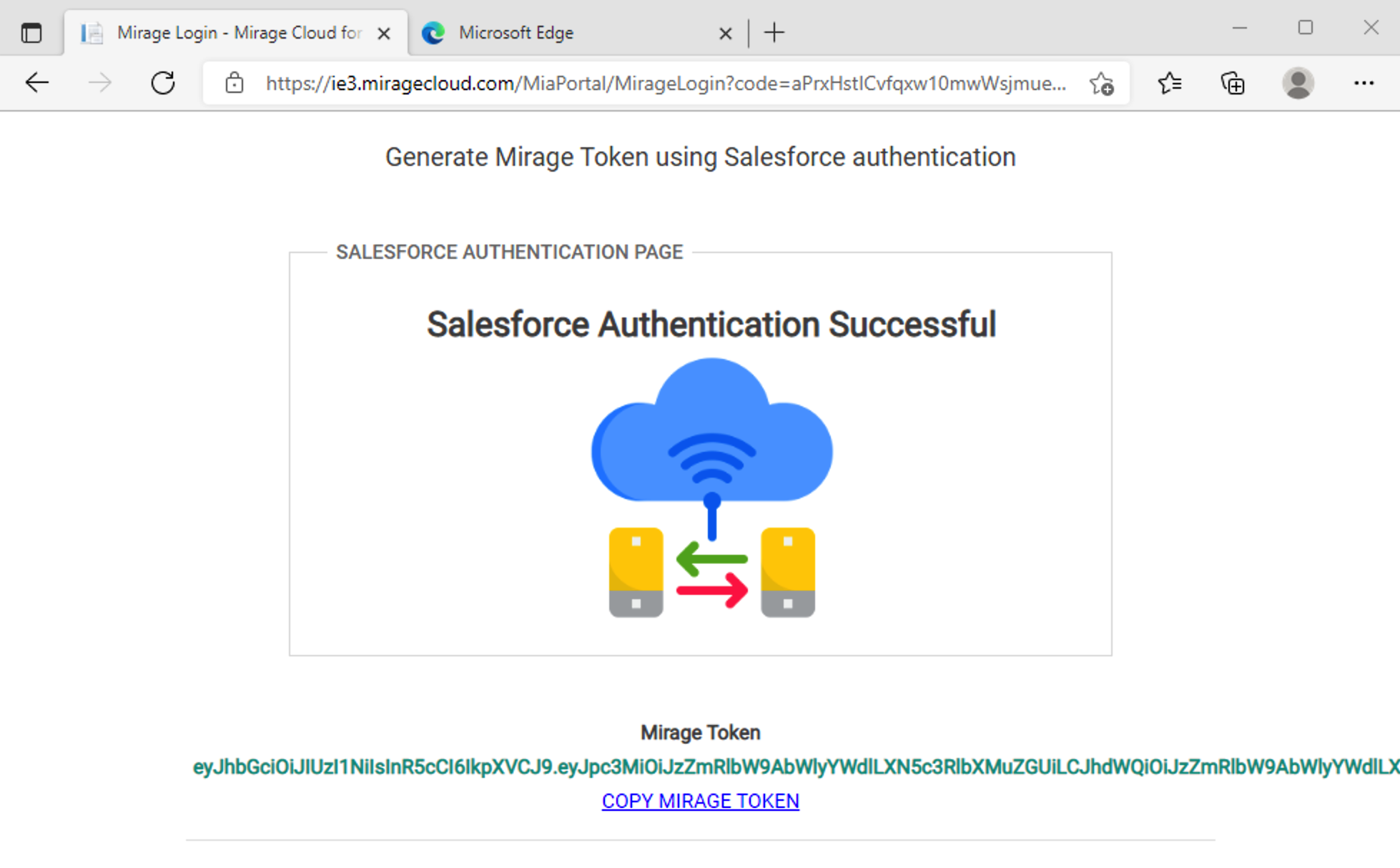
and paste that in the field: Mirage Token. The final step is to activate the connection (slider top right).
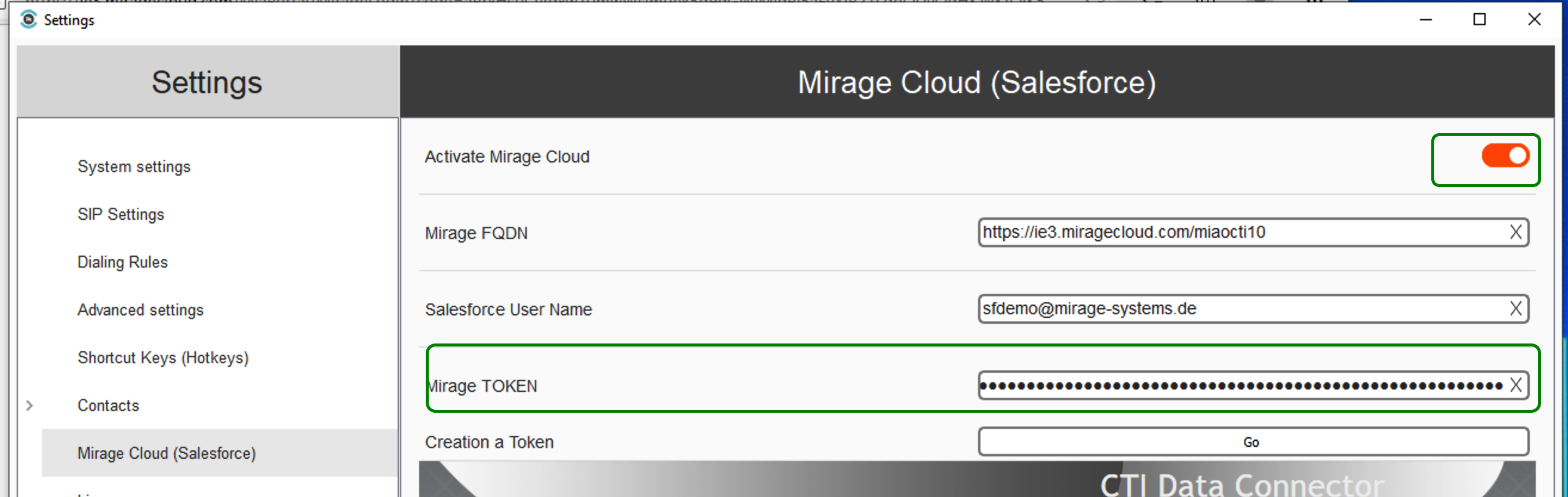
See also
Mirage MIA SIP SoftPhone - Licensing