
Unaric Voice
If a problem can not be located, Unaric Voice can log all events coming from the TAPI driver. Often wrong implementations of the TAPI driver or functions not implemented like call transferring are causing problems. Our support team can analyze the log file.
To send us a log file, perform the following steps:
CTI Data Connector - TAPI Link
•Start the Configuration Wizard (CTI Data Connector - TAPI Link icon, right mouse click, Configuration Wizard)
•Browse to step 1 (depending on the program version this can be another page) and select the Button Expert Settings
•Check Activate call logging
•Press button OK, then button Finish
•CTI Data Connector - TAPI Link starts
•Now perform the operation that is not working correctly, e.g. make an incoming call with your mobile phone
•Everything is now logged into a file
•Start the Configuration Wizard (CTI Data Connector - TAPI Link icon, right mouse click, Configuration Wizard)
•Browse to step 1 (depending on the program version this can be another page) and select the Button Expert Settings
•Press the button Send Log File
•You will be forwarded to the Support Center
•Open a support ticket and add the log file. This file will be automatically displayed in the file explorer
•Add as much information as possible. The phone number which did not work and date/time of the call is mandatory. Any additional information or a screenshot, which could help to better understand the issue, should be added.
•Uncheck Activate call logging
•Press button OK, then button Finish
Mirage MIA SIP SoftPhone
•Enable the log in MIA (System settings, Log Level for log file output). Set the log level to: Log files for the entire functionality
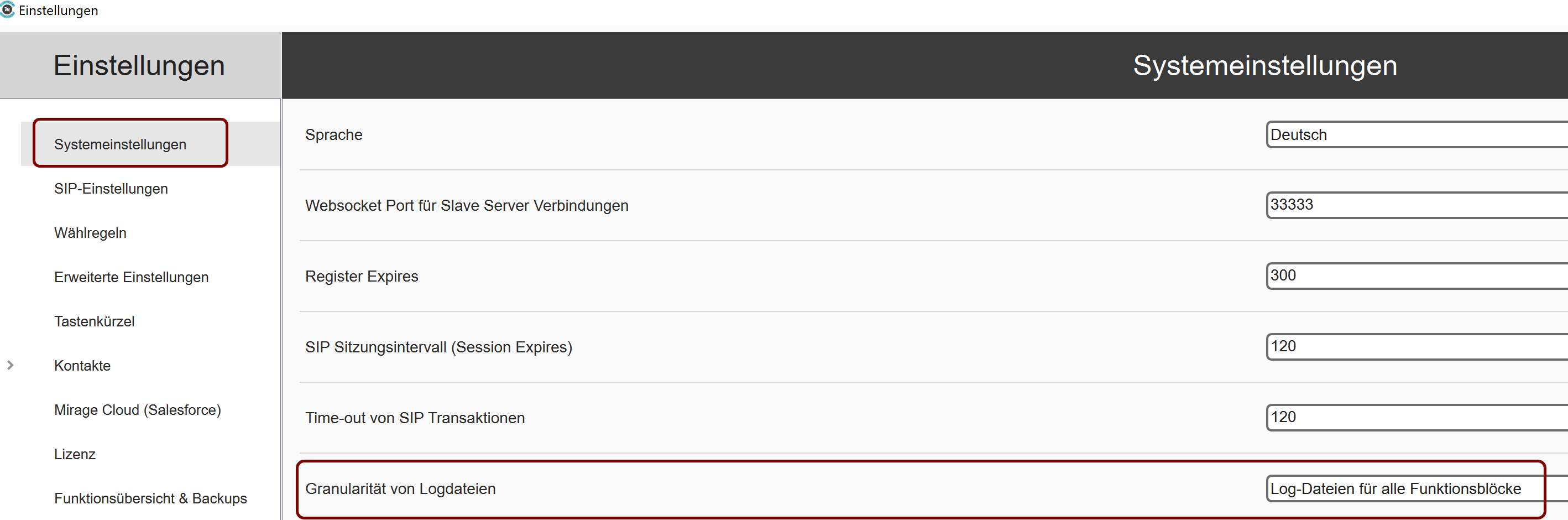
The log file can be found in the user temp folder \SoftphoneTrace (e.g. C:\Users\Administrator\AppData\Local\Temp\SoftphoneTrace)- Just use %tmp%\SoftphoneTrace\ in the file explorer to open this folder
•Open a support ticket and add the log file
•Add as much information as possible. Any additional information or a screenshot, which could help to better understand the issue, should be added.
