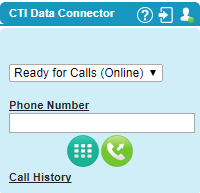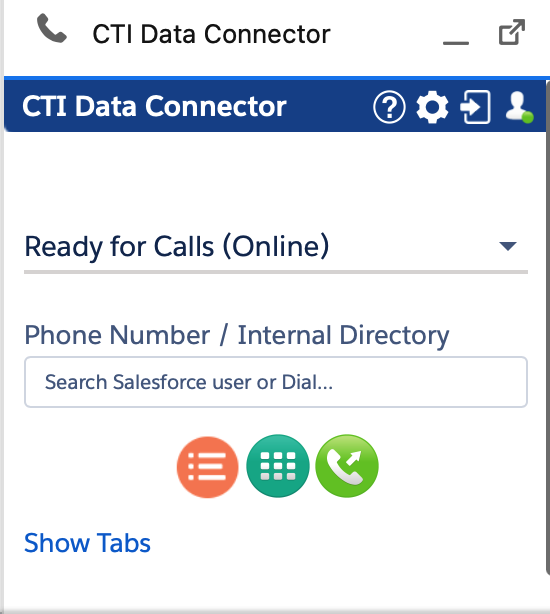Unaric Voice
Login into the Unaric Voice SoftPhone using your own Login ID
This is only required if
•A users works every day on a different desk with a different phone but he wants to keep his personal extension (hotdesk functionality of a phone)
•If multiple users sign into Salesforce with the same name (e.g. support@mycompany.com) you have to use an own ID
If the Login ID is not saved in the user record then this option is enabled.
If the Login ID is missing, a red login icon  appears and the connection icon is yellow.
appears and the connection icon is yellow.
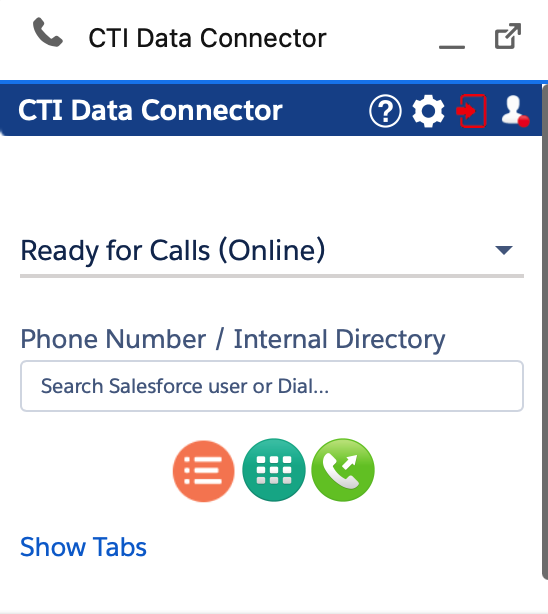
Click on the icon and type in your ID
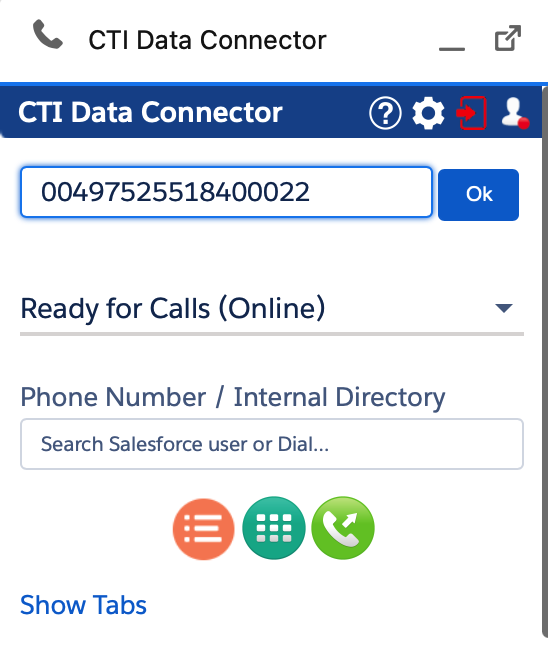
After clicking on the OK button, the login icon should turn to white and the connection icon to green.
Classic |
Lightning |
|
|

•The login ID of the Unaric Voice SoftPhone is stored in the Browser cache. It could be required to type in the login ID again once the cache is deleted
•If the connection status is still yellow after changing the ID, check if you have used the same ID for the CTI Data Connector - TAPI Link and the Unaric Voice SoftPhone and also right click on the phone icon  , then select Restart TAPI Link Connector
, then select Restart TAPI Link Connector
•If you use your Salesforce login name as ID, the login icon stays red  as you have to use an alternative ID
as you have to use an alternative ID
A user license for every single user, who logs in with an own ID, is required.