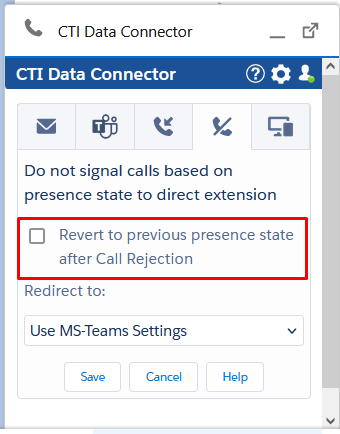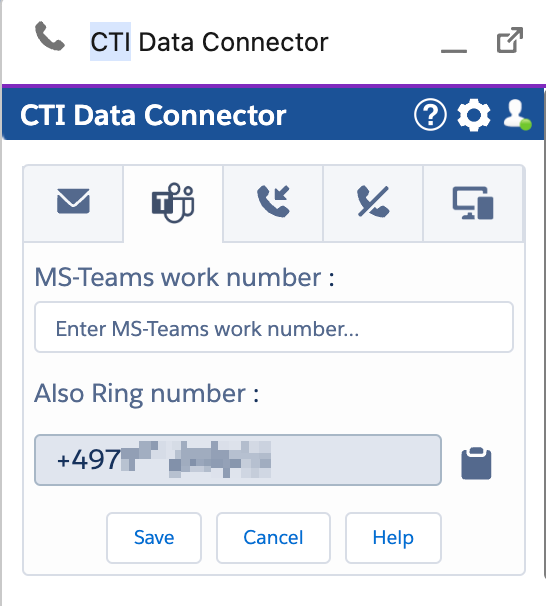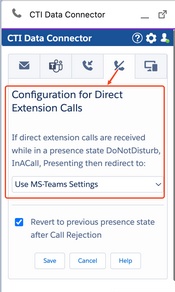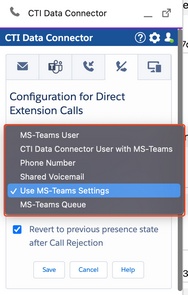Unaric Voice
Before using the MS Teams integration, you need to do a few basic configuration settings. Your Salesforce administrator could have already provided default configuration values.
Mandatory Configuration
Open the Unaric Voice SoftPhone and click on the gear icon.
Configure Office 365 Email address
Access the CTI Softphone: Open Salesforce and navigate to the CTI Data Connector in the utility bar.
Initiate Authentication: Click the Sign In button to start the authentication process.

Authentication Options: Depending on the configuration set by your Administrator, the authentication process will follow one of these options:
Don't Check: You can manually enter your Microsoft 365 email address, and you will be connected without additional authentication.
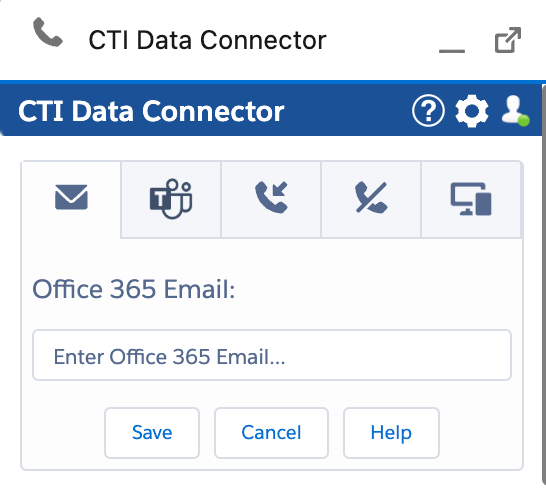
Check Once: You will be prompted to authenticate once with your Microsoft 365 credentials. After successful authentication, you won’t need to authenticate again for future logins.
Check on each login: You will need to authenticate with your Microsoft 365 credentials every time you log in to Salesforce.
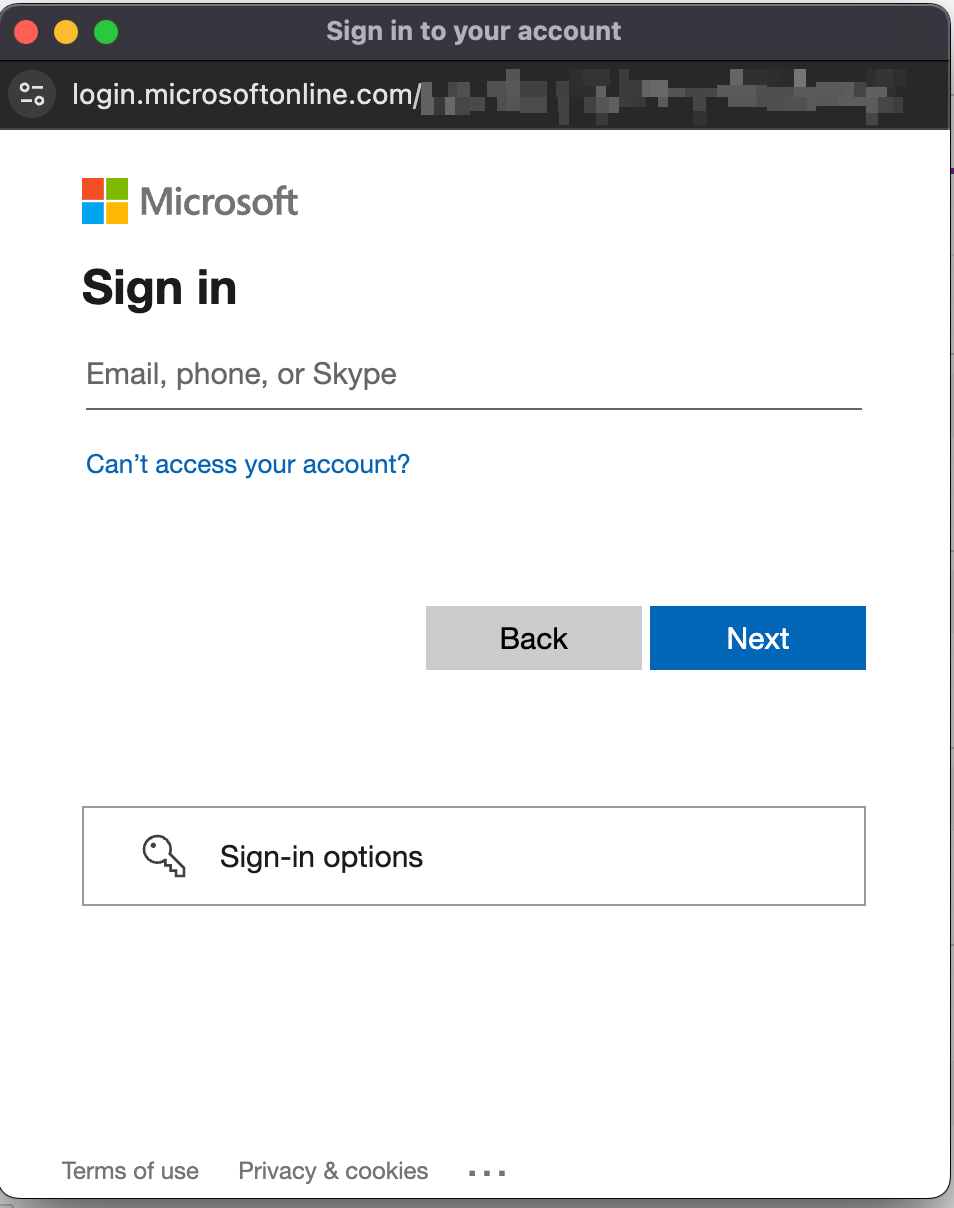
Verify Login: Check that the CTI Data connector is active and ready for use. The man icon should have a green dot and call options should now be visible.
Please check the required setting for Safari browsers.
Configuration options can be found here.
Also Ring Number
This number must be added to your Microsoft Teams-App. Without this configuration, direct extension inbound calls would not be signaled in Salesforce.
Work number, is your MS-Teams number.
Open your Microsoft Teams-APP and select Settings / Calls.
Select Also ring a new number or contact and add the phone number displayed in the Unaric Voice SoftPhone.
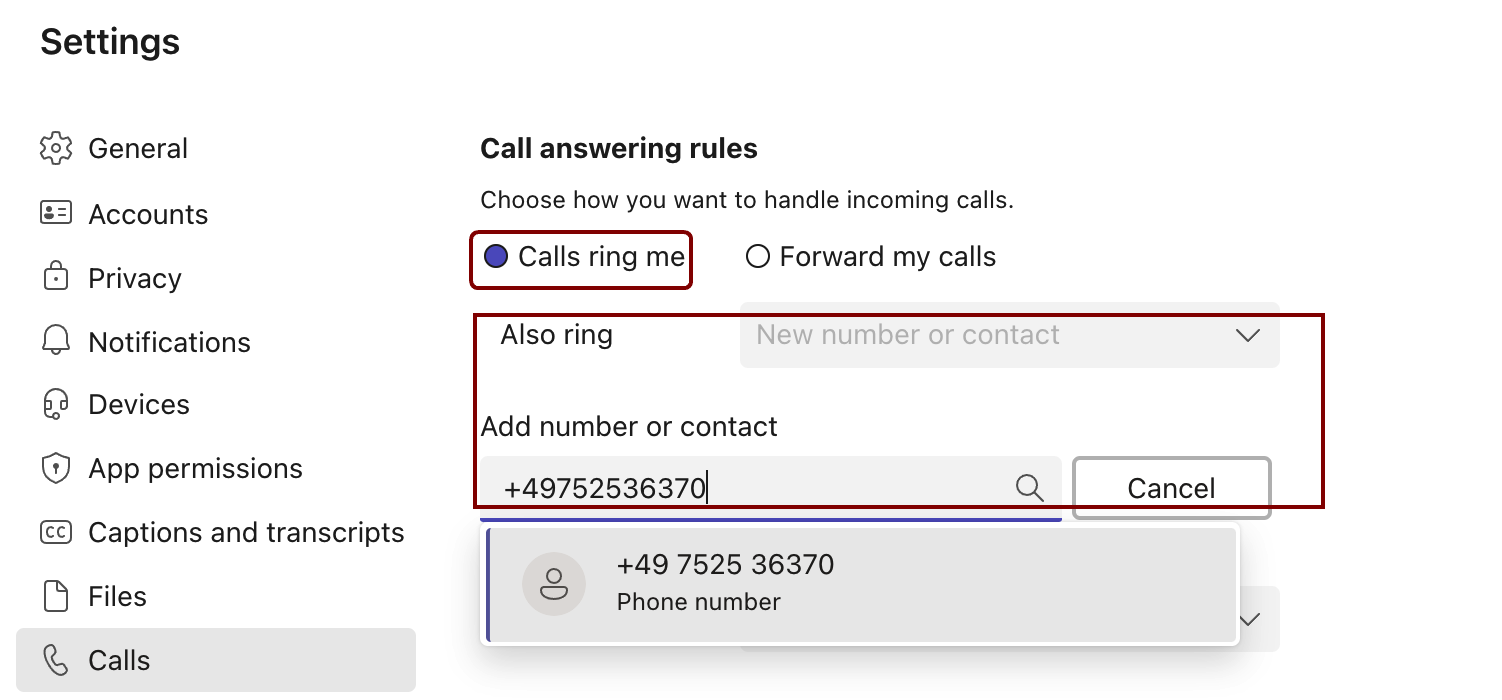
Optional but recommended configuration
Configure Call Answering Rules
The call answering rules are used only for direct extension inbound calls. Rules configured in the Microsoft Teams-App will not be used. You have to configure the rules in the Unaric Voice SoftPhone.
The rules will be used if you do not answer the phone call within x seconds.

Enable Call Answering Rules
This option should be always checked to ensure that missed inbound calls are redirected.
Ring before redirecting (seconds)
Configure the number of seconds after which a call is redirected if not answered.
Redirect to
There are multiple options for redirecting a call.
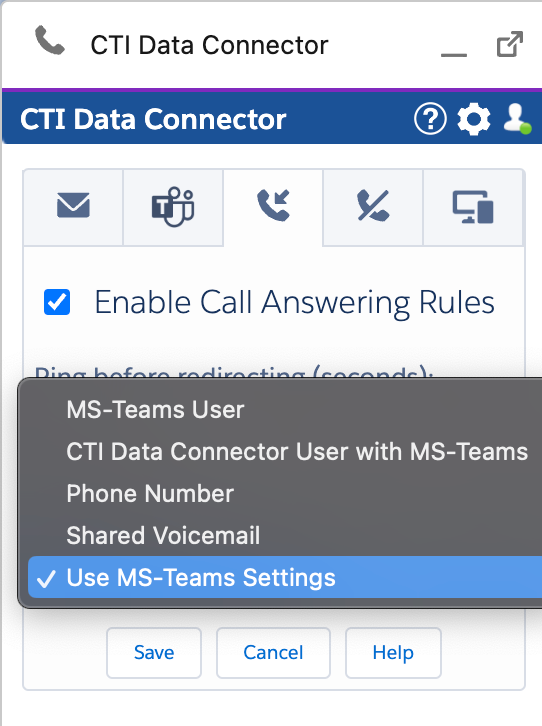
Other Microsoft Teams User
You can redirect to another MS Teams user by adding the Office 365 email address.
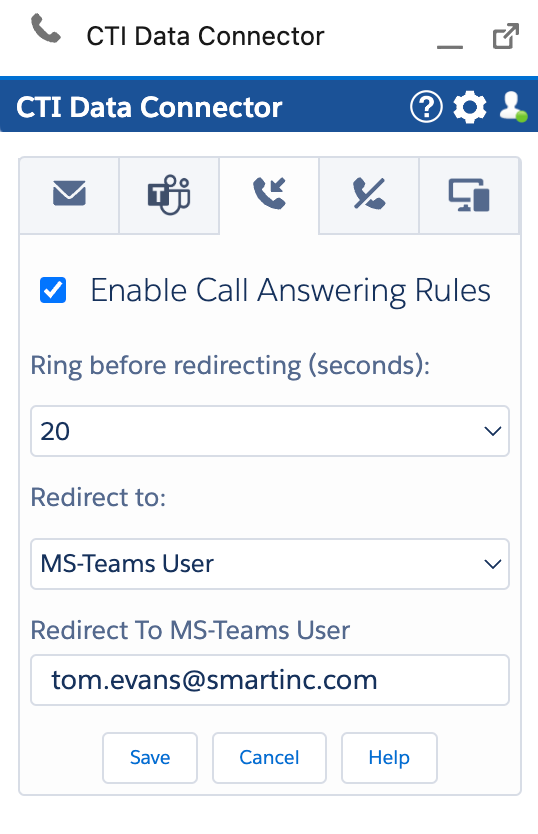
Redirect to Unaric Voice user with MS Teams
You can redirect to another user with MS Teams and a Unaric Voice license.
To do this, you can find the user with the first or last name.
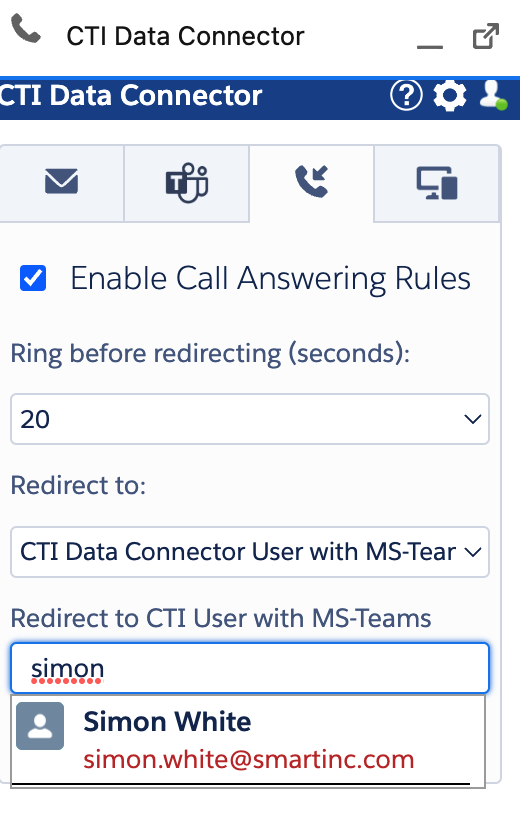
Redirect to personal Voicemail / personal MS Teams redirect options
Select: Use MS Teams Settings. This option will use the personal Microsoft Teams App call answering rules
Important: The time should be set to 10 seconds.
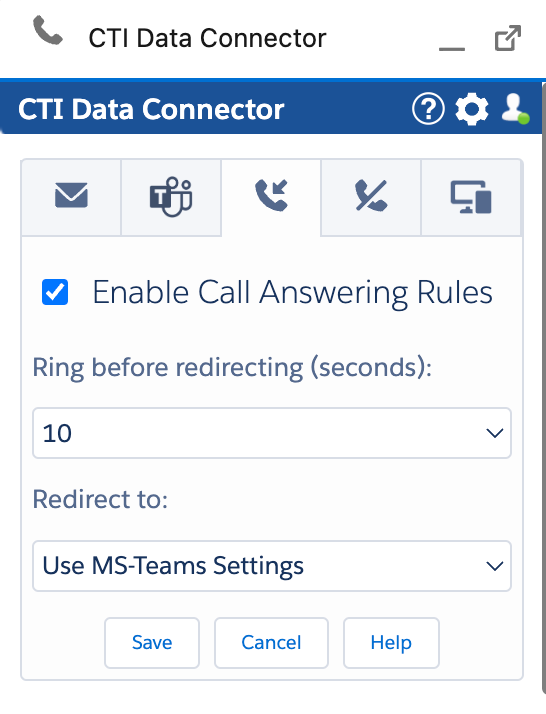
If you want to go the call to voicemail, select this option in the MS Teams client. Ring for this many seconds before redirecting should be set to 10.
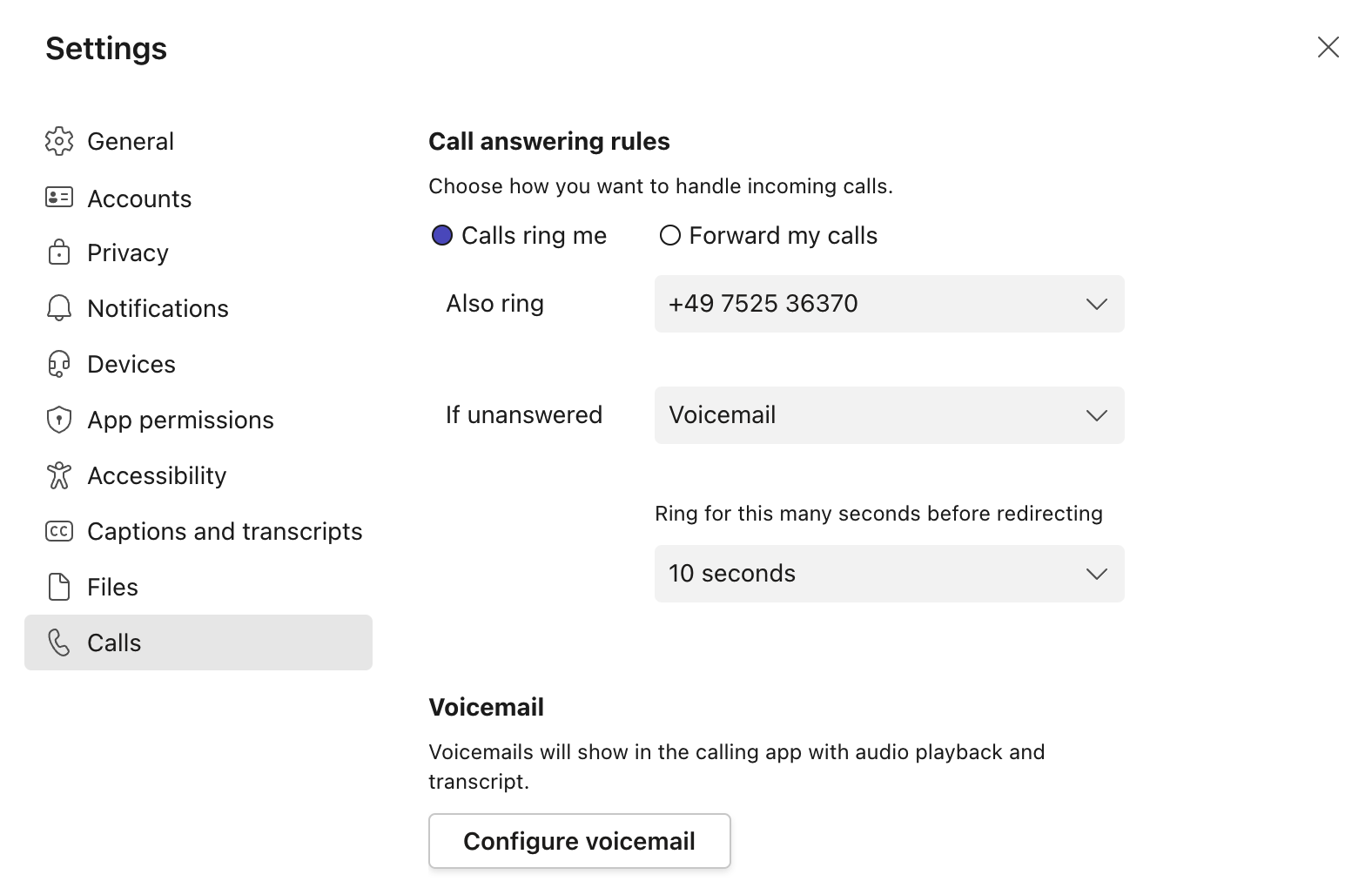
Redirect to Shared Mailbox
Your MS Teams administrator can configure a shared mailbox for you. If a caller leaves a message, all members of that shared mailbox will get an e-mail with the audio message.
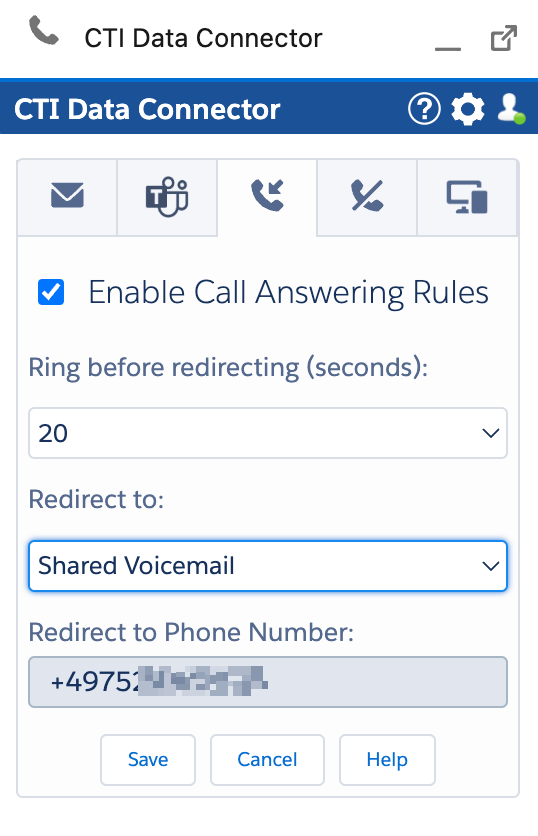
Redirect to Phone Number
You can redirect to any internal or external phone number.
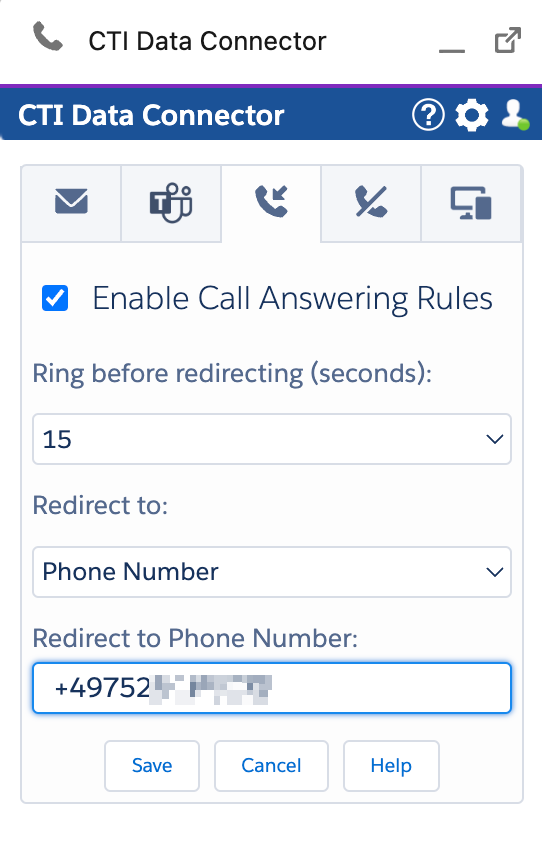
Direct Extension calls redirecting rule
If direct extension calls are received while in a presence state such: DoNotDisturb, InACall, Presenting or you decline a call, then you can select to redirect these calls to:
•A MS-Teams User
•A CTI Data Connector User with MS-Teams
•A Phone Number
•A Shared Voicemail
•Your MS-Teams Client Settings (rules)
•A MS-Teams Call Queue
You can select the target via the dropdown:
Reject a call
You can reject a call with the red button  in the Unaric Voice SoftPhone or in the Microsoft Teams App. The call answering rules will be used - e.g. voicemail. After rejecting a direct extension call, your status will switch to
in the Unaric Voice SoftPhone or in the Microsoft Teams App. The call answering rules will be used - e.g. voicemail. After rejecting a direct extension call, your status will switch to  Do Not Disturb if the call answering rule is set to Use MS Teams settings. This prevents getting more calls signaled.
Do Not Disturb if the call answering rule is set to Use MS Teams settings. This prevents getting more calls signaled.
You can also activate the below option in the Softphone, which will return you to your previous presence state instead of  Do Not Disturb.
Do Not Disturb.