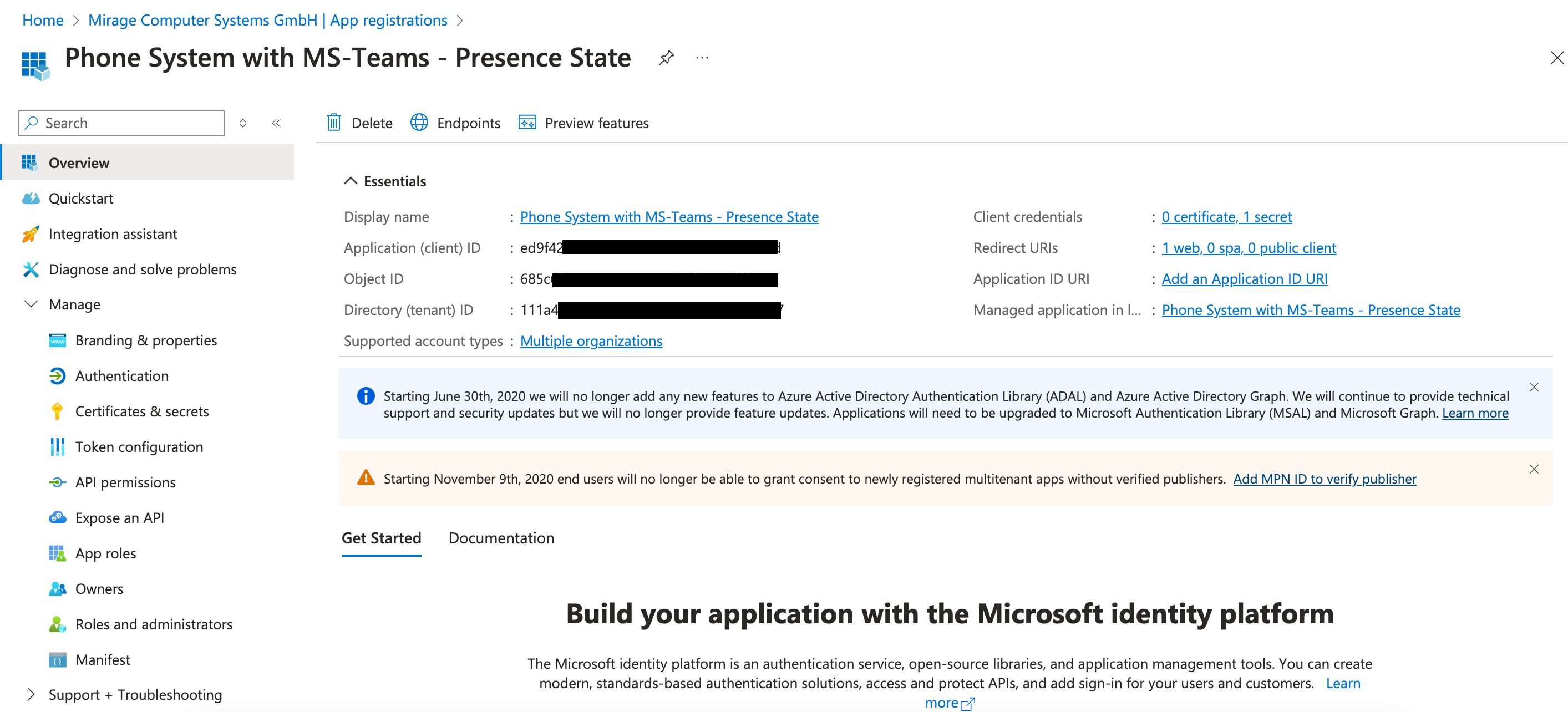Unaric Voice
Instructions on how to create an Azure App for presence state synchronization with MS-Teams
Log in to the Azure Portal
•Go to [Azure Portal] (https://portal.azure.com/).
•Sign in with your Azure account credentials.
1. Add a new App Registration
From Microsoft Entra-ID, click on App registrations and then click + New registration
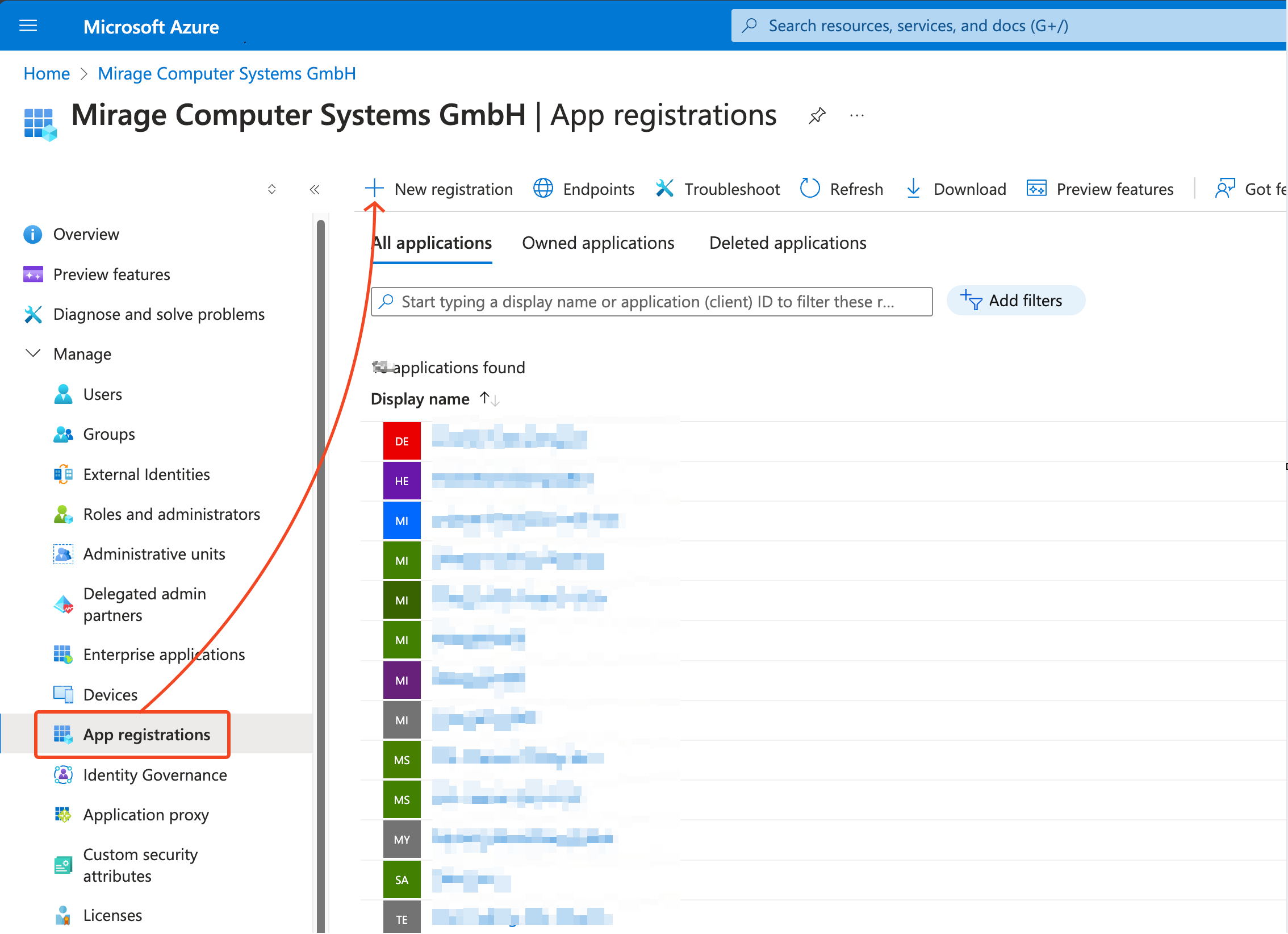
Enter a name for the App and click on Register
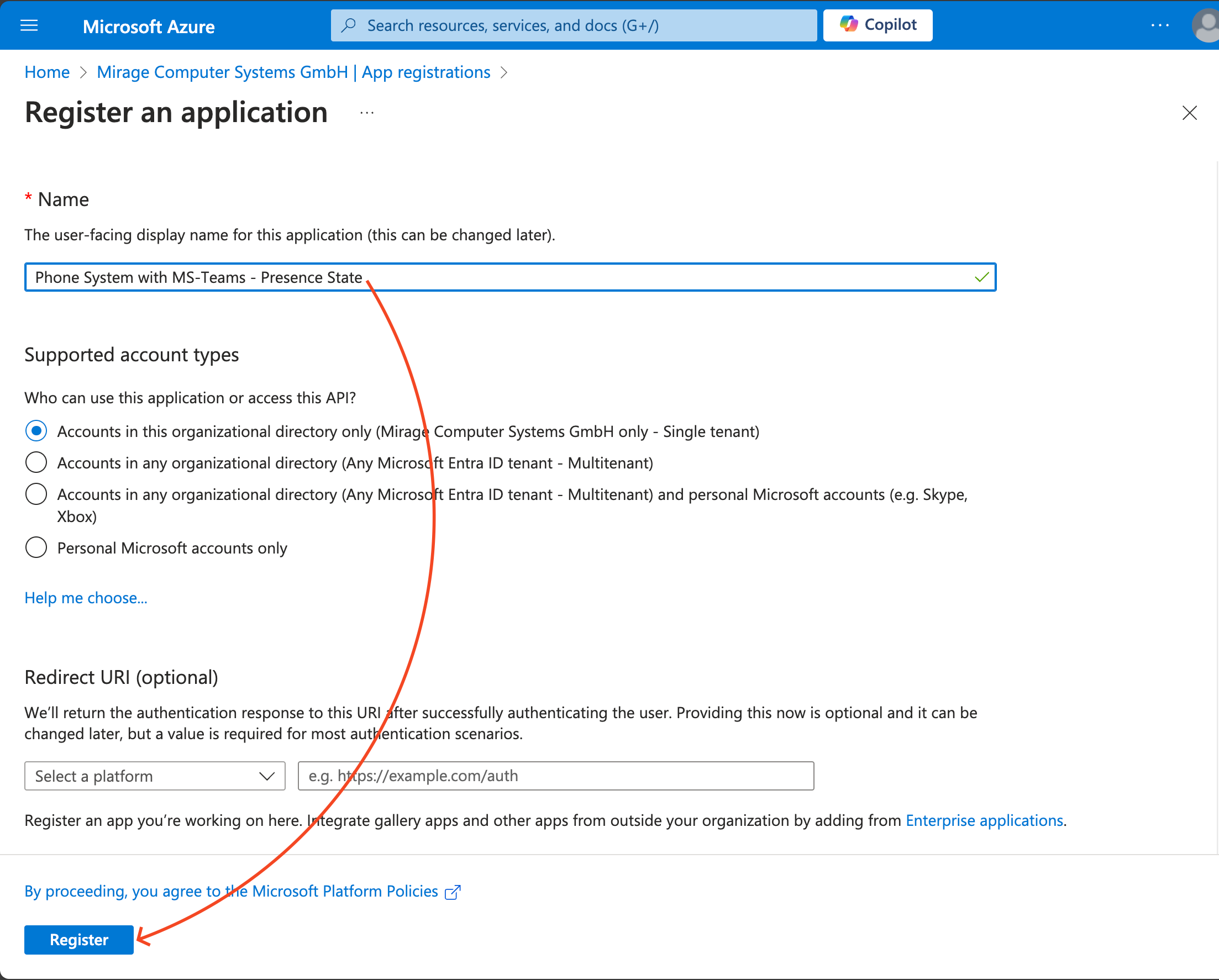
2. Add your Salesforce Redirect URI
•Choose Authentication from the left menu
•Click on Add a new platform, and choose Web
•Enter the redirect URI obtained from the Redirect URI from your Presence State configuration record in Salesforce
•Click on Configure
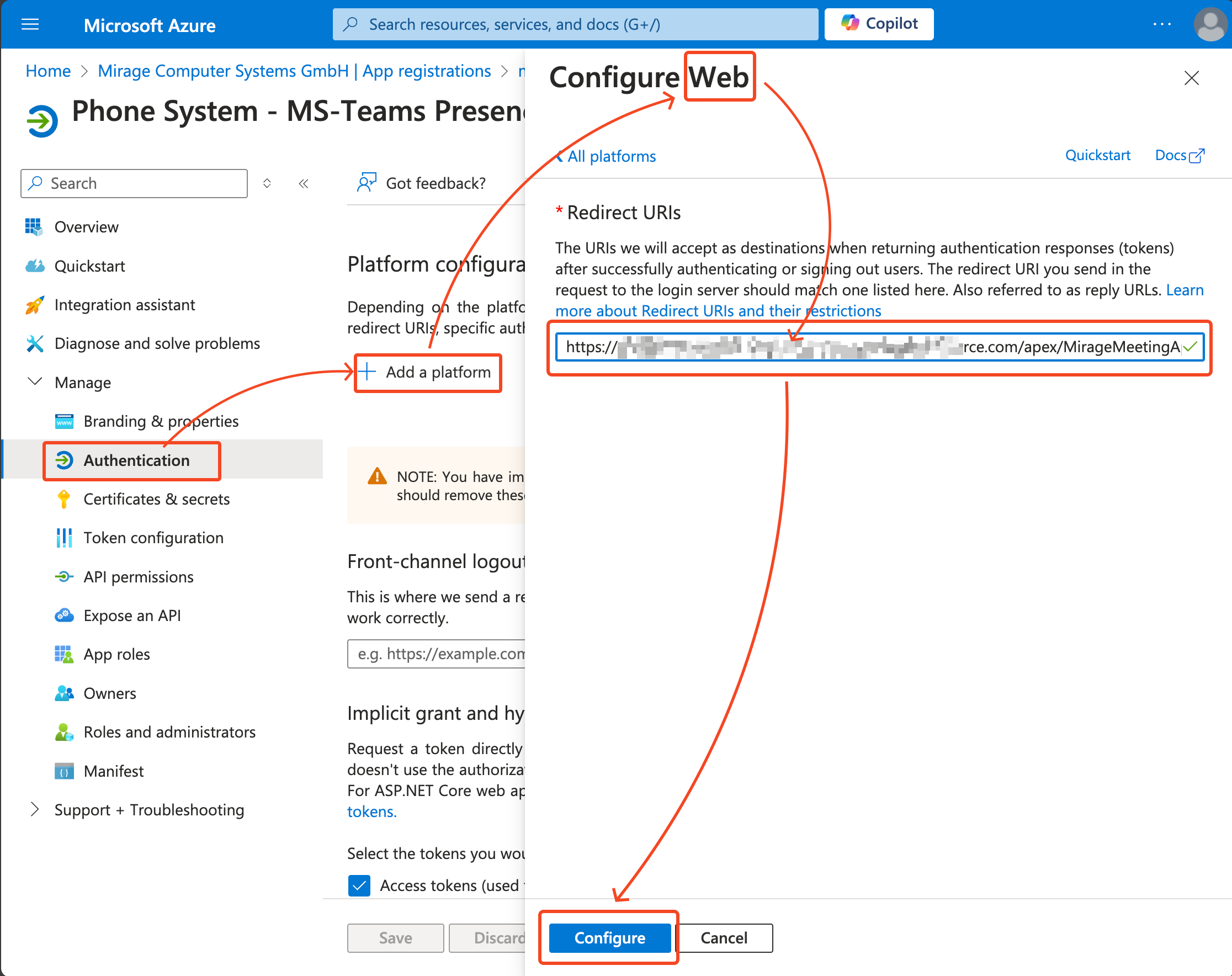
3. Authentication
Configure the following Authentication parameters
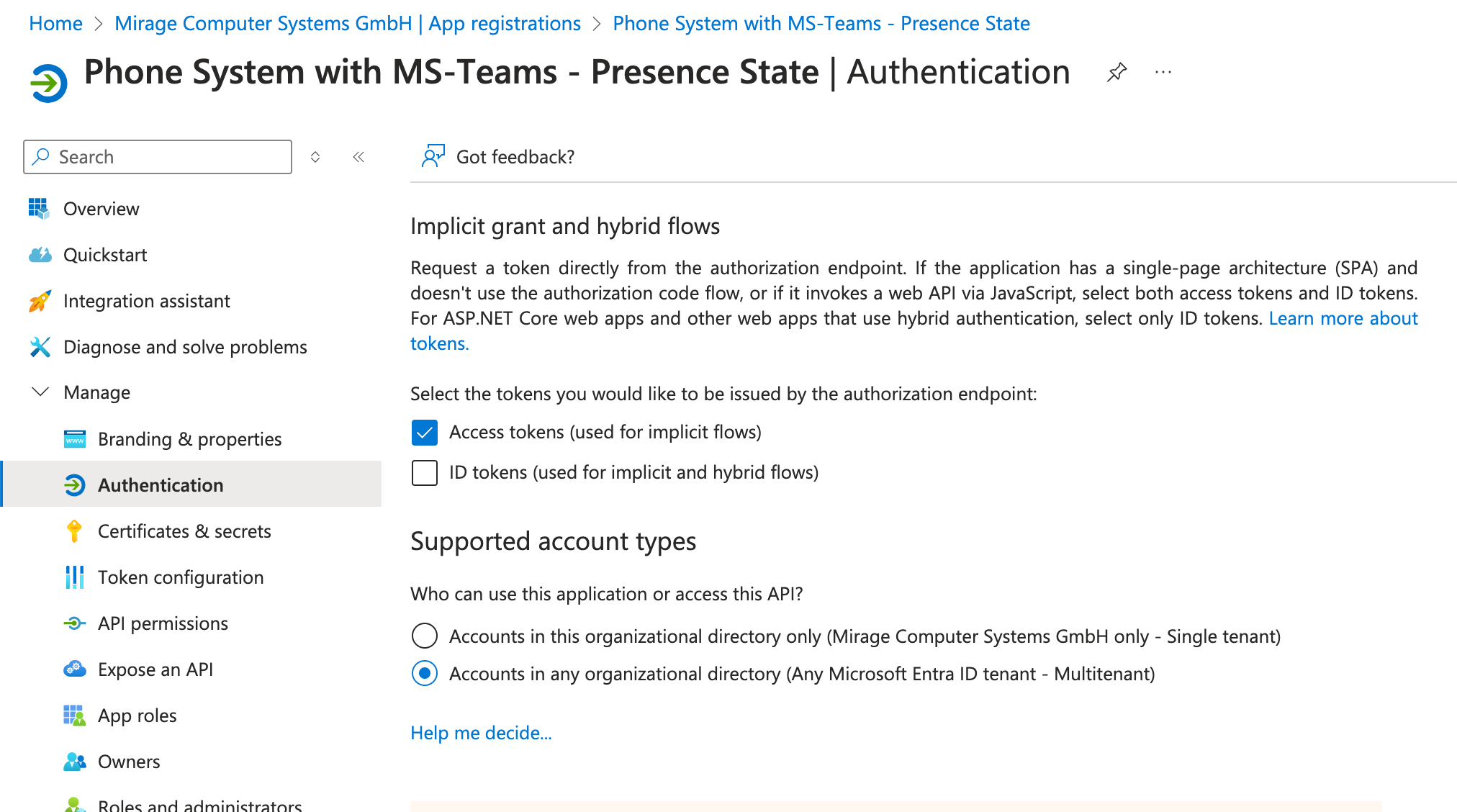
4. API permissions
Configure the following Microsoft Graph permissions and Grant admin consent
Application Permissions
•Presence.ReadWrite.All
•User.Read.All
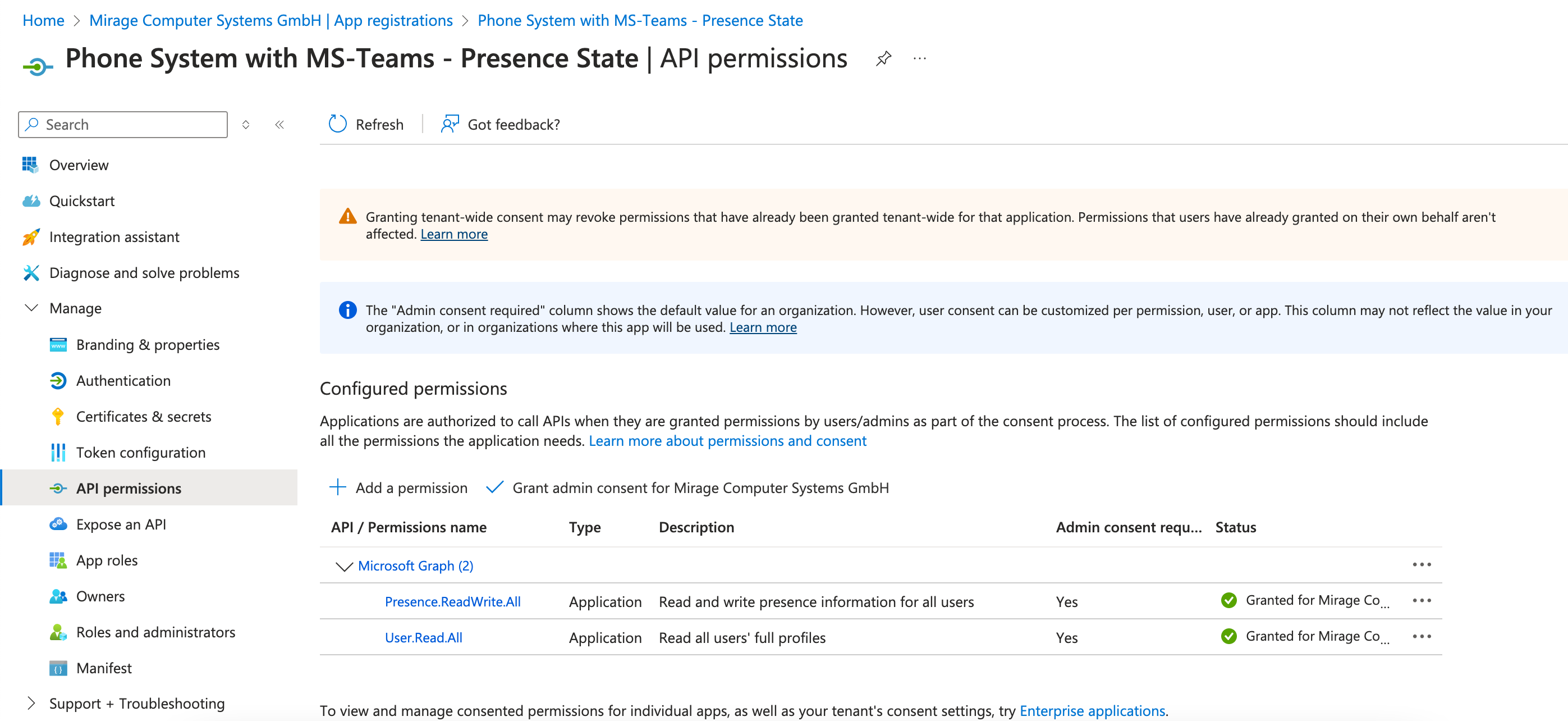
5. Client Secret
Click on +New client secret and select maximum expiry date
Important: Copy the Value
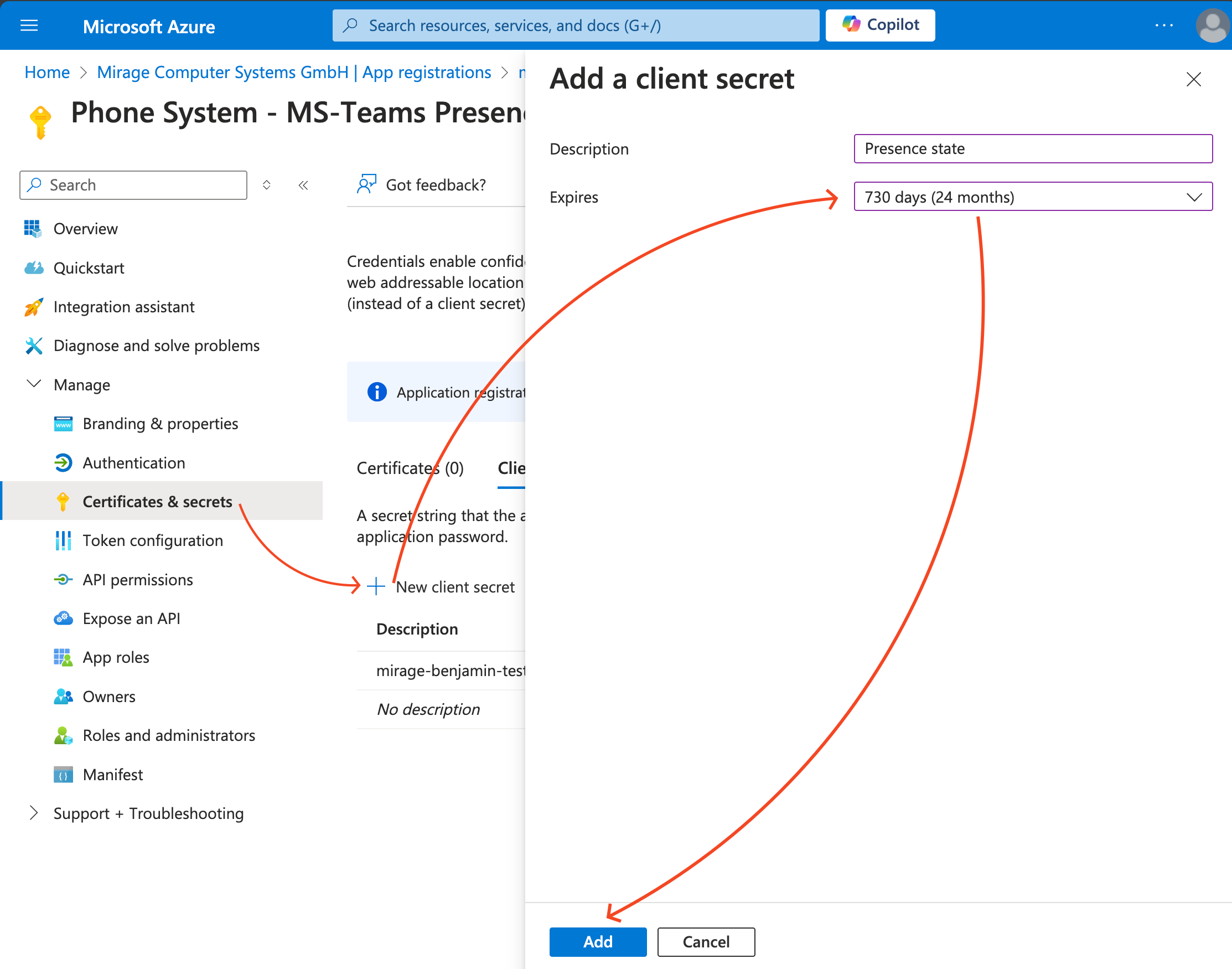
6. Gather App details
Gather the following required information to be used in the Meeting Application Authorization in Salesforce
•Client ID
•Tenant ID
•Client Secret (which was created In previous step)