Navigation: Installation > Installation FAQ >
Errors - Call Center Adapter



|
Navigation: Installation > Installation FAQ > Errors - Call Center Adapter |
  
|
Error Messages
The following errors could occur. After changing a configuration setting always logout from salesforce.
If you get this error, contact salesforce support to enable the API. The API is disabled by default in a test account and also in the Professional Edition. Note: The API is not required if you install CTI Data Connector Enterprise Edition version 3.0.5 (released 2/2012). Contact support@mirage-systems.de to get this update.
If you are using Enterprise Edition or higher see: API is not enabled for this Organization or Partner
|
The error message indicates, that the Salesforce Adapter DLL could not be registered
•In case you installed a call center adapter from other vendors uninstall it and delete the adapter within salesforce •Quit CTI Data Connector Enterprise Edition (blue icon, right mouse click, Quit) •Install CTI Data Connector Enterprise Edition again using Windows Administrator credentials •If the error persists send us a log file |
If you are using Professional Edition or a test account see: Error connecting to the salesforce.com AppExchange API - the SoftPhone does not load
Note: The API is not required if you install CTI Data Connector Enterprise Edition version 3.0.6 (released 1/2012). Contact support@mirage-systems.de to get this update.
If you are using Enterprise Edition or higher, check the profile (Setup, Administration Setup, Manage Users, Profiles) which is associated to the user. There is an option: API Enabled. This must be checked. Also verify if the option: Call Center is checked with the option Visible |
DLLs have not been registered properly. Install CTI Data Connector Enterprise Edition again using Windows Administrator credentials |
This error means that the XML subsystem, MSXML6, has not been installed or properly registered. Search "Unable to start the Softphone XML subsystem." in Salesforce.com Help & Training for troubleshooting steps. •Download MSXML6 Parser .Restart Windows after installation |
Error Message
The error message indicates, that different versions of the Salesforce Adapter DLL are installed
•In case you installed a call center adapter from other vendors uninstall it and delete the adapter within salesforce •Quit CTI Data Connector Enterprise Edition (blue icon, right mouse click, Quit) •Install CTI Data Connector Enterprise Edition again using Windows Administrator credentials •If the error persists send us a log file |
Right to the phone number there is a grey icon Check if the red salesforce icon
|
In case an error cannot be solved, send us a log file
•Right click on the red salesforce icon ![]() . Then select Logging.... See also System Tray icon.
. Then select Logging.... See also System Tray icon.
•Check High - Errors, informational messages, and XML
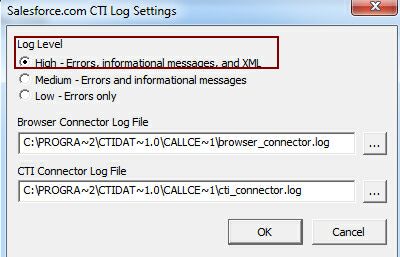
•Quit CTI Data Connector Enterprise Edition (blue icon, right mouse click, Quit) and start it again
•Send both log files (browser_connector.log and cti_connector.log) to Support@mirage-systems.de. You find the files in the folder 3.0\call center adapter.
Page url: http://www.helpserver.biz/onlinehelp/cdc/ep/3.0/help2000/index.html?errors_-_call_center_adapter.htm