Errors - Call Center Adapter
Error Messages
The following errors could occur. After changing a configuration setting always logout from Salesforce and quit CTI Data Connector Enterprise Edition
Adapter is never displayed
| • | Check if the security settings for Internet Explorer and Firefox have been configured |
| • | Check if your user name is added to the Call Center Adapter |
| • | Check, if CTI Data Connector Enterprise Edition is running ( |
| • | Check if the Salesforce Call Center Adapter is running ( |
| • | Do you use either Internet Explorer, Chrome, Firefox or Safari? Other Browsers like Opera are not supported |
| • | Check if port 11000 is used by another application |
Message - Connect CTI Adapter
![]()
| • | Check, if CTI Data Connector Enterprise Edition is running ( |
| • | Check if the Salesforce Call Center Adapter is running ( |
| • | Check if the security settings for Internet Explorer, Firefox and Chrome have been configured |
| • | Check the Pop-Up settings |
| • | Check the required Salesfoce license |
| • | Check if an Antivirus program blocks Java Script |
| • | Check if the |
Select: Setup > Administration Setup > Manage Users > Profiles. Then check if the API is enabled
|
|
Adapter is displayed but NEVER shows caller data
| • | See - Check Softphone |
Incoming call does not open a new Browser Window or TAB
| • | Enable Pop-Ups in the Browser |
| • | In the Softphone Layout enable PopUps open in new browser window or new tab |
Adapter is displayed and after some time just stopped working
| • | Firefox, Chrome Safari - close the Pop-up window and click on the Home TAB in Salesforce to refresh the page. The Pop-up should appear again. If it is missing, close the Browser and login into Salesforce again |
| • | All Browsers - If the adapter is generally working but the SoftPhone suddenly does not respond on calls, right mouse click on the blue icon |
Other error messages
or
The warning can be disabled using the following steps:
You have to close the Browser including all open Browser windows
In case you get the error below after click on Turn on Intranet settings and check if you enabled the mixed content setting for Local Intranet (see above)
|
| • | The call is signaled in the SoftPhone with a large delay - change the value for Polling interval in Salesforce adapter in the expert settings |
If a call center adapter from another vendor was installed on this computer, uninstall this application and reinstall CTI Data Connector Enterprise Edition.
The other reason for this error is an installation issue with the Windows XML subsystem, MSXML6, which has not been installed or properly registered.
|
If you get this error, contact Salesforce support to enable the API. The API is disabled by default in a test account
If you are using Professional / Enterprise Edition or higher see: API is not enabled for this Organization or Partner
|
The error message indicates, that the Salesforce Adapter DLL could not be registered
|
If you are using a test account see: Error connecting to the Salesforce.com AppExchange API - the SoftPhone does not load
If you are using Professional / Enterprise Edition or higher, check the profile (Setup, Administration Setup, Manage Users, Profiles) which is associated to the user. There is an option: API Enabled. This must be checked. Also verify if the option: Call Center is checked with the option Visible |
DLLs have not been registered properly. Install CTI Data Connector Enterprise Edition again using Windows Administrator credentials |
This error means that the XML subsystem, MSXML6, has not been installed or properly registered. Search "Unable to start the Softphone XML subsystem." in Salesforce.com Help & Training for troubleshooting steps.
|
Error Message
The error message indicates, that different versions of the Salesforce Adapter DLL are installed
|
Right to the phone number there is a grey icon Check if the red Salesforce icon
|
Questions and Answers
Salesforce offers a web page with comprehensive information and questions and answers
Send Log File
In case an error cannot be solved, send us a log file


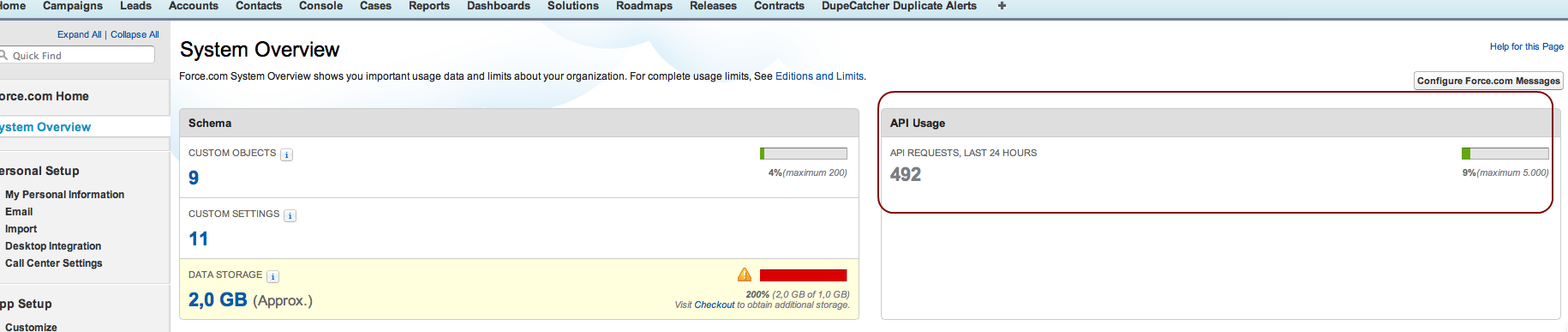
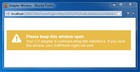
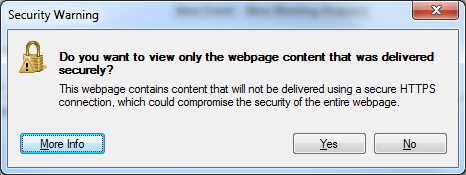
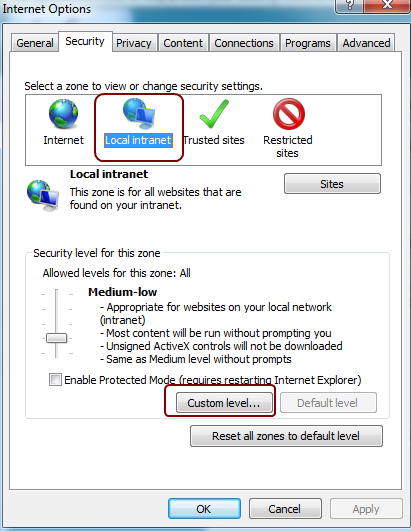
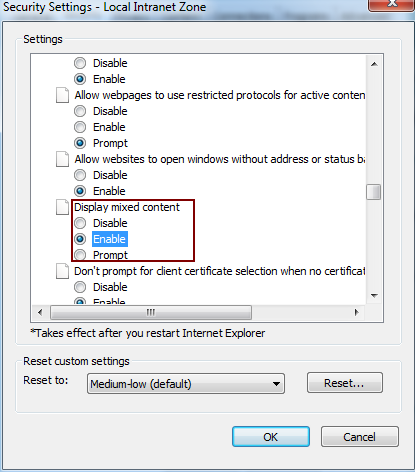
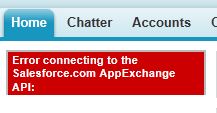
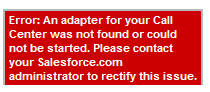
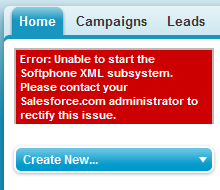
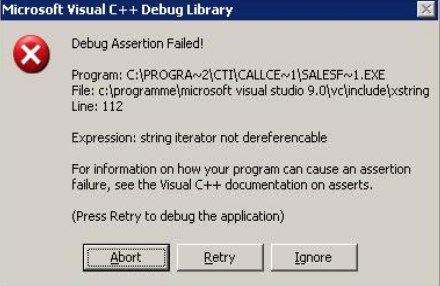 .
.