User can register in the Amazon Connect SoftPhone by Mirage Portal by using the Sign Up Screen.
User needs to fill the basic information like first name,last name, email, password, language, timezone,date format etc to successfully register in the Amazon Connect SoftPhone by Mirage portal.
Amazon Customer ID and the Amazon Product ID are auto filled from the AWS market place when customer clicks on set up account after creating the contract in the AWS market place.
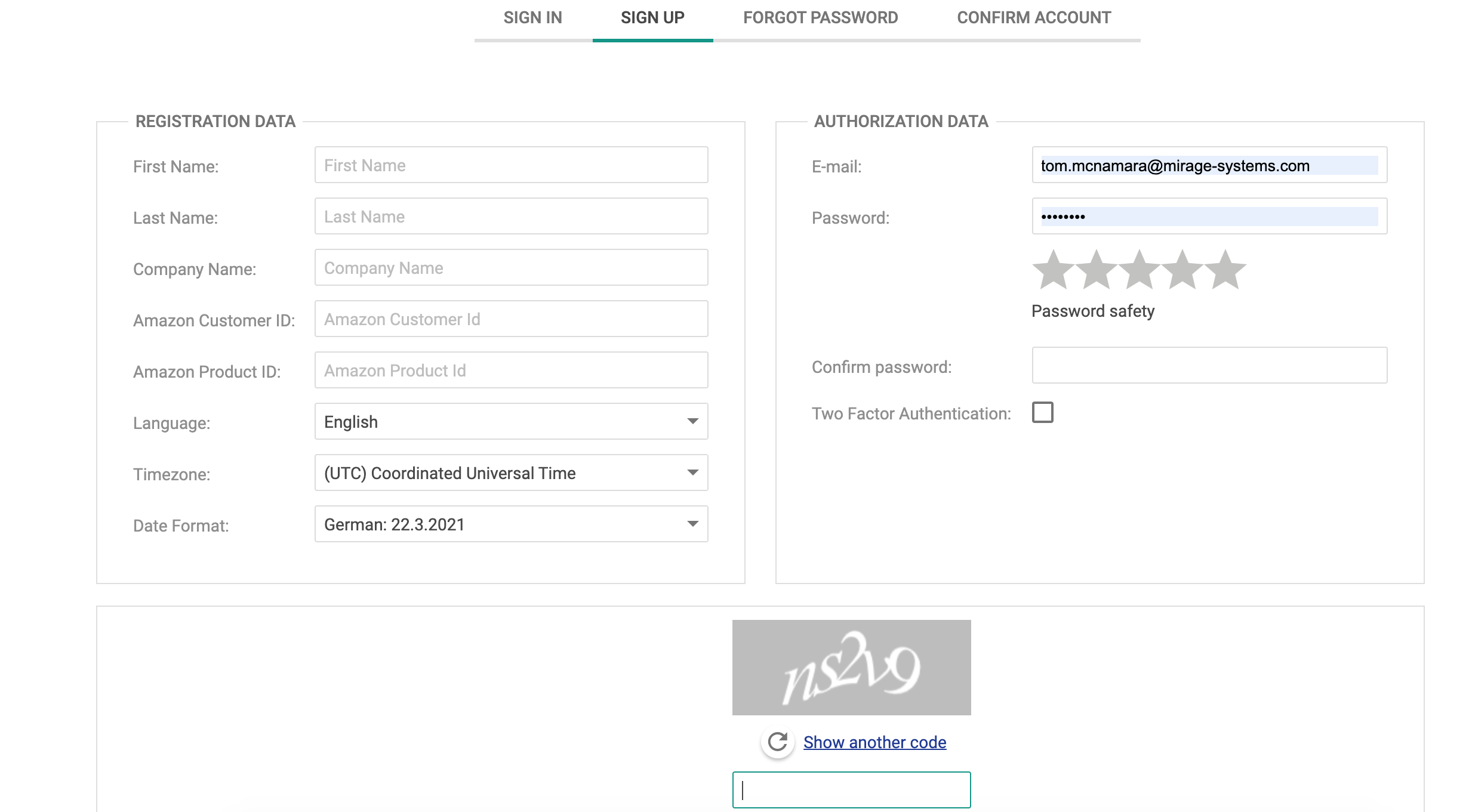
First Name
Enter user first name in this field. First name is mandatory for registration.
Last Name
Enter user last name in this field. Last name is mandatory for registration.
Company Name
Enter company name in this field. Company name is mandatory for registration.
Amazon Customer ID
Amazon Customer ID is auto filled from the AWS market place when you click on set up account in the AWS market place for Amazon Connect SoftPhone by Mirage.
It is read only field and cannot be modified.
Amazon Product ID
Amazon Product ID is auto filled from the AWS market place when you click on set up account in the AWS market place for Amazon Connect SoftPhone by Mirage
It is read only field and cannot be modified.
Language
User can select the language for the Amazon Connect SoftPhone by Mirage portal using the various options provided in the language drop down. All the information will be displayed in the selected language in the Amazon Connect SoftPhone by Mirage portal.
Time Zone
User can select the time zone at the time of registration. All the information in the Amazon Connect SoftPhone by Mirage portal is displayed on the basis of the user time zone.
Date Format
User can select the date format at the time of registration. All the date related information in the Amazon Connect SoftPhone by Mirage portal is displayed on the basis of the date format selected by user during registration. Currently supported date format are German, English, American.
User needs to enter the email id in this field. The email is mandatory for registration. E-mail id also act as user name in the Amazon Connect SoftPhone by Mirage portal so must be unique and should not have used earlier for Amazon Connect SoftPhone by Mirage portal registration.
Password
User needs to enter the password in this field. The password is mandatory for registration. Password must be at least 6 characters long and should contain at least one uppercase, one digit, one special character.
Confirm Password
User needs to enter the password again in this field. The confirm password is mandatory for registration. Confirm password must match the entered password for successful registration.
Two Factor Authentication
User can check this field to enable two factor authentication. If enabled a verification code will be sent to the email id of the user after log in every time. User will need to enter the verification code on TFA screen to log in successfully in the Amazon Connect SoftPhone by Mirage Portal. For details click here .
Captcha
User needs to enter the captcha in this field which is shown above and is generated by captcha control. User can click on show another code to generate new captcha text. The entered text must match the generated code for successful registration.
Click on SIGN UP after filling the required information to register successfully in the Amazon Connect SoftPhone by Mirage portal.
Account Confirmation Email -
An email is sent to the registered email id used for registration for account confirmation.
Only after account confirmation, user is allowed to log in in the Amazon Connect SoftPhone by Mirage Portal.
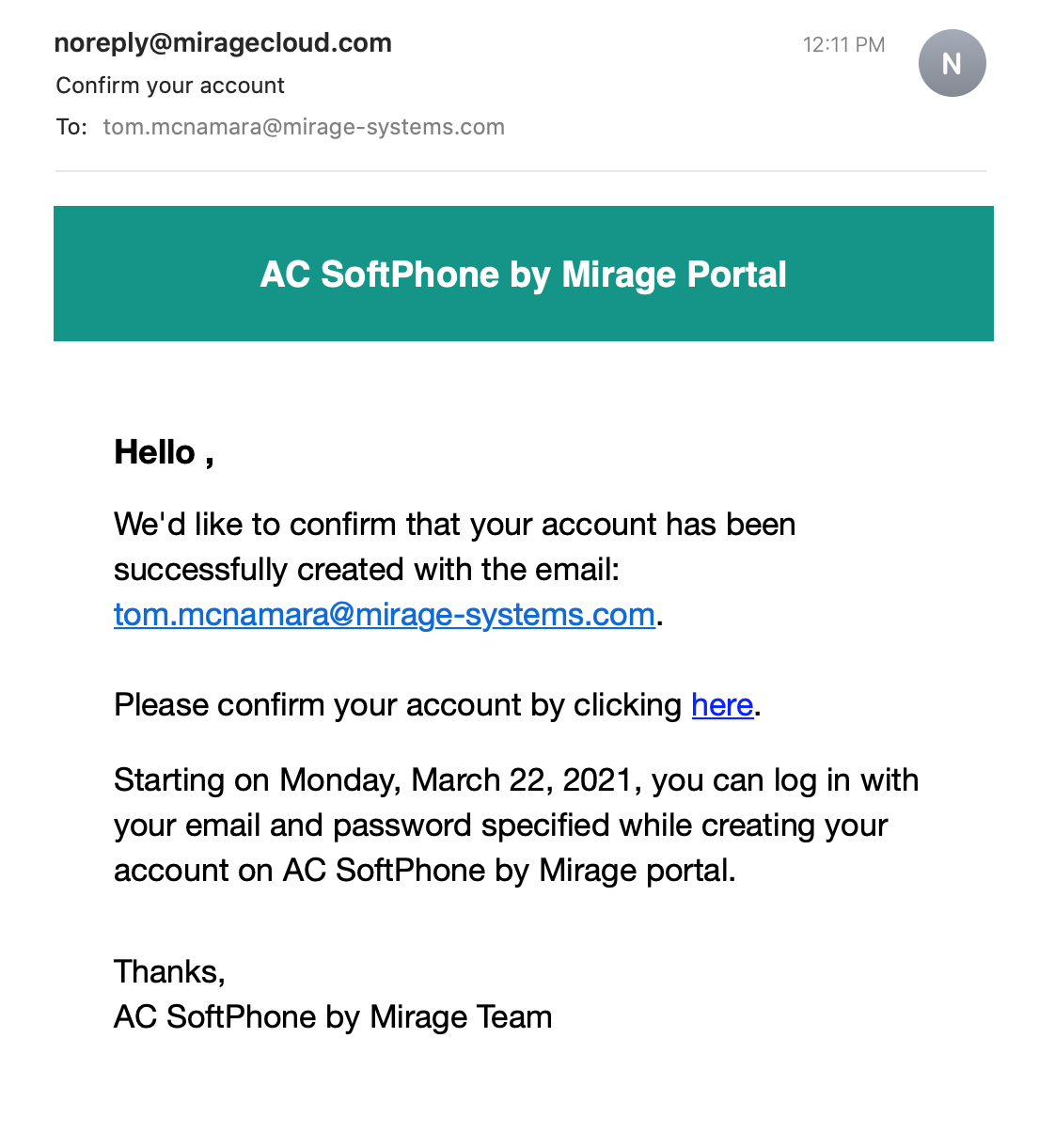
Click on the account confirmation link in the email to successfully confirm the account.
