To start with using Amazon Connect SoftPhone by Mirage Portal, user need to register by filling the sign up form and confirming the account.
Once the account is confirm user can log in in the Amazon Connect SoftPhone by Mirage Portal.
User can select language from the language drop down to choose the language for the registration and log in screen.
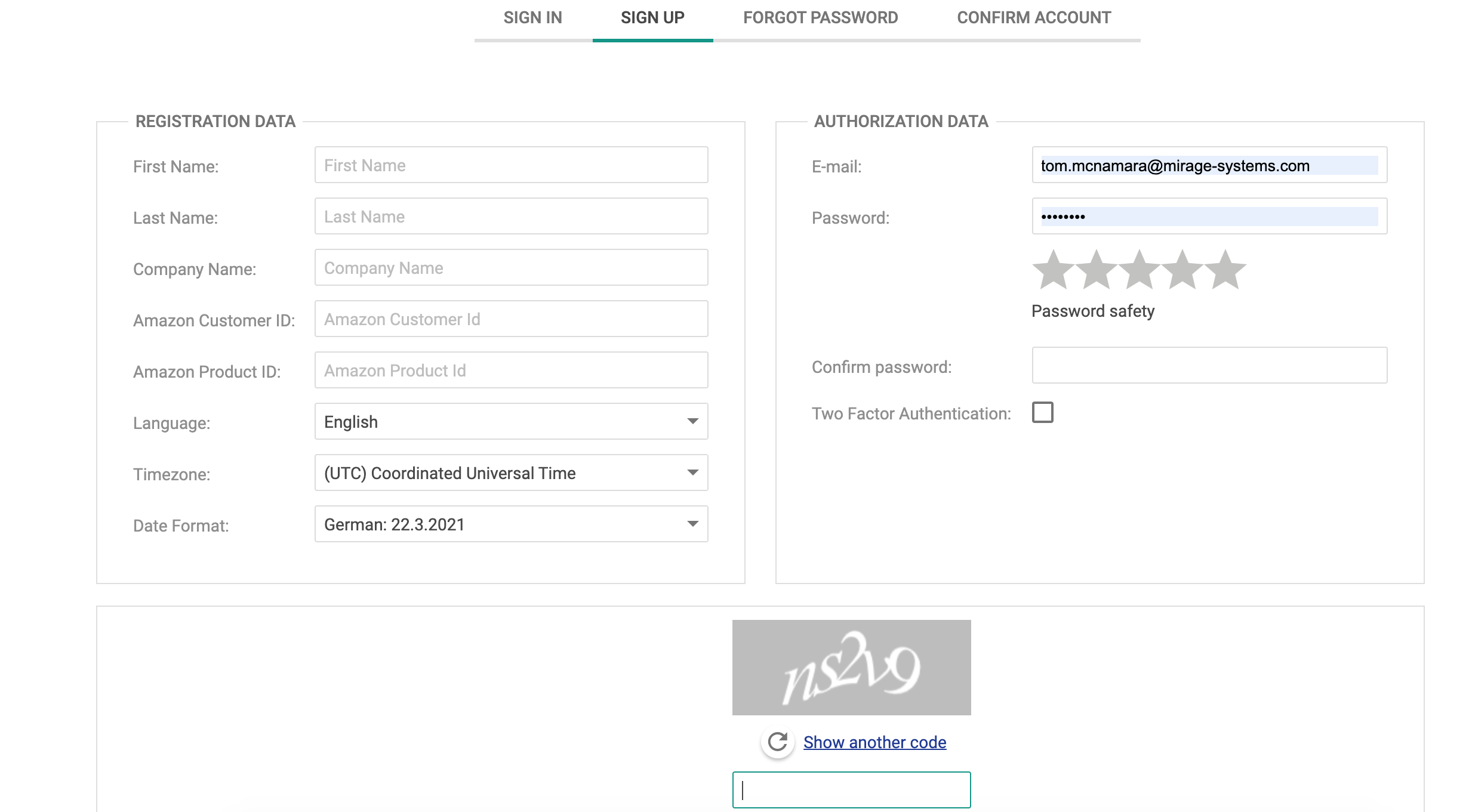
Sign Up
User can register in the Amazon Connect SoftPhone by Mirage Portal by using the Sign Up Screen. Amazon Customer ID and the Amazon Product ID are auto filled from the AWS market place. User needs to fill the basic information like name, email, password, language, timezone etc and to successfully register in the Amazon Connect SoftPhone by Mirage portal. For details click here .
Sign In
Once the account is confirm, user will be allowed to log in in the Amazon Connect SoftPhone by Mirage Portal using Sign In screen. User needs to enter the user name/email and password to log in in the portal. For details click here.
Forgot Password
In case user forgot his password, user can reset the password using the Forgot Password screen. User needs to enter the email id on which the resent password link is sent. User can click on the link in the email to reset the password. User account must be confirmed to be able to do the password reset. For details click here .
Confirm Account
In case user does not get the account confirmation email or wants to do it at later stage, user can confirm the account using Account Confirm screen. Only after confirming the account, user is allowed to log in in the customer portal. User needs to enter the email id attached to the account used for registration and account confirm link is sent via email. User needs to click on the link in the email to confirm the Amazon Connect SoftPhone by Mirage portal account. For details click here .