
Automatic Call Distribution for Salesforce
Menu item: User Settings - Update Profile
Update Profile screen is used to change the existing basic information of the Mirage Cloud for Salesforce Portal user like first name, last name , language, time zone , company name , date format , theme etc
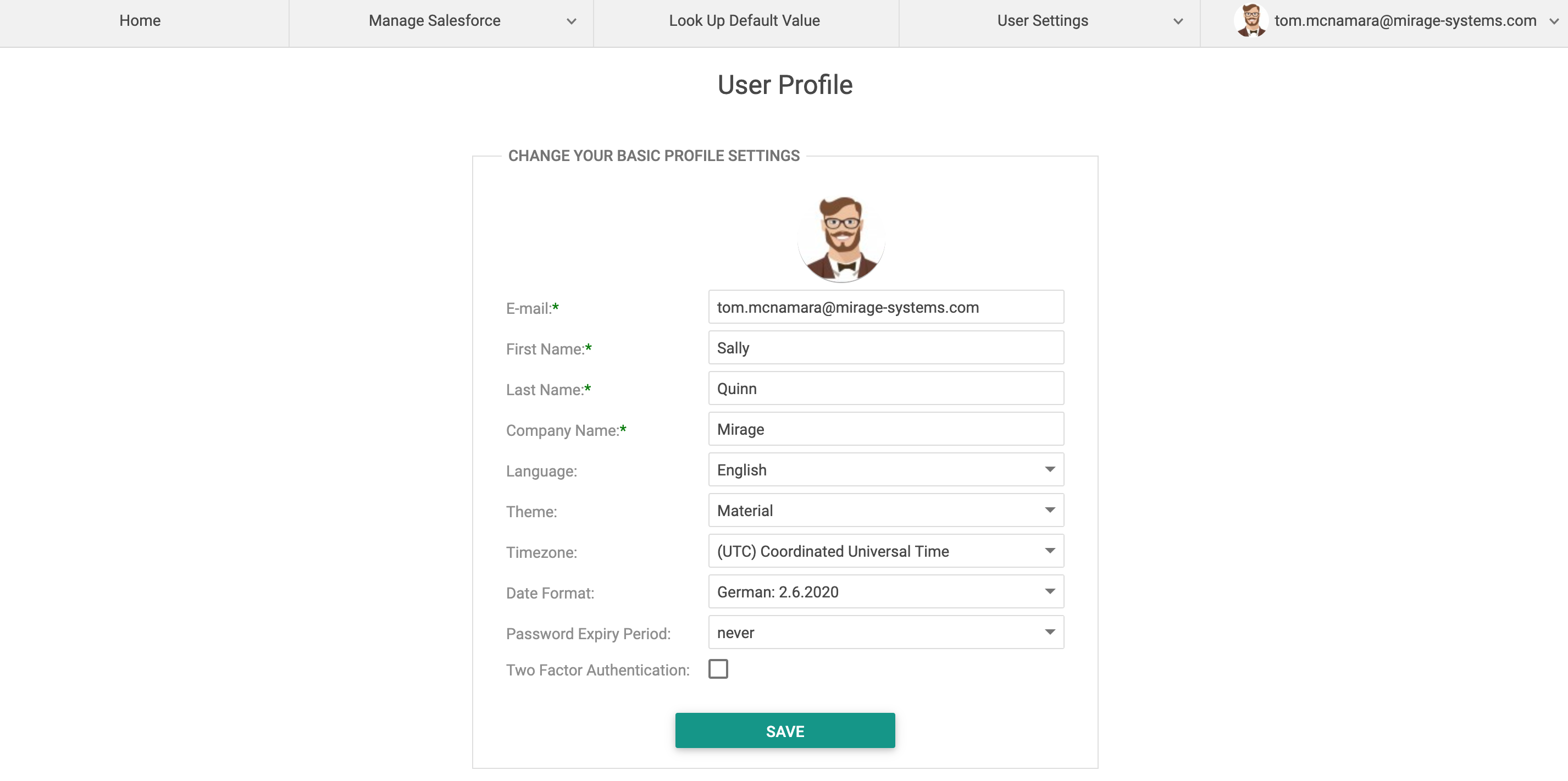
Avatar
Displays the user avatar associated with the email id of the Mirage Cloud for Salesforce portal. Click on avatar to change the user avatar.
User will be navigated to https://en.gravatar.com/site/login where user can update the avatar associated with the user email id.
Read only field which display the user email used for registration. As the email is also the user name in Mirage Cloud for Salesforce Portal which must be unique.
First Name
Update user first name in this field. First name is mandatory and cannot be left blank.
Last Name
Update user last name in this field. Last name is mandatory and cannot be left blank.
Company Name
Update the company name in this field. Company name is optional for user profile.
Language
User can update the language for the Mirage Cloud for Salesforce Portal using the various options provided in the language drop down. All the information will be displayed in the selected language in the customer portal. Change will be reflected once user will log out and log in again next time in the Mirage Cloud for Salesforce Portal.
Theme
User can update the theme for the Mirage Cloud for Salesforce Portal using the various options provided in the theme drop down. All the information will be displayed in the selected theme in the customer portal. More than 15 themes are available in the customer portal.
Change will be reflected once user will log out and log in again next time in the Mirage Cloud for Salesforce Portal.
Time Zone
User can update the time zone at the time of registration. All the information in the Mirage Cloud for Salesforce Portal is displayed on the basis of the user time zone. Change will be reflected once user will log out and log in again next time in the Mirage Cloud for Salesforce Portal.
Date Format
User can update the date format at the time of registration. All the date related information in the Mirage Cloud for Salesforce Portal is displayed on the basis of the date format selected by user. Change will be reflected once user will log out and log in again next time in the Mirage Cloud for Salesforce Portal.
Two Factor Authentication
User can enable/disable the two factor authentication using this check box. If enabled user will need to enter the verification code sent to his/her email id on TFA screen after log in every time. If disabled , TFA screen will not be prompted. For details click here .
Click on Save to update the user profile data.
