
PDF files - protection options |

|

|

|

|
||
PDF files - protection options |

|

|

|

|

|
|
|
||
This screen allows you to configure the All-In-One Protector PDF Viewer - e.g. disable printing or add a thumbnail page.
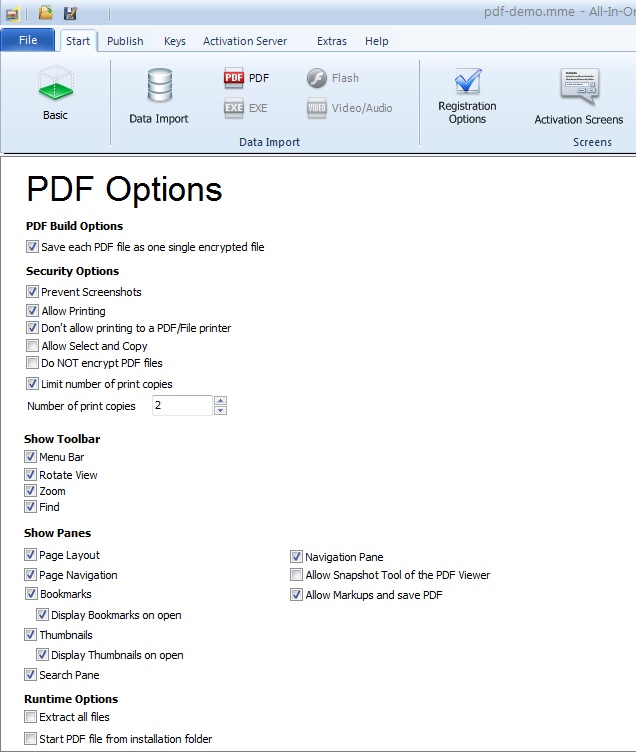
PDF Build Options
By default, the option: Save each PDF file as one single encrypted file is checked. Each encrypted PDF file is visible as a separate file and can be opened with a double-click. Details.
If this option is unchecked, all PDF files are stored in one single MMF file and a menu is required, to display the files.
•Prevent Screenshots - Protection against screen recording - the PDF file cannot be captured using capture tools - for more details see All-In-One Protector Snapshot Protection •Allow Printing - enable or disable the print button •Don't allow Printing to PDF / File - If printing is allowed, it can be restricted to paper printers. All-In-One Protector filters out PDF, Flash, XPS and file printers. •Allow Select and Copy - this enables the option to copy and paste text from the PDF document •Do NOT encrypt PDF files - The PDF files are stored without encryption. If PDF files are invoked from PowerPoint, EXE or flash, they cannot be protected. Do not encrypt the PDF files or don't import it. ( For flash see start PDF files) •Limit number of print copies. If printing is allowed, the number of print copies can be specified. If no print copies are left, an Activation Key can be sent to the user to allow more prints. Details see chapter: Additional LicenseThere is a new printer icon
•If the project includes several PDF files, then the option is valid for all files. Example: Number of Copies = 1 allows to print only one document but you cannot select which one. •If you change this option, you have to select Read files from folder in the Import Screen again. •If this option is selected, a reinstallation on the same PC is not possible. |
Allows to enable a toolbar like zoom or find or to display a menu bar.
•Menu Bar - enable or disable the menu bar (File, Edit, View etc.). This option is necessary if you activate a pane window like thumbnails. If the user closes this window he can open it again using the menu •Rotate View - enable or disable the option to rotate a PDF file •Zoom - enable or disable the zoom •Find - enable or disable the search functionality •Navigation Pane - enable or disable additional navigation options •Allow Snapshot Tools - The snapshot tool allows to make a photo of the screen (print screen functionality). Enable this option with care. Note: This is an inbuilt functionality of the All-In-One Protector PDF Viewer. Other snapshot tools could capture the screen, even if this option is disabled. To prevent screen shots, check this option. |
A pane is a small window on the left or right side (sometime on the bottom) of a PDF document.
•Page Layout - enables multiple page viewing or continuous page viewing •Page Navigation - adds an option to browse through the document, displays the number of pages and allows to jump directly to a page •Bookmarks - adds a window to display the bookmarks. If Display Bookmarks on open is selected, this screen appears when the document is loaded. Otherwise it can be selected using the menu bar. •Thumbnails - adds a window to display a small preview of each page. If Display Thumbnails on open is selected, this screen appears when the document is loaded. Otherwise it can be selected using the menu bar.
•Search Pane - adds a window with extended search features
•Allow Snapshot Tool of the PDF Viewer
Enables a snapshot tool within the PDF Viewer which allows the user to make a snapshot of the PDF file. The tool can be accessed within the menu Tools, Basic Tools, Snapshot Tool
See Allow Markups, comments and notes
|
•Extract all files - by default, only the selected start file is extracted to a temporary folder. If multiple files are imported (PDF with audio, video) then all these files could be extracted but they are not protected. The PDF file is always protected
•Start PDF from installation folder - this options allows to start an encrypted PDF file from outside the database. If a PDF file is bigger than 200 MB, the loading time is tool long on slow machines. This options stores an encrypted PDF file in the publish folder and the All-In-One Protector PDF Viewer starts the file directly from the folder. If you use the Installation Manager, you have to additionally copy the file, because it is not stored in the database.
|
It is not possible, to use an embedded audio or video file inside the PDF file but it is possible, to make a link to an audio or video file.
•Add a hyperlink in the PDF file to the audio or video file
•Import all files (PDF, Audio, Video) and make the PDF file the start file
•Check the Runtime Option, Extract all files
The Audio and Video files will not be protected. They run in the default player of the system.
If a PDF file has more than 200 MB, select the option: Start PDF from installation folder . Details see Runtime Options