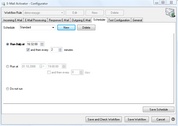Activation Server 5
You can define multiple schedules, when the E-Mail Activator - Service should process new E-Mails.
Example:
•Process every x minutes
•Process once on a specific day
•Process every x days
Typically, one schedule which processes every x minutes, will be sufficient.
Select a schedule in the Picklist or press the button New to add a new schedule or the button Delete to delete an existing schedule.
•Run daily at hour and then every x minutes. This starts the E-Mail Activator - Service at the specified time and then processes the E-Mails every x minutes
•Run at 'Day' 'Time' and then every x days. This starts the E-Mail Activator - Service at the specified date/time and then processes the E-Mails every x days
•Do not run. This disables the E-Mail Activator - Service
Press the button Save Schedule to save the schedule modifications.
 For Hosting customers, the interval options could be restricted (e.g. the interval minutes) to avoid an overload of the server.
For Hosting customers, the interval options could be restricted (e.g. the interval minutes) to avoid an overload of the server.