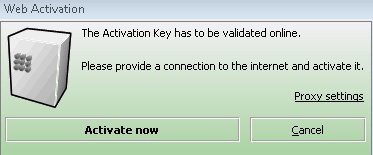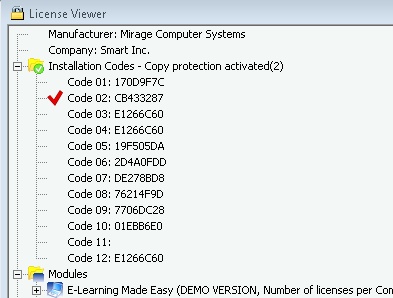Licence Protector 5
Start the License Generator and load the demo-EasyGo.xml project template or your application template.
In the TAB Keys select Additional Licenses
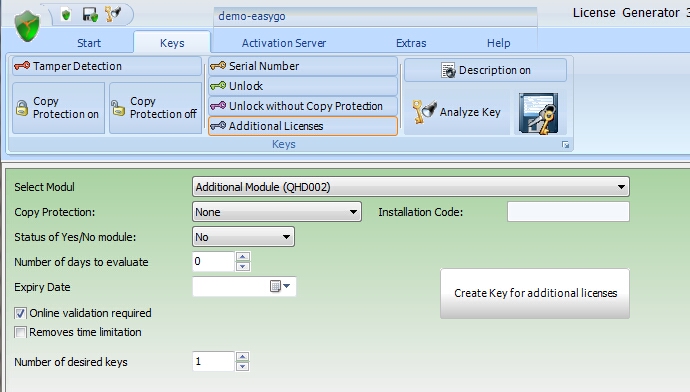
Select Module
Select the module, for which you want to create a key. All modules will appear.
Number of...
If a network license is used (more then 1 license per PC / user / concurrent user), the number of PCs / users / concurrent users can be increased or decreased by sending an Activation Key to the customer.
 This key adds the selected number of licenses to the existing value in the license file. If you have an existing license with 5 users and the additional license includes 2 users, this results in a license for 7 users after applying the key. Select: Overwrite value in license file if you want to overwrite the existing value.
This key adds the selected number of licenses to the existing value in the license file. If you have an existing license with 5 users and the additional license includes 2 users, this results in a license for 7 users after applying the key. Select: Overwrite value in license file if you want to overwrite the existing value.
You can change the value for a Yes/No module or also set a value for a counter module.

A value with 0 will not change the existing value in the license file. For a Yes/No module select: Unchanged
Number of days to evaluate
This option is to prolong an existing trial period. Make an Activation Key with:
•Number of .. = 0 or for a Yes/No Module = Unchanged
•either select: "Number of days" to evaluate or "Expiry Date"
Removes time limitation
The option removes the expiry date of a license.
To ensure, that a key can not be used on multiple machines, there are 2 options available:
Number of desired keys
Either generate one key per customer or generate a complete key list with hundreds of keys. For details see Create a Key List
After pressing the button Create Key for additional licenses, the key including the extended description is copied into the text box. It is also copied into the clipboard. The content of the text box can be saved to a file with the button Save generated keys to file.
 If you send out a key by mail, turn on the option: Description. This will create additional text for each key to ensure, that the user types in the correct letter.
If you send out a key by mail, turn on the option: Description. This will create additional text for each key to ensure, that the user types in the correct letter.
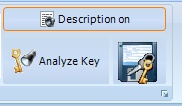
RCGEH-5EPc3-9E7IL-3tI8X-WQU5k-6v141
In block 3 at position 4 there is the capital letter I
In block 4 at position 3 there is the capital letter I
If you need more configuration options for a key, see Create Activation Key