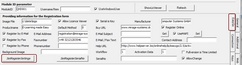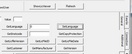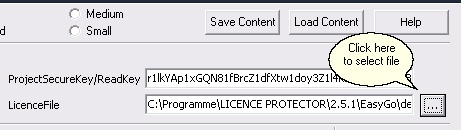Licence Protector 5
The license Tester is not an application - it is a tool to make 'live' tests. ALL API calls are placed on a button and the button is exactly labled as the corresping API call. Each parameter of an API call can be typed in using the fields provided by the license Tester.
If you press the button, the DLL call is processed exactly as it would be processed in the source code. The return values are displayed in a separate window.
If you use the demo-EasyGo.xml file then also the Online Activation can be tested.
Select the EasyGo TAB on the right side and specify your preferred registration methods and options. Then press: SetRegisterSettings
The next step is to set the desired language for the user interface. Select the TAB Additional, and set the language with SetLanguage. Language Code 0 = use language of the operating system.
Invoke EasyGo
Check the security level Advanced and the command PrepareAndCheck, select the license file (demo-easy.lic) by
,type in your personal Read Key (Demo Read Key is inserted automatically) and type in the module number (QHD001 in the demo project) in the field ModuleID. If you have a user module also check UseWindowsUser. Then press Prepare. The initial screen with EasyGo will appear.
 To use the COM exe (64bit) for testing, select EXE right to the Licence Protector version number.
To use the COM exe (64bit) for testing, select EXE right to the Licence Protector version number.

Save configuration settings
Press the button Save to save all your settings. Press the button Load to load the settings again.
If you have multiple configurations, you can specify a name in the Content picklist - e.g. configuration e-learning or configuration CTI. To load such a configuration, select it and press the button Load