
Licence Protector 5
Start the License Generator and load the demo-EasyGo.xml project template or your application template.
In the TAB Keys select Unlock Key
Enter the Installation Code (Hardware ID) which was transmitted from the customer and select the type of copy protection (Volume ID, MAC Address, Hostname etc.) you want to use. You have to enter only one hardware ID.
 Use CTRL + V to paste the installation code.
Use CTRL + V to paste the installation code.
After pressing the button Create Unlock Key with Copy Protection, the key including the extended description is copied into the text box. It is also copied into the clipboard. The content of the text box can be saved to a file with the button Save generated keys to file.

Send the Unlock Key to the user, which would use the key in the screen Enter Unlock Key.
 If you send out a key by mail, turn on the option: Description. This will create additional text for each key to ensure, that the user types in the correct letter.
If you send out a key by mail, turn on the option: Description. This will create additional text for each key to ensure, that the user types in the correct letter.
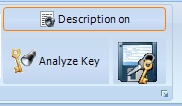
RCGEH-5EPc3-9E7IL-3tI8X-WQU5k-6v141
In block 3 at position 4 there is the capital letter I
In block 4 at position 3 there is the capital letter I
See also
Create Unlock Key without Copy Protection
Unlock Key - all options
Other Activation Keys
Explanation of all installation codes
