
Deliver via license file download using own screens |

|

|

|

|
||
Deliver via license file download using own screens |

|

|

|

|

|

Deliver via license file download using own screens |

|

|

|

|
||
Deliver via license file download using own screens |

|

|

|

|

|
|
|
||
To deliver a license file via download, the following steps are necessary:
•Create a license file with the License Generator and upload this file to the Activation Server
•User gets a unique ID which he can use to download his license. This can be a customer number, invoice number or just a Serial Number
•User downloads his license using the unique ID
•When additional modules or licenses are bought, the license is manually updated on the Activation Server
•User downloads updated license information
You find a new template on the folder ..\Licence Protector\3.0\EasyGo.
Ensure that you have set the property - Activation Status after product activation - in your project file.
Use this template for all your tests.
Load your project and configure all the license options the customer ordered.
Create a default license file, upload it with the Generator and then always copy this default license file on the Activation Server. You can either create the license file with the License Generator or just copy an existing license file on the Activation Server.
Fill in the customer details. The following settings are important.
•Type in the customer name •Copy Protection = none •Set all modules to the values the customer has bought •Define time limitations only if the full version should expire after x days or if a module should expire at a specific date (example below - update subscription) •For the main module set Status of Activation to done
Save the license file on a temporary folder (this step is mandatory).
Select the TAB Activation Server and click on the Upload Server option.
This opens a new window, where you can fill out additional license file details.
•The field Encryption Code is like a password. It ensure that nobody else with knowledge of your Activation Server structure can download a file. We strongly recommend using it •File description is the name of the license file on the Activation Server. If this file description is empty, the name is default. •You have to use the module ID of the main module •The SerialNo/ID must just be a unique ID like order number, customer number or a Serial Number. A Serial Number just ensures, that the ID is unique but has no other purpose. It does not change the license file settings, e.g. modify number of network users. The users gets this ID to identify his license on the server •The Send Customer Info creates a record in the address table and assigns the address to this license
|
To copy an existing license file, select a license file from another customer or your default file and then click on the option: Copy License File
You then specify the Serial Number / ID, which will be used to download the license file.
|
The user can now download the license and activate the product, using the unique ID.
Provide a menu option: Activate license with a dialogue, where the user can type in his unique ID
•Open the license file on the local system with PrepareAdvanced
•To download the license file and activate the software use WebregisterExt. As ID use the unique ID / Serial Number the user typed in. As module ID use the module ID of your main module. Set the parameter RequestLicData to true to ensure, that the license file is downloaded. This command will always connect to the Activation Server, download the license file (if specified) and activate the product.
For activation, the workflow rule defined on the Activation Server is used - see Project.config file
•Use SendCustomerInfo to send customer address information. The parameter ID / Serial Number must contain the Serial Number to link it with the customer address data
•To save the unique ID / Serial Number in the license file use SetVal (''module ID", 'SNR', your ID / Serial Number)
•Save the customer name in the license file using SetVal (''", 'CST', customer name)
•Now make a backup of the license file. Use UploadLic to make a backup of the activated license file
When your application starts, always use the following code sequence to make the basic license check:
•SetLanguage - define language for all screens and error messages. Necessary even if you use own screens
•Open the license file with PrepareAdvanced - implement an own error handling. Error 1024 (copy protection violation) should allow to type in an Activation Key to switch copy protection type. Use SecurityLevel and PrepareForce to open the file and ShowLicViewer or an own user interface to provide the necessary information
•Test if the license was deactivated or a regular online check is necessary using CheckModuleSubscription. This would only initiate an online check in case the license was locked, transferred or if a regular online check is due
•Now test the main module with ValidateEX or ValidatesYes and check for time limitation with RemainingDays an/or ExpiredOn
•If the module is expired display a screen - Evaluation Period Expired
•Provide an Own License Viewer to allow the user to view his license information,
•To display errors, you could use ShowStartErrorPage, which would also cover to view the license and apply keys. You can retrieve a language specific error message with GetErrorMessage for your own dialogs
•Use Quit at the end of the application
If the user buys additional modules or more network licenses, you change the license information on the Activation Server.
•Select TAB, Manage Activations and then Key List •Click on the ID you uploaded
You get a new window
Now select your license file and edit the values. |
Provide a menu option: Update my license
Use the following code sequence:
•PrepareAdvanced to open the license file
•Read the unique ID / Serial Number using GetSerial
•Now update the license information using CheckModuleSubscription. Set ForceOnlineCheck to true (will connect to the Activation Server) and also set the parameter RequestLicData to true to ensure, that the license file is downloaded
This will download the latest license file information from the Activation Server
You can transfer a complete license file to another PC.
Provide a menu option: Transfer my license
Use the following code sequence:
•PrepareAdvanced to open the license file
•Read the unique ID / Serial Number using GetSerial
•Use DeactivateModule and the main module ID to deactivate the license on the Activation Server. Set the parameter SendLicData to true to ensure, that the latest license file is uploaded to the activation server. The field Effective Key / ID usage is now set to 0 so that the unique ID can be used on another PC
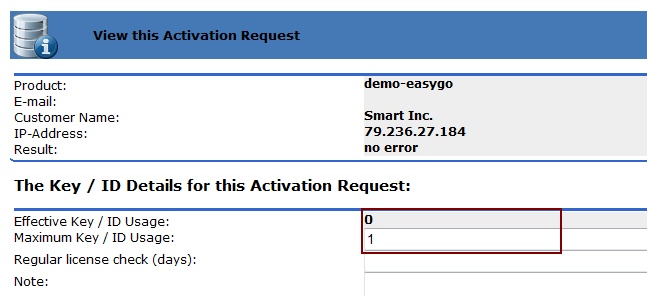
•If the user would restart the application on this PC, the command CheckModuleSubscription would make an online check and reassign the license to this PC again
The user can now install the product on another PC and activate the license again. See User downloads the license and activates the product
The concept supports saving multiple license files for the same unique ID. This allows you to save backups. A good idea is to use always the same names.
Example
•The original file name of the delivery - store it with the project name and extension: delivery - e.g. demo-easygo-delivery
•A backup file - store it with the project name and extension: backup - e.g. demo-easygo-backup
The following values in the project.config file on the Activation Server are important for the license file upload:
The project.config file needs the configuration setting, that only uploaded Keys / IDs are accepted. This ensures, that the user cannot use a fake ID to download the file.
•EntryRequired=true
•LvsDefaultName
•LvsOverwriteServerChanges
•MultipleLVS