
Step 3 - Test Administration Interface |

|

|

|
||
|
Step 3 - Test Administration Interface |

|

|

|

|
Step 3 - Test Administration Interface
After a successful system check, the setup of the Web Administration Interface has to be tested. It is a Browser based interface.
Depending on your installation it can be invoked with
http://localhost/lpweb/login.aspx (only on local machine) or
http://yourservername/lpweb/login.aspx
Mirage provides a demo access to explore and test this interface at
https://www.registerserver.net/lptest/lpweb/
In case of errors see troubleshooting. The most common error is missing user rights.
The default username is admin and the password is empty. You have to specify a password after the first login.
The old password is empty and the new password must be at least 5 characters long. Press Save after you have filled out the form.
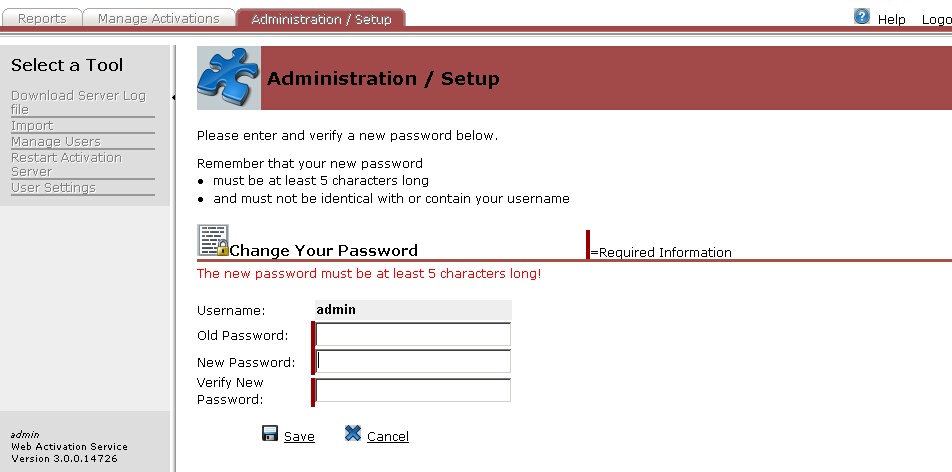
Now all tests for the setup are done. A license file for a trial version was installed. If you bought the Activation Server, you have to update the license.