
Unaric Voice
With Unaric Voice, you can send outbound SMS and protocol it as an activity.
SMS could be used for multiple scenarios, e.g., to confirm an order or meeting or ask for a missing e-mail address.
Just navigate to a contact, lead or an account, select a result code like order confirmation and type in the SMS message.
The SMS feature works with any phone system. Only SMS fees using AWS End User Messaging are charged.
Sending SMS
There are three ways to send an SMS.
Navigate to a Lead, Account or Contact
Navigate to the record, and the record is automatically assigned in the SMS screen. The mobile phone number (Lead / Contact) or phone number (Account) is used for sending the SMS.

Search for Contacts or Leads
In the field Search Contacts and Leads... type in the first or last name. It will show all Leads and Contacts, where a mobile phone number is saved.
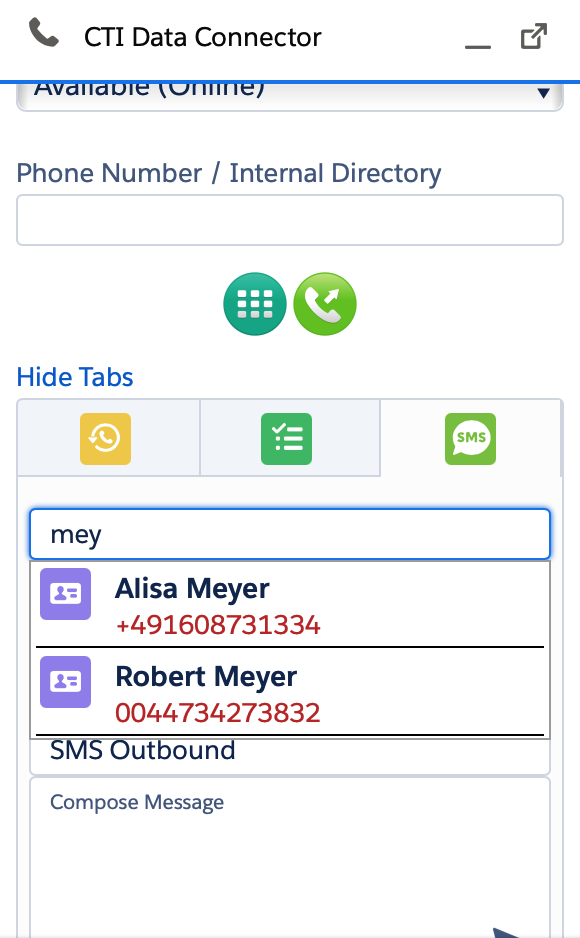
Type in the phone number
You can also type in the phone number. The activity will be saved and be available in reports, but it is not linked to an address.

Send SMS
After selecting the record or typing in a phone number, you can choose the call result group and call result (if configured), type in the SMS message, and click on the 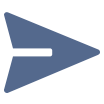 send button.
send button.

It will create an activity.
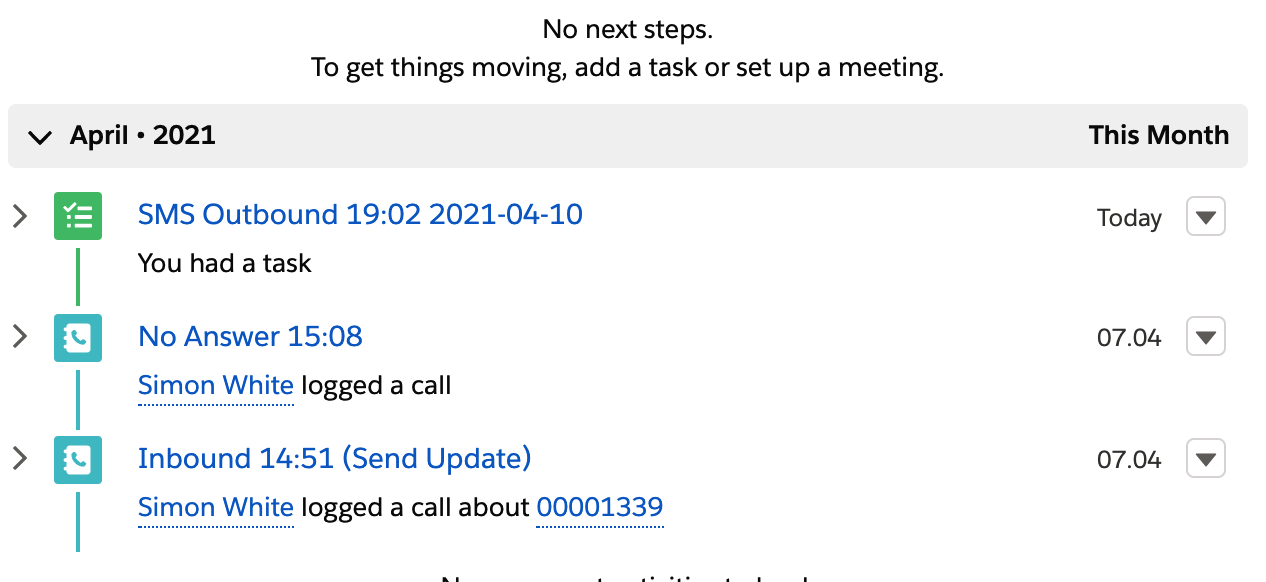
with activity details and the following SMS specific values
•Comments = SMS Text
•Type = SMS outbound (required for reporting)
•Call Type = outbound
•Call Start and End Time = Date/Time SMS was sent
•Called ID = phone number SMS was sent to
•Caller ID = SMS sender number

SMS Templates
If SMS templates are configured by the Salesforce administrator, you can use templates to send an SMS.

•See configuration and setup for SMS
