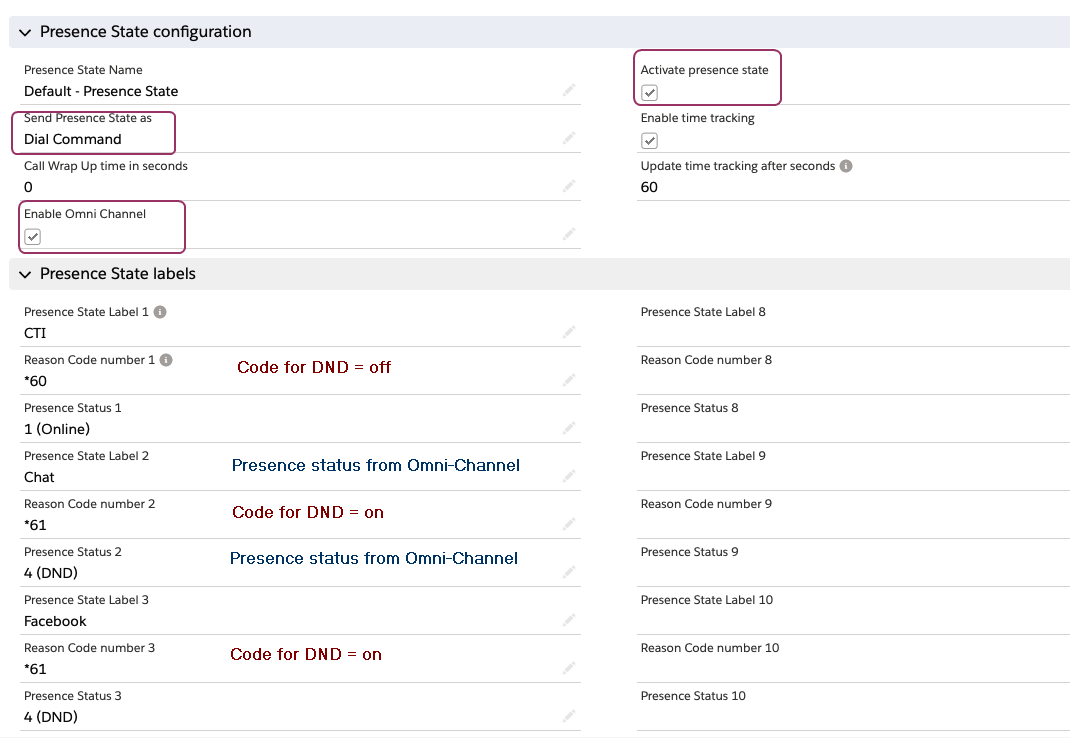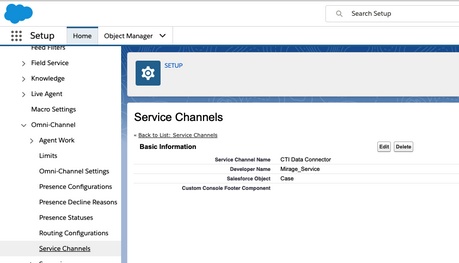Unaric Voice
To use the Omni-Channel integration for Unaric Voice, Omni-Channel must be already enabled in your Salesforce organization.
1. Create a service channel
Select: Setup > Feature Settings > Service > Omni-Channel > Service Channels
Create a new service channel with the name: CTI Data Connector
2. Presence Statuses
Select: Setup > Feature Settings > Service > Omni-Channel > Presence Statuses
Create a new status: CTI where Status Option Busy must be ticked.
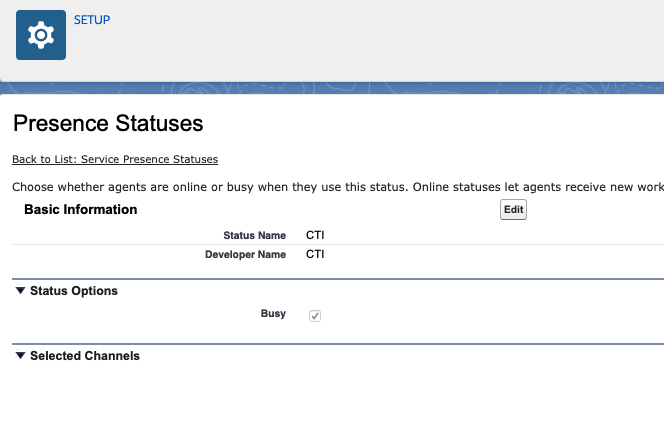
Now edit your other statuses like Chat or Facebook and add the channel: CTI Data Connector
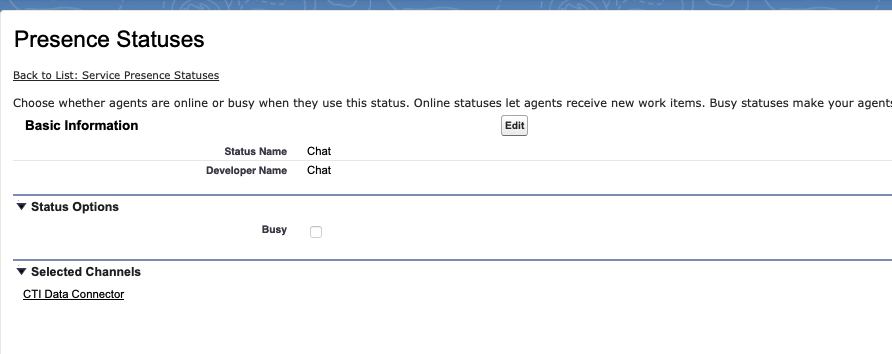
3. Profiles
Select: Setup > Administration > users > Profile
Select all profiles for the users working with Omni-Channel and Unaric Voice.
Select within the profile: Enabled Presence Status Access
Add: CTI
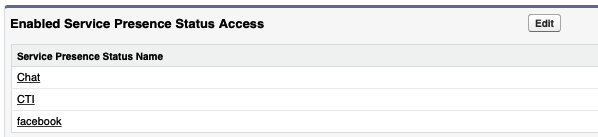
4. Set DND to on or off
Just setting the presence state to DND (Do Not Disturb) in the Unaric Voice SoftPhone does not set the DND status on the phone itself. The phone would still receive calls.
Unaric Voice can send codes to the phone system to set DND to on or off. The phone system must support that feature.
The configuration is done in the Call Center configuration - Presence State setup.
You need to
•Activate presence state
•Enable Omni-Channel
•For phone systems: Send Presence State as Dial Command
Each presence state from Omni-Channel (like Chat) must be added and the code for DND = on must be used. The presence status CTI (Online) needs the code for DND = off.

Selecting Offline in Omni-Channel will set the presence state in Unaric Voice SoftPhone to online. The Offline status in Omni-Channel can not be configured because it is an inbuilt status. The only solution to set the Unaric Voice SoftPhone to offline when is to add a second Offline status - e.g., Offline Omni-Channel / CTI , but there would be two different offline states.
Configuration for a phone system
Select: Send Presence State as Dial Command