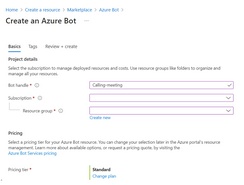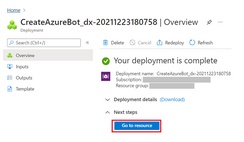Unaric Voice
Log in to the Azure Portal
•Go to [Azure Portal] (https://portal.azure.com/).
•Sign in with your Azure account credentials.
1.Create a New Azure Bot
•Click on the "+ Create a resource" button.
•Search for "Azure Bot" in the search box - press Enter.
•Click "Create" to begin the registration process.
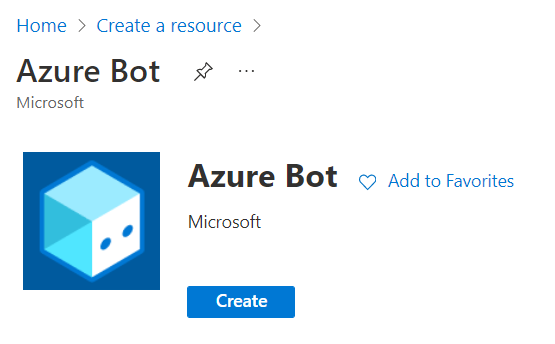
2. Configure the Bot
•Provide a unique name for your bot in Bot handle field.
•Choose your subscription.
•Choose an existing resource group or create a new one.
•Select Type of App as Multi Tenant for Microsoft App ID
•In Creation type of Microsoft App ID section, Create new Microsoft App ID is already selected to create a new bot. You can also select Use existing app registration, if you've already registered a bot. Enter Microsoft App ID in Existing app ID field, and enter value in Existing app password field.
•Click Review + create to create the Bot.
•After the deployment - click Go to resource.