
Install files on the local PC |

|

|

|

|
||
Install files on the local PC |

|

|

|

|

|
|
|
||
Each PC, needs a small component of CTI Data Connector for Salesforce, which communicates with the Terminal Server.
•Install the TAPI driver from the phone set
•From the installation directory on the server, start the file ts-clientinstall.exe
•It installs the necessary files. At the end of the installation you have to configure the TAPI driver.
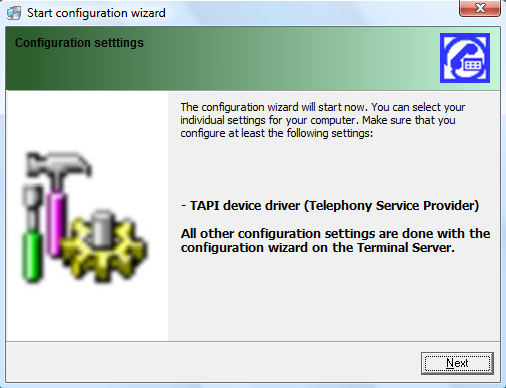
On the next screen only select your TAPI driver and leave the other settings on their default values.
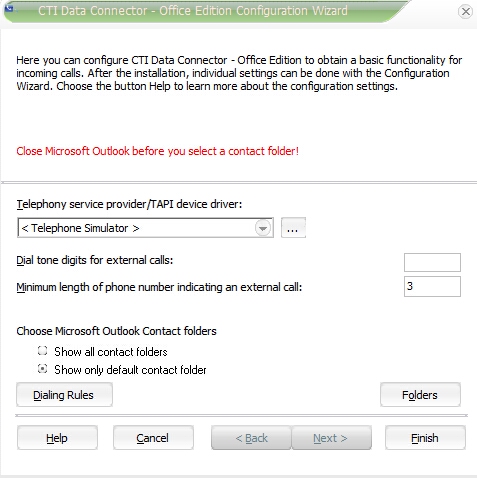
![]() You have to reboot after the installation to initialize the connection to the Terminal Server.
You have to reboot after the installation to initialize the connection to the Terminal Server.
If the client PC uses Windows 64bit you have to use the 32bit mstsc.exe.
First rename the 64-bit mstsc.exe from System32 to prevent it from replacing the 32-bit process. This is simple if you have rights to rename that file. If you’re on NTFS you may get a “You require permission from Trusted Installer to make changes to this file” error.
To solve this error, you need to take Ownership of the file and give yourself full permissions:
•Browse to %SystemRoot%\System32
•Right click mstsc.exe and choose Properties
•Go to the Security tab
•Click Advanced
•Go to the Owner tab
•Click Edit
•From the “Change owner to:” list, choose your user name
•Click OK
•Go to the Permissions tab
•Click Change Permissions…
•Click Add
•Enter your user name and click OK
•Tick the box in the Allow column for Full control
•Click OK
•Click OK
•A Windows Security warning will come up; click Yes to proceed
•Click OK
Now, you can rename the file mstsc.exe to something like mstsc.exe.old or mstsc.exe.bak
Then, you can launch mstsc.exe from %SystemRoot%\SysWOW64 and you will have 32-bit Remote Desktop Connection running. Make a shortcut of the 32 Bit mstsc.exe to your desktop or Pin it to your start menu.
See also
Where do I find the TAPI driver?
System requirements - TAPI driver