
Errors - Call Center Adapter |

|

|

|

|
||
Errors - Call Center Adapter |

|

|

|

|

|
|
|
||
Error Messages
The following errors could occur. After changing a configuration setting always logout from salesforce.
•If the adapter is generally working but the SoftPhone suddenly does not respond on calls, right mouse click on the blue icon ![]() and select Restart Salesforce SoftPhone. Then click on the Home TAB in Salesforce to refresh the page. If this happens frequently, then change the value Timeout for http requests in the expert settings
and select Restart Salesforce SoftPhone. Then click on the Home TAB in Salesforce to refresh the page. If this happens frequently, then change the value Timeout for http requests in the expert settings
The warning can be disabled using the following steps:
•Go to Tools -> Internet Options -> Security -> Local Intranet
•Click "Custom Level" •Select "Enable" for "Display mixed content"
•Click "OK" •Click "OK" |
•The call is signaled in the SoftPhone with a large delay - change the value for Polling interval in salesforce adapter in the expert settings
If a call center adapter from another vendor was installed on this computer, uninstall this application and reinstall CTI Data Connector for Salesforce.
The other reason for this error is an installation issue with the Windows XML subsystem, MSXML6, which has not been installed or properly registered.
•Login as administrator •Navigate your Windows Explorer to c:\windows\system32 •Double click on msxml6.dll. It'll give you a window saying it doesn't know what to do with it. Select "select program from list." •In the ensuing window, press Browse. There, type "c:\windows\system32\regsvr32" and confirm the selection with OK
|
If you get this error, contact salesforce support to enable the API. The API is disabled by default in a test account
If you are using Professional / Enterprise Edition or higher see: API is not enabled for this Organization or Partner
|
The error message indicates, that the Salesforce Adapter DLL could not be registered
•In case you installed a call center adapter from other vendors uninstall it and delete the adapter within salesforce •Quit CTI Data Connector for Salesforce (blue icon, right mouse click, Quit) •Install CTI Data Connector for Salesforce again using Windows Administrator credentials •If the error persists send us a log file |
If you are using a test account see: Error connecting to the salesforce.com AppExchange API - the SoftPhone does not load
If you are using Professional / Enterprise Edition or higher, check the profile (Setup, Administration Setup, Manage Users, Profiles) which is associated to the user. There is an option: API Enabled. This must be checked. Also verify if the option: Call Center is checked with the option Visible |
DLLs have not been registered properly. Install CTI Data Connector for Salesforce again using Windows Administrator credentials |
This error means that the XML subsystem, MSXML6, has not been installed or properly registered. Search "Unable to start the Softphone XML subsystem." in Salesforce.com Help & Training for troubleshooting steps. •Download MSXML6 Parser .Restart Windows after installation |
Error Message
The error message indicates, that different versions of the Salesforce Adapter DLL are installed
•In case you installed a call center adapter from other vendors uninstall it and delete the adapter within salesforce •Quit CTI Data Connector for Salesforce (blue icon, right mouse click, Quit) •Install CTI Data Connector for Salesforce again using Windows Administrator credentials •If the error persists send us a log file |
Right to the phone number there is a grey icon Check if the red salesforce icon
|
Salesforce offers a web page with comprehensive information and questions and answers
In case an error cannot be solved, send us a log file
•Right click on the red salesforce icon ![]() . Then select Logging.... See also System Tray icon.
. Then select Logging.... See also System Tray icon.
•Check High - Errors, informational messages, and XML
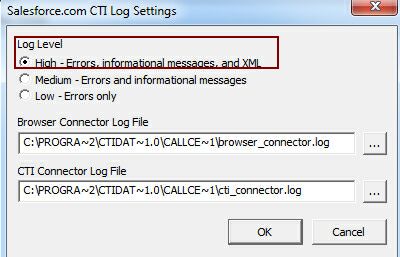
•Quit CTI Data Connector for Salesforce (blue icon, right mouse click, Quit) and start it again
•Send both log files (browser_connector.log and cti_connector.log) to Support@mirage-systems.de. You find the files in the folder 4.0\call center adapter.
The integration in salesforce requires one of the following salesforce editions: Professional, Enterprise, Unlimited oder Developer Edition.