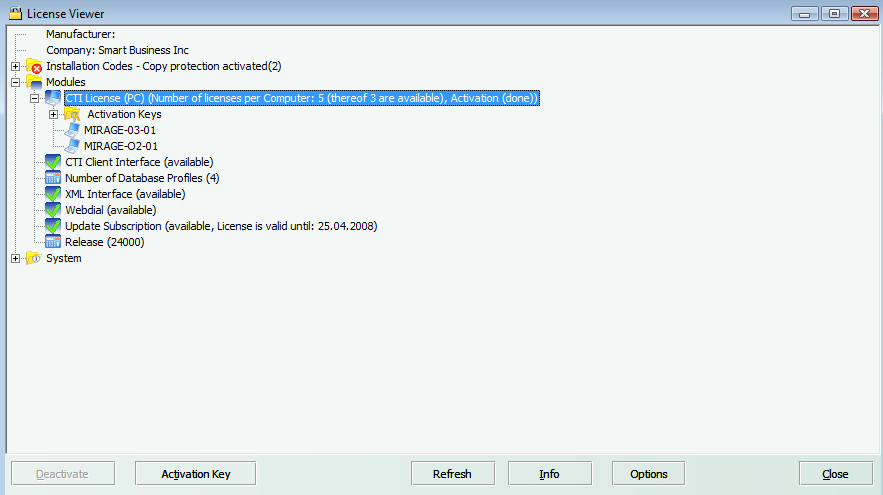|
Show License Information |

|

|

|

|
To display the license information, either
| • | right click on the icon in the taskbar - select Show License Information |
or
| • | select within the Control Centre, Menu Extras, Show License Information |
This will open the Licence Viewer where you can view the licenses you have acquired, the number of users/computers who can use the licence and whether a licence has a time limitation or not.
Number of licenses
The folder CTI License displays the maximum number of licenses and the number of licenses which are available. If you click on the + sign, all computers using a license will be displayed. See Deactivate a License how to deactivate one single computer.
| • | Number of Computers / PCs which have a license |
| • | Demoversion - if omitted it is a full version or time-limited full version |
| • | Valid until (time limitation) - if omitted it is a non time-limited version |
| • | Web Activation - either done or required |
Update Subscription
The update subscription entitles you to install the latest updates as long as it has not expired. See chapter software update about how to download updates.
| • | Available / Not available |
| • | Time limitation - the date when the update subscription expires |
Release Number
| • | Internal release information |