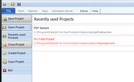All-In-One Protector 8
Select the option Create Project in the TAB Start in the start screen to create a new project.
A new screen appears
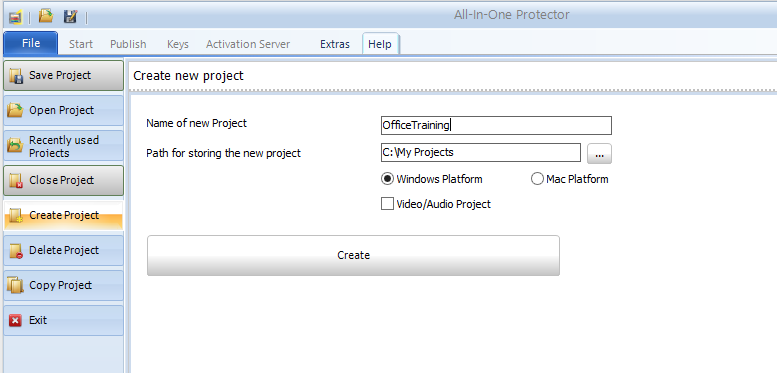
Name of new Project
Type in a project filename. This is a short name for the project. You can later assign a full product name.
Path for storing new project
Select a folder, where to save the project. A good idea is to save it together with the original files
Example
...\My Projects\Office Training\Protected (you save the project on this folder)
...\My Projects\Office Training\Unprotected (all files which should be protected)
Platform for the protected files
Select a platform/operating system (Windows or MAC) for the protected version of your files. The option MAC is only available with the Multi-Platform Edition.
Video / Audio Project
If your project is a Video / Audio project, check this option.
 The project name must not contain any special characters like . &%$§" , space or umlauts like äöü
The project name must not contain any special characters like . &%$§" , space or umlauts like äöü
 You could also copy an existing project with all settings.
You could also copy an existing project with all settings.