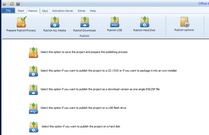All-In-One Protector 8
After the Prepare Publish Process has finished, more options are available.
Publish for Download creates a self-extracting EXE file or ZIP file, which can be used as a download version. The details for the download version are configured within Publish Options.
Click on the icon  to start the publishing process as an EXE file. Once it is done, the icon changes to
to start the publishing process as an EXE file. Once it is done, the icon changes to  .
.
Click on: Open Folder . This opens the File Explorer. You can then upload the EXE file to your Internet Server.
You should sign the installer and application.

The download file (package with all protected files) has the icon  . Once downloaded, all protected files are automatically extracted on a folder. Find more details about the installer package within Publish Option.
. Once downloaded, all protected files are automatically extracted on a folder. Find more details about the installer package within Publish Option.

The download file is always a ZIP file
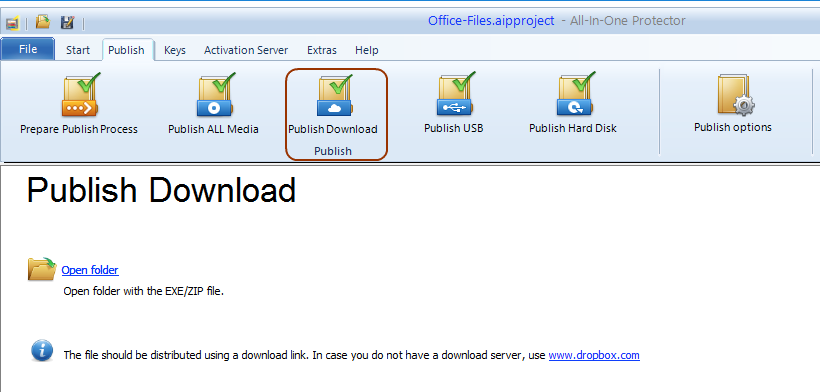

•The name of the download file is: Application Name + Version number-inst.exe or zip e.g. My PDF Viewer6-inst.exe
•In case you do not have a download server, use Dropbox
See also
How can I share my files using a download link?
Create files for CD
Adding an installer