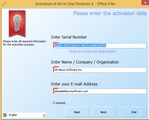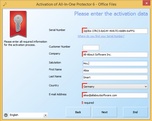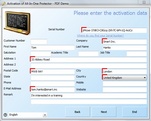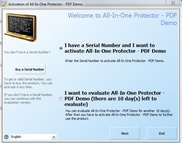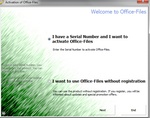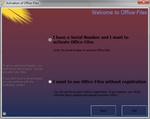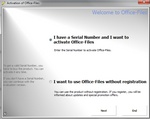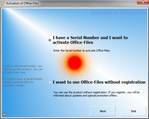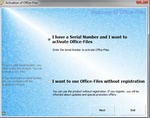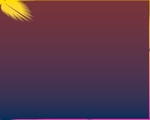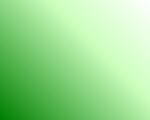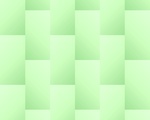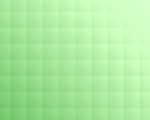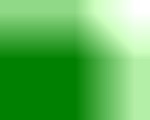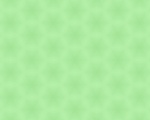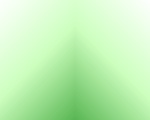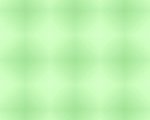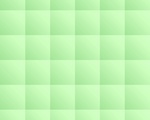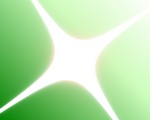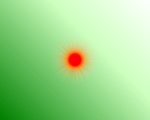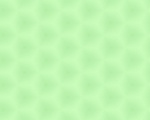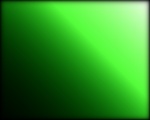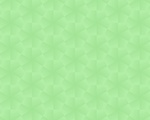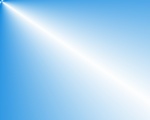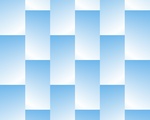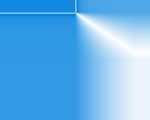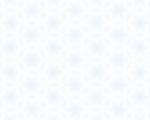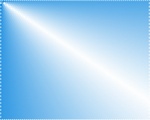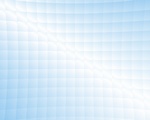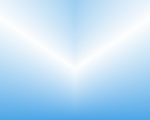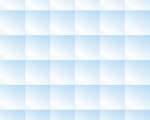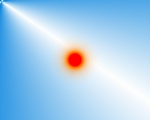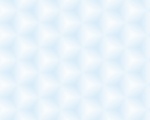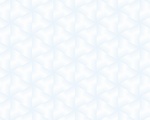All-In-One Protector 8
Define the properties of the activation screens.
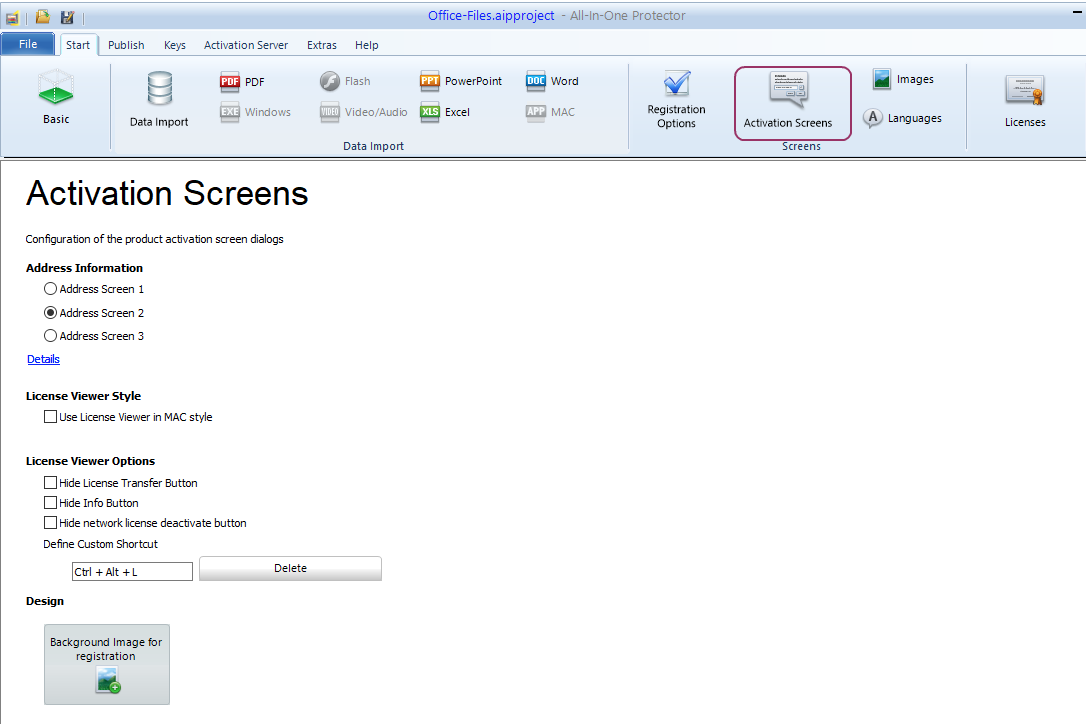
Address Information
Select between 3 different screens to collect address information during the product activation.
License Viewer Style
•The standard License Viewer in Windows style provides comprehensive information about the license
•The License Viewer in MAC style provides for Widows the same design like the macOS version of the All-In-One Player. It should not be used for network licenses.
License Viewer option
Certain options of the License Viewer can be deactivated.
Hide License Transfer button
If the customer should not have the possibility to transfer the license to a new computer, then you can activate this option
Hide Info button
The Info button provides Copy Right information.
Hide network license deactivate button
If you do not want to allow, that a license can be deactivated using the License Viewer, check this option. It prevents to deactivate a license within the network and for USB flash drives.
By default, the shortcut to invoke the License Viewer is CTRL+ALT+L. You can change the shortcut, e.g. if your application uses the same shortcut for another purpose.
Design
The default background image of the registration dialogues can be replaced with a customized image. The image requirements are:
1.Size: 640 x 480 pixel
2.Format: PNG
The default background image is light blue
 Tips
Tips
•Use only light colors
•If your logo should be transparent on the background, don't use a Splash Image and add the logo on the background image
Your registration screen could look like this
Sample Background Images
Select from a wide variety of ready-to-use background images
•Download all background images
Left click on an image below to enlarge it
Variations of Green
Variations of Blue
 This feature requires the All-In-One Protector Premium Plus or Multi-Platform Edition.
This feature requires the All-In-One Protector Premium Plus or Multi-Platform Edition.