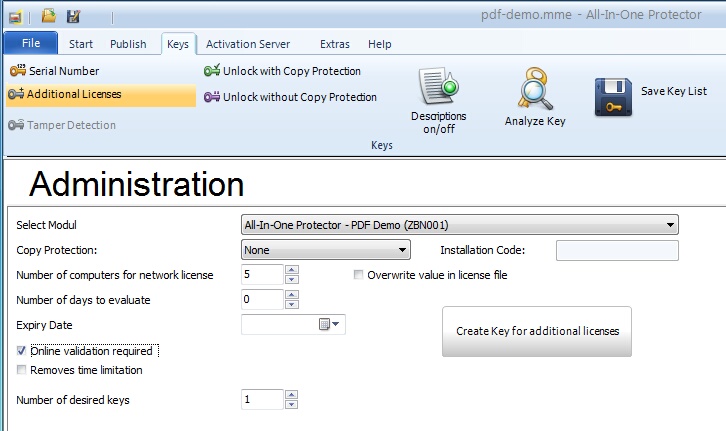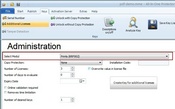All-In-One Protector 7
To manually create a Key switch to the TAB Keys, Additional Licenses
This option allows to create an Activation Key, which changes the license information after the product is delivered. The Activation Key can be applied:
•During the trial period or when an error occurs, using the option Show License Information
•After the product is activated using the License Viewer
The design of a key is described in Format of a Key.
Increase Network Licence
If a network license is used (more then 1 license per PC / user / concurrent user), the number of PCs / users / concurrent users can be increased or decreased by sending an Activation Key to the customer.
 This feature requires the All-In-One Protector Premium Plus or Multi-Platform Edition.
This feature requires the All-In-One Protector Premium Plus or Multi-Platform Edition.

This key adds the selected number of licenses to the existing value in the license file. If you have an existing license with 5 users and the additional license includes 2 users, this results in a license for 7 users after applying the key. If the existing value should be replaced by the new key then select the option: Overwrite value in license file
Prolong Evaluation Version
Another option is to prolong an existing trial period. Make an Activation Key with:
•Number of computers for network license = 0
•either select: Number of days to evaluate or Expiry Date
Remove time limitation
The option removes time limitation removes the expiry date of a license
Change number of Print Copies
If the PDF option: Limit number of print copies for PDF files is selected, an Activation Key can be generated, which allows the user to add additional print copies for his license. Select the module: Prints. The number of licenses field then includes the number of print copies you add.
Security option for Activation Keys
To ensure that this Activation Key is not used many times, there are 2 options
With Activation Server
Online Validation Required
Use this options, if you have an Activation Server running. The Activation Key is sent to the Activation Server before it is applied. It is stored in the database. If the Activation Server detects that the key was already used, it will block the key. This ensures, that the key can only be used once.
Without Activation Server
You have to include the Hardware ID in the Activation Key. This ensures that the Activation Key can only be used on the machine with the specified Hardware ID.
Number of desired keys
Either generate one key per customer or generate a complete key list with hundreds of keys. For details see Create a Key List.
Create and Save Key
After pressing the button Create Key for additional licenses, the key(s) including the extended description is/are copied into the text box. If only one key is generated, it is also copied into the clipboard.
The content of the text box can be saved to a file by clicking on the icon  .
.
Descriptions On / Off
You can add an additional description when a key is generated. This is useful when the user gets the key on paper.
GPcoX-35dA8-C8Gch-2Xd7C-5Pn1Q-AfiCL
In block 1 at position 4 it reads the small letter o
The button is a toggle which is turned on or off
 description is on
description is on
 description is off
description is off

Any key for a MAC project or a Windows project, where the Serial Number can be used on Windows and Mac, can only be created using theActivation Server.